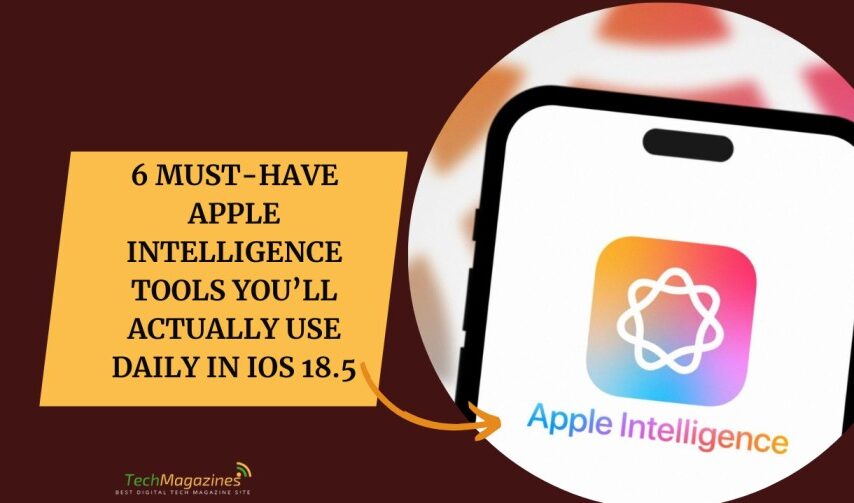Apple released iOS 18.5. That’s not the story. The real thing is Apple Intelligence. It’s not loud. It doesn’t scream. But it’s there. Working. Watching. The new update is likely the last before we hear what’s coming next at WWDC. iOS 19 will bring more, maybe better, maybe not. Time will tell. I sat down with my phone and thought about it. What do I really use? Not the flashy bits. Not Image Playground. That’s for people who like fireworks. I use the small things. Quiet features that work when no one is looking. Simple things. Useful things. They make the day move smoother. That’s what matters.
It hasn’t been perfect. There were lies in message summaries. Siri said it would change. It hasn’t. Not yet. Maybe it will. Maybe not. But the whole thing—this AI—they call it Apple Intelligence—it’s not a failure. Not yet. If you have the right phone—15 Pro, 16, 16 Pro, or one of their brothers—you might find something in it too. I have six things I use every day. Not once a week. Every day. They help. That’s all I can say. There’ll be more coming. They say it’s all still in beta. That’s fine.
If it doesn’t feel right to you—if it seems too early—you can turn it off. No one will stop you. You can keep it simple. Use just a few tools. Or none at all. It’s your choice. That’s how it should be.
Prioritize What Matters
This one came late—in iOS 18.4—but it’s a good one. One of the best. When a notification hits and it matters more than the rest, Prioritize Notifications moves it up. Right to the top of the lock screen. It glows a little with that Apple shimmer. You’ll know it when you see it. So far, it gets the right things. Weather warnings. Messages from people I speak with often. Emails that demand something. A time. A task. A reply. That kind of thing.
Image credit: Jeff Carlson/CNET
To turn it on, go to Settings. Then Notifications. Then Prioritize Notifications. Flip the switch. Simple. From that screen, you can also choose which apps get to send priority alerts. Or not. You’re trusting the AI here. It decides what’s important. So far, it’s not doing a bad job.
Summarize Messages, Mails, and More
These days, everything pulls at you. Too many things. Not enough time. You start one thought and lose it before the end. Happens all the time. That’s why I like this feature. It gives you the short version. Not just for long emails. For everything. Messages. Web pages. Notifications. All of it. Apple Intelligence doesn’t make a fuss about it. A message comes in—a text, maybe, or something from a group chat—and the iPhone gives you one sentence. A quick hit. Enough to know what it is. Enough to decide if it matters.
Sometimes it misses. Sometimes it’s vague. Sometimes it’s funny without meaning to be. But most of the time, it helps. It works with third-party apps too. News, social media, even alerts from the outside camera. Though I don’t think ten people are standing by my door. Not really. Just a few folks walking by. AI hasn’t figured that out yet. It also doesn’t get sarcasm. Doesn’t understand jokes. Not yet. If you don’t like it, you can turn it off. No harm in that.
You can ask for more, too. In Mail, hit the Summarize button on a message and get the whole thing boiled down in a few lines. In Safari, if the Reader is available, tap the Page Menu, hit Show Reader, then tap Summary. That’s it. A short version. Clean. Simple. It gives you what you need, and no more.
Siri Integration with ChatGPT
When iOS 18 and the iPhone 16 came out, something was missing. You could feel it. The big thing—Apple Intelligence—wasn’t showing itself. Not really. The full-screen Siri animation with color at the edges, the one they teased, wasn’t there. At the Apple Store in New York, they lit up the big glass cube like a Siri search. But in the phone? Just the same old spinning Siri ball. No change. Now it’s here. As of iOS 18.1, the new Siri look has arrived. But only on devices that support Apple Intelligence. If you’re still seeing the old one, your phone may not be ready. Or maybe you need to turn it on. There are ways to do that.
Along with the new look come some small changes that matter. Siri listens better. You can stumble through a sentence and it won’t quit on you. If you stop halfway through, then pick up again, it holds on. That’s good. It also waits a little after giving you an answer, in case you want to say more. It doesn’t know you well yet. Not the way it will. Personal answers, the kind that remember your ways and words, are still in the future.
But something else did show up. As of iOS 18.2, ChatGPT is now part of it. If Siri can’t help, it asks if you want to check with ChatGPT. You can say yes. You don’t need an account. But if you have one, you can sign in. That’s the new path—slow, steady, but going somewhere.
Type Instead of Talk
What I like most about the new Siri is that you don’t have to speak to it. You don’t have to say “Hey Siri” out loud anymore. In my house, with HomePods and family phones and iPads scattered around, I never know which one will answer. They say the devices are smart. Maybe they are. But they still get confused. And truth is, I don’t like talking to my phone. Not in public. Not much even at home. It feels strange. Like talking to no one. I don’t want to be that person shouting into the air, adding to the noise.
So I use something new. It’s called Tap to Siri. You double-tap the bottom edge of the screen—on iPhone or iPad—and the search bar comes up. The keyboard too. No noise. No guessing. Just type. On the Mac, it’s just as simple. Go to System Settings, then Apple Intelligence & Siri. Pick a shortcut. I use pressing either Command key twice. That brings it up fast. Sure, typing takes longer. But the words are mine. Clear. Exact. I don’t have to wonder if Siri heard me right. I tell it what I mean, and that’s that.
Remove Photo Clutter with AI Clean Up Tool
Before iOS 18.1, the Photos app on iPhone and iPad couldn’t fix the small things. A speck of dust. Trash on the ground. You had to live with it. Or move to a Mac. Or use another app. Something more powerful. Something with tools. Now there’s Clean Up. It’s part of Apple Intelligence. A new tool. Simple. You open a photo, tap Edit, then tap Clean Up. The phone looks at the image. It finds the distractions. Highlights them. You can tap to remove, or draw a rough circle. That’s enough. The app erases the mark and fills the space with something that looks right. Or close enough.
It’s not perfect. Not yet. If you care about precision, other editors do a better job. But when you’re in a hurry, or you don’t want to think about it, Clean Up gets it done. Fast. Quiet. No fuss. And sometimes, that’s all you need.
Smarter Interruptions Filter
The focus modes on the iPhone perform their intended functions. They closed themselves off from the world. Do Not Disturb is easy to understand. It works. You are not aware of the noise. You don’t notice the clutter. You can also create your own modes. I have a microphone for recording podcasts. It allows me to hear only a select group of trusted voices. The others do not respond. Apple Intelligence has introduced a new feature called Reduce Interruptions.
It’s smarter. It does not simply follow a list. It thinks. It is aware of what could be significant. It can still let something through, even if it’s not on the allowed list. A warning about an approaching storm. A message from the bank. Something that is not noise. I am informed about any large sums of money moving on my phone. Even if I’ve instructed the phone not to interrupt me. It determines what needs to be said rather than staying quiet. To access it, go to Control Center. Tap Focus. Select Reduce Interruptions. That’s it. It still has some flaws. Nothing is. However, it continues to learn. So, it is useful for this reason.
Conclusion
Apple Intelligence is still learning to differentiate jokes from threats and to count people properly. So, it’s not perfect but that’s the whole idea. It’s not an attention-seeking type, but rather a calm presence. These six features may not make for exciting ads, but they are what truly matters in daily life. They blend seamlessly into your daily life, just as good technology does. As we get closer to WWDC and the release of iOS 19, I plan to continue using these subtle tools. They are very useful. Ultimately, that’s the only AI metric that truly matters.
FAQs
Q1: Which devices support Apple Intelligence?
Only the latest models from Apple, such as the iPhone 15 Pro, iPhone 15 Pro Max, iPhone 16, and their iPad counterparts, can run it. Apple claims that the improved processing power, not planned obsolescence, is the reason behind the new chip.
Q2: Do I need to update to iOS 18.5 to get all these features?
Yes, but a few of them were released earlier in the iOS 18 storyline. Apple Intelligence has been revealed in stages, much like a tech suspense novel, with each update adding a new feature.
Q3: Will Apple Intelligence get better over time?
Probably yes. They use the “beta” label as a safety measure. Regard Apple Intelligence as a talented newcomer with lots of potential. Sometimes the team makes mistakes, but the management keeps saying they’ll improve next season. WWDC could confirm whether they are correct.