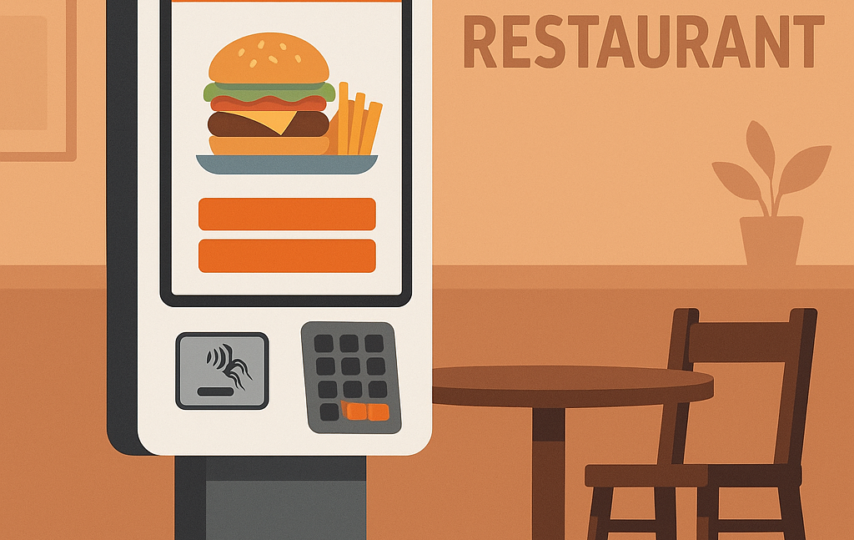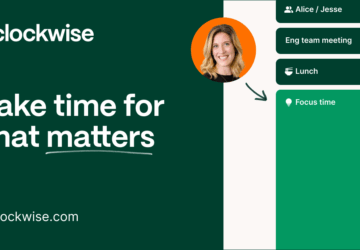Today, touch screen kiosks are everywhere, from hospitals and hotels to airports and shopping centres. They offer quick, self-service convenience that helps customers and businesses. But with that convenience comes a challenge. How do you keep your kiosk safe from unwanted access?
Thankfully, protecting your touch screen kiosk doesn’t need to be complicated. With the right setup and a few smart practices, you can keep things running smoothly and securely.
Let’s walk through some simple, practical ways to lock down your kiosk and keep it safe from misuse.
1. Think about physical safety first
It might sound obvious, but the first step is making sure your kiosk is physically secure. If someone can open it up or move it around, it’s much easier for them to access parts they shouldn’t.
Use tamper-resistant enclosures that make it hard to access internal components or ports. These specially designed enclosures are built to prevent people from prying open the machine or plugging in USB drives.
Also, choose the right location for your kiosk. Public areas that are well-lit and have some foot traffic make it harder for someone to tamper with the machine unnoticed. Placing it too far from staff or in a hidden corner could give someone the opportunity to interfere with it without being seen.
2. Lock down the software
Another important layer of protection is what happens on-screen. You don’t want users clicking around and ending up on the desktop or the internet.
That’s where kiosk mode comes in. This is a software setting that locks the device into a specific application or webpage, removing all other distractions. No right-clicking, no keyboard shortcuts, and no access to other apps, just the interface they’re meant to use.
Alongside that, make sure your operating system and applications are always up to date. Developers regularly release patches for bugs and security issues. Keeping your software current ensures you’re not leaving the door open for known vulnerabilities.
3. Don’t forget network safety
Most kiosks are connected to the internet or a local network. While this helps with updates and remote management, it also opens up another pathway for attackers.
Always use secure connections, like HTTPS, for any data that’s sent over the web. If the kiosk connects to a private network, consider using a VPN or firewall to restrict access and keep out unwanted traffic.
It also helps to have strict network access controls in place. Only certain users or devices should be allowed to connect to the kiosk. Monitoring the network for strange behaviour can also help you catch potential problems early.
4. Be smart about data
Depending on how your kiosk is used, it might collect or store user information like names, contact details, or even payment data.
A good rule of thumb is to store as little as possible. If you don’t need to save it, don’t. If you do need to keep certain data, make sure it’s encrypted so no one else can read it, even if they manage to get their hands on it.
To go one step further, set your kiosk to clear all user data after each session. This could mean deleting form entries, search history, or login details. This can make a big difference in keeping private information private.
5. Control who gets in
Most users should only see what they need to see, but what about your staff?
For administrative access, it’s best to use multi-factor authentication. This means more than just a password, maybe a fingerprint, or a code sent to a phone. Even if someone guesses the password, they still can’t get in without that second step.
Also, set time limits for sessions. If someone walks away without logging out, the kiosk should automatically end the session after a short period. This stops the next user from seeing someone else’s data or getting access to settings.
6. Keep an eye on things – remotely
If you’re managing more than one kiosk or can’t be on-site all the time, remote monitoring tools are your best friend. These tools let you check the status of your kiosks from anywhere, receive alerts about unusual behaviour, and even reboot or update them without having to be physically present.
And if something does go wrong, remote troubleshooting can help solve the issue quickly, saving both time and stress.
7. Don’t underestimate people
Finally, remember that people, whether staff or customers, play a big role in kiosk security.
Start by educating your users. Clear, easy-to-read instructions can help prevent accidental misuse. If someone knows what to do and what not to do, they’re less likely to make a mistake that could cause a problem.
And of course, train your staff. Teach them how to recognise suspicious activity, handle common issues, and report any concerns. A little awareness goes a long way.
Final thoughts
Your touch screen kiosk, like any tool, works best when it’s well cared for and protected.
If you’re thinking of installing a new touch screen kiosk or upgrading your current one, now’s the perfect time to build security into the design. It’s much easier to prevent problems than to fix them later.
After all, good security is about being prepared.