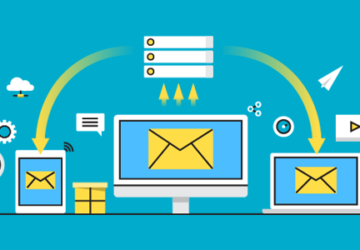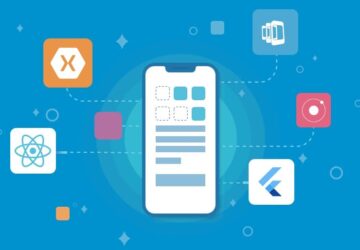If you search online “how to create a fillable form in PDF” or “how to create a fill out form in PDF,” you’ll receive many results with little help. Learning how to create a form in Adobe PDF can feel like navigating a maze. Yet, there are huge advantages to learning how to create PDF forms, since the file type is so ubiquitous.
Whether you’re trying to create a form for work or recreational purposes, this short guide will help you learn everything you need to know about how to create a PDF form. With these five tips, you’ll be well on your way to making high-quality, shareable forms.
1. Select the Right PDF Editor
Software to create PDF forms comes in all shapes and sizes. If you’re looking to create a simple form, a basic software program will do. If you want more advanced formatting features, you’ll need a solution that can provide it.
For example, a PDF Creator C# optimized solution allows you to convert web forms, local HTML pages, and other web pages to PDF. This makes for an easy way to create invoices or contracts.
Whatever your need, it’s worth finding the solution right for you. Take a look at the features provided by various software and factor in price before making the jump.
2. Add Form Fields
Once you’ve selected your software program, the next step in learning how to create an editable PDF form is adding form fields. Regardless of software, you should find form fields under the edit feature. Simply add a field where you need it, and specify the criteria.
Within a form field, you can provide inputs for everything from dates and signatures to specific number formats and multiple-choice answers. The PDF file type is made for easy customization, so you can tailor it to your exact needs.
3. Include Instructions for the User
Before you finalize the document, you may want to add extra instructions for the user. For example, you can input comments or annotations alongside text for specificity.
If you want to get feedback from another person on the PDF, you can request they add comments or annotations to the document. They can do so by highlighting relevant text. This makes it perfect for virtual collaboration.
4. Encrypt the PDF
When dealing with sensitive information in PDF forms, you should consider adding security measures. Search for a “Tools” section in your software and keep an eye out for protection features.
You can add a layer of encryption to make sure that only someone with the right password can access the file. You can also prevent the file from being copied or edited to maintain copyright and version control.
5. Make It Screen-Readable
Many PDF programs provide ways to make the document more accessible. Double-check your formatting and make sure you’ve used a logical document structure. This includes using headers and other appropriate tags.
You can then access the screen-reading function of your software to see if it reads your content correctly. By making the PDF more accessible, you can reach a wider audience who may be visually impaired.
Learning How to Create a PDF Form Is Only the Start
These five tips will help you understand how to create a PDF form and make it look high quality. By leveraging the convenience of PDF forms, you can get more done with fewer challenges. Once you’re comfortable with this process, you can start exploring other PDF-editing features and make more advanced files.
Looking for more PDF editing or software tips and tricks? Visit our site for the latest tech trends and advice.