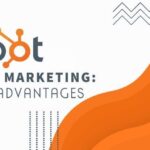WhatsApp happens to be one of the most widely used chat apps across the globe. This cross-platform chat messenger helps us stay connected to friends, family, clients and whoever we wish to chat with (obviously the person needs to install the WhatsApp app and a steady internet connection). So, Are you an iPhone user then you must be excited for Hidden Whatsapp Tricks For iPhone User.
Applying WhatsApp tricks in the android phone might feel a piece of cake, but iPhone users do not have the same opinion. This article attempts to convince the iPhone WhatsApp users by familiarizing them with easy-to-follow WhatsApp hidden tricks for iPhone users.
Help us make you discover and master the seven most useful WhatsApp iPhone tricks in 2020.
Easy-to-Follow Hidden WhatsApp Tricks for iPhone User 2020
From sending WhatsApp messages to unsaved numbers to scheduling messages on WhatsApp, and finding how to Format WhatsApp Messages, the list has everything covered on necessary WhatsApp iPhone tricks.
1. Schedule messages on WhatsApp for iPhone
iPhone users can schedule their WhatsApp messages. The process is straightforward. Please note, you can schedule WhatsApp messages for up to a week only.
If you are an iPhone user, you surely know about Siri Shortcuts. This Apple app enables iPhone users to automate almost all applications and functionalities on the iPhone.
To schedule messages on WhatsApp, you need first to download the Siri Shortcuts app on your iPhone. Then
- Select the Automation tab at the bottom and select ‘Create Personal Automation’. A screen will appear and you will find ‘Time of Day’. Tap on that to select the scheduled day and time.
- Tap ‘Next’ and then ‘Add Action’.
- A search bar will appear on the screen. Type ‘text’. On typing so, you will find a drop-down list of actions and you need to tap on the ‘text’ option.
- Type in your message in the text field and then tap the ‘+ icon’ present below the text field. Look for the WhatsApp icon available in the search bar.
- Tap on ‘Send Message via WhatsApp’ option from the list, followed by adding the recipient. Tap on ‘next’ and then ‘done’.
2. Format WhatsApp messages
We all like highlighting the core messages that we want our recipient to focus majorly on. Formatting WhatsApp textual messages like making the text Bold, Italics or adding Strikethrough is possible for iPhone users.
iPhone users need to use underscores (_) for styling the letters in Italics and tilde (~) for incorporating a strikethrough effect. For adding a bold effect to certain words or sentences, users need to wrap the text with asterisks (*).
This way, iPhone users can format WhatsApp messages.
3. Explore the 3D Touch features on new iPhone 6s or iPhone 6s Plus
If you have the new iPhone 6s or iPhone 6s Plus, using WhatsApp Messenger can be more fun for you. It supports several 3d Touch features like ‘Quick Actions’ and ‘Peek and Pop’. Just force touch on any chat or media and view its contents at ease. Add the WhatsApp icon on the home screen and force touch it to get instant access to starred messages. You can also take a snapshot this way and quickly send it to a contact. They are indeed helpful in saving time.
4. Tighten the privacy with two-factor authentication on WhatsApp
Privacy matters a lot to any online chat app users worldwide. The iPhone WhatsApp trick we are enlisting here will help to add more value to your WhatsApp privacy via the two-factor authentication security feature. It will help to protect the confidentiality of the chat history on WhatsApp from the prying eyes.
Once you enable the two-step verification on your iPhone, you are required to type in a six-digit PIN for setting up WhatsApp on any other smartphone. It means, even if someone steals your SIM card, they cannot sign in without entering that six-digit PIN.
How to enable it? Know here-
- Go to WhatsApp setting and tap ‘Account’, followed by ‘Two-step Verification’.
- A screen will appear, tap ‘Enable’. Add a six-digit pin and email id, and link it to your WhatsApp account. The email id is needed to help reset the password (pin) in case you forget it.
- A confirmation mail will be sent, confirm it and tap ‘Done’.
5. Use WhatsApp on your Laptop and Desktop now
Yes, now, using WhatsApp is very much possible on your laptop or desktop. iPhone users can get WhatsApp on their PC. However, you need to keep the handset closeby the system tap on the internet data pack.
Open ‘web.whatsapp.com’ on your system and tap the “Settings” icon on your iPhone. Tap on ‘WhatsApp Web’, and you need to scan the QR code visible on the PC, via the phone’s camera. Doing so will connect both the devices wand you are all set to send WhatsApp messages from your laptop/desktop.
6. You can send a message without adding to your contact
Your iPhone can help you enjoy this facility, but first, download and open the Shortcuts app on your iPhone.
- Run any Shortcut and go to the iPhone ‘Setting’.
- Scroll down to Shortcut followed by enabling ‘Allow Untrusted Shortcuts’. It is to run the shortcut app efficiently on your iPhone.
- A link will appear, open it and tap on ‘Get Shortcut’. It will redirect you to the Shortcut app. Tap on Add Untrusted Shortcut from the bottom of the Add Shortcut page.
- Go back to the ‘My Shortcuts page’ to run the command ‘Open in WhatsApp.
- While the app runs, you need to enter the recipient’s number, including the country code.
- It will redirect you to WhatsApp ( a new message window will open).
You are good to go!
7. Easily share PDFs
iPhone users can send PDFs now using a simple standard method. Visit the chat section, tap on the ‘attach’ icon and ‘share documents’. Select the file and send it.
Wrapping up
Now, you know how to explore this leading chat app better. These hidden WhatsApp tricks will help iPhone users enjoy WhatsApp without having to scratch their heads in confusion. Thank us later after you benefit from these tricks you learned here.
Author Bio:
Name: Jainish Vora
Bio: Jainish Vora is Author at Phoneier. Having experience with 5 years of writing about phones and other gadgets. He loves to explore and write different gadgets from android phones to wearable gadgets.