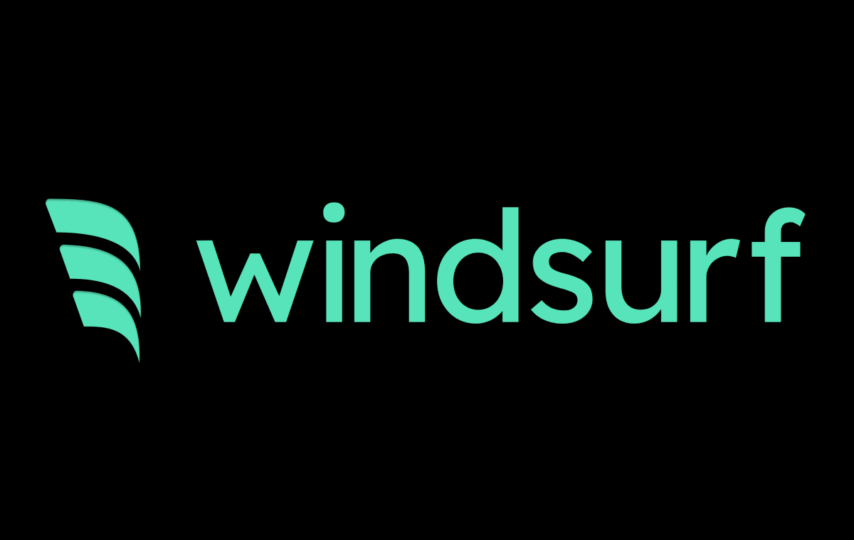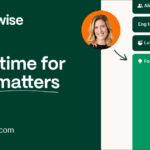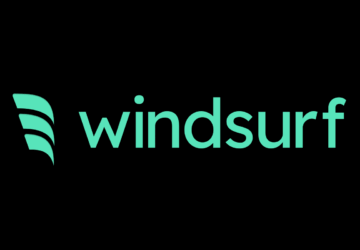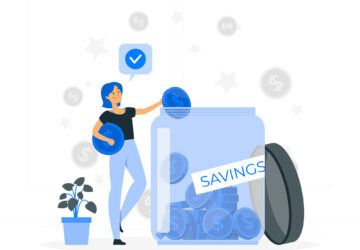AI is reshaping the way developers write and ship software — and Windsurf Editor is right at the center of that shift. This isn’t just another code editor. Windsurf combines the familiar experience of an IDE with powerful AI-driven workflows, turning your development environment into a collaborative coding assistant.
In this guide, we’ll walk through how to go from idea to working prototype using Windsurf — all in a matter of minutes.
1. Start with a Plan
Before diving into code, it helps to think through your project goals. That’s where conversational AI tools like ChatGPT come in. You can use them to outline ideas, draft user flows, or even formulate a clear and actionable prompt for Windsurf.
For example, say you want to create a simple chatbot. Start by chatting with the AI about features, structure, or tone, and let it help you shape a precise request. A clear, specific prompt will save you time and confusion later on.
💡 Tip: The more focused your prompt, the better your code. Vague instructions often lead to generic or messy output.
2. Pick the Right AI Model
Windsurf connects you with multiple LLMs (Large Language Models), accessible through a panel on the right side of the interface — this is where you’ll find Cascade, your AI assistant.
Each model has its own unique strengths. Some are designed for deep reasoning (like Sonnet 3.7 Thinking Mode), making them ideal for solving complex problems. Others are leaner and faster, perfect for direct code generation or lightweight tasks.
If you’re brainstorming or working through logic-heavy decisions, a “thinking” model might be the better choice. For speed and output-focused tasks, opt for a more straightforward one.
🧪 Experimentation is key. AI results can vary. Don’t be afraid to try different models or rework your prompt for better results.
3. Give Windsurf the Context It Needs
Unlike a teammate who remembers yesterday’s conversation, Windsurf doesn’t carry over information from one session to the next — unless you use features like rules or memories.
To help the AI make accurate decisions, provide all necessary documentation and background upfront. That could mean:
- Uploading your README file or system documentation
- Asking Windsurf to generate docs and then fine-tuning them
- Including environment setup details or architecture specs
Context matters. Without it, even the most advanced model won’t be able to help much.
⚠️ Important: If you don’t give the AI enough detail, it’ll make assumptions — and that’s not what you want when precision matters.
4. Enter Your Prompt
Once context is set, paste your prompt into the chat window and let Windsurf take the lead. It will use your instruction to select the right tools, generate code, and walk you through its logic.
You’ll often see it lay out a plan before making changes — a good practice that helps you review the approach and stay in control.
💬 Set ground rules like: “Always show the plan and wait for confirmation before editing code.” This adds a safety net, especially when using more autonomous models.
5. Launch and Test Locally
Windsurf’s “One Shot” feature allows you to go from prompt to functioning app in minutes. It can spin up frontend + backend code, configure your environment, and run the app locally — all with a single command.
This is perfect for prototyping, MVPs, or early experiments. Just remember:
⚠️ Caution: AI-generated prototypes are not production-grade. Always review, refactor, and test thoroughly before deploying anything serious.
6. Make Adjustments and Stay Organized
Windsurf offers intelligent code suggestions directly in the editor. As you type, it provides context-aware completions. You can also highlight code, hit Cmd + L, and give voice-like commands (e.g., “add comments to this function”) — it will handle the rest.
Changes appear in a preview panel, where you can approve or reject them. This keeps you in control — but here’s where things can go sideways.
If you constantly reject changes and re-ask for fixes, the AI may start layering on redundant or conflicting code. Windsurf can’t track what’s being used or discarded across long sessions, so cleanup becomes tricky.
🔁 Use the “Revert this step” or “Truncate conversation” features if things get messy. It resets the session and clears the slate — like telling Windsurf, “Forget that, let’s try again.”
In many cases, you’ll save time by going back and tweaking your original prompt instead of trying to patch bad output.
Final Thoughts
Windsurf is a powerful way to prototype, brainstorm, and accelerate development using AI. But it’s not magic. The real power comes when developers bring clarity, structure, and judgment to the table.
Start small. Try different models. And most of all, treat AI as a partner, not a replacement.
👉 Want to get even more out of Windsurf? Check out our next post that dives into how to optimize context-sharing for better results.