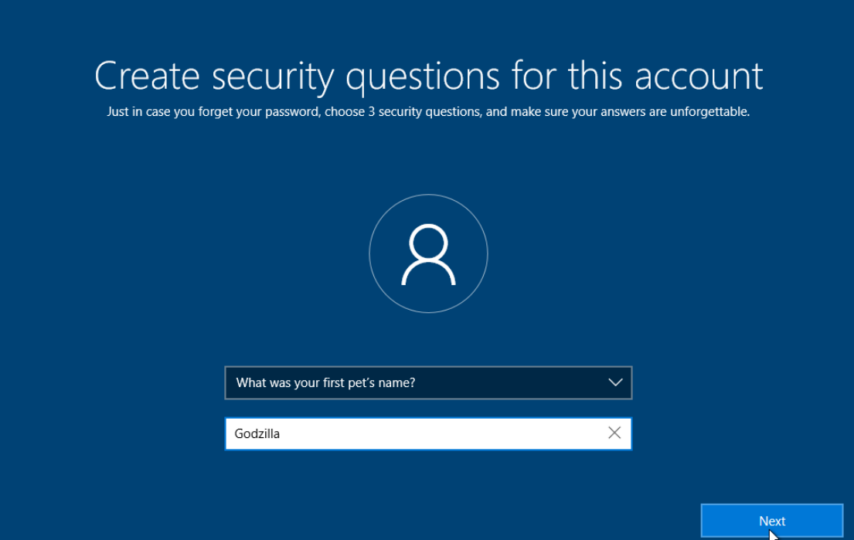Windows 10 remains a go-to and reliable choice for many users among other operating systems. If you find yourself contemplating or want to go back to windows 10, you are not alone. This article will guide you through reverting to Windows 10, highlighting its benefits and addressing common concerns.
The Allure of Windows 10
Stability and Compatibility
One of the primary reasons the users opt to return to Windows 10 is its well-established stability and compatibility with a comprehensive range of software and hardware. Whether a casual user or a professional, this OS provides a dependable foundation for your computing needs.
Familiarity Breeds Comfort
Its user-interface takes users back to a more traditional Windows experience. It can be comforting for individuals who grew up with previous iterations of Windows to see the Start Menu and traditional desktop. Navigating through the intuitive menus and toolbars evokes a sense of nostalgia, making daily tasks effortless. This comfort extends to the seamless integration of essential functions, allowing users to effortlessly switch between applications, manage files, and access system settings with ease and familiarity.
Assessing Your Compatibility
Before reverting to Windows 10, thoroughly assessing your system’s compatibility is crucial. To guarantee an error-free upgrade, start by looking over Windows 10’s hardware specifications. Check that the specifications—processor speed, RAM, and available storage space—are met by your computer.
Additionally, think about how well your current software works with Windows 10. Some older applications may require updates or replacements to function correctly on this operating system. By addressing these compatibility factors, you can ensure a seamless return to the familiar Windows 10 environment.
Backing Up Your Data
Ensuring the safety of your data is paramount when reverting to Windows 10. Prioritize this crucial step to shield your valuable files from potential loss during the transition. Consider employing a combination of external storage devices and cloud-based solutions to create redundant backups, offering an added layer of protection. This meticulous approach guarantees that your critical data remains intact and easily accessible as you switch back to Windows 10, providing peace of mind throughout the process.
Reverting to Windows 10
Step 1: Accessing Settings
Begin by accessing the settings on your computer. Navigate to the Update & Security section, where you will find the Recovery option.
Step 2: Recovery Options
Under the Recovery tab, you’ll encounter the ‘go back to windows 10’ option. Click on this to initiate the process.
Step 3: Follow the Prompts
Windows will ask a series of questions and some prompts. You might need the product key during this process, so make sure you have it on hand.
Step 4: Patience is Key
The reversion process may take some time, so exercise patience. Your computer will restart multiple times as it reverts to Windows 10.
Post-Reversion Considerations
Driver Updates
Once the reversion process is complete, checking for driver updates is advisable. This ensures your hardware components are functioning optimally with Windows 10.
Software Reinstallation
You may need to reinstall certain software applications that were not retained during the reversion. Make a list of essential programs and install them one by one.
Enjoying Windows 10
Now that you have successfully reverted to Windows 10, it’s time to enjoy the benefits of this familiar operating system.
Enhanced Performance
Comparing Windows 10 to some of its predecessors, users find that it performs better, and utilize this by setting up your system to run as quickly and efficiently as possible.
Customization Options
Windows 10 offers extensive customization options, allowing you to craft a computing environment that perfectly suits your tastes and needs. Beyond adjusting the Start Menu and desktop backgrounds, you can personalize themes, icons, and colors to reflect your unique style. Furthermore, tweak system settings, taskbar configurations, and even choose from various virtual desktop layouts. These comprehensive customization choices empower you to create a workspace that’s functional and a true reflection of your personal preferences and work habits. Additionally, Windows 10 allows you to tailor privacy settings, ensuring your computing experience is personalized but also secure and private, aligning perfectly with your requirements.
Windows Updates
It continues receiving updates and security patches, ensuring your system remains safe and up-to-date. Keep a check on these updates to benefit from the latest features and security enhancements.
Conclusion
If you want to go back to Windows 10, it can be wise as it gives a stable and familiar computing environment. By assessing compatibility, backing up data, and following the reversion process, you can seamlessly transition back to this trusted operating system. So enjoy the enhanced performance, customization options, and ongoing updates that Windows 10 offers.