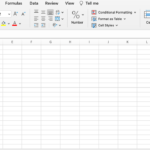When it comes to video editing on a Mac, there are numerous software options available. With so many choices, it can be overwhelming to find the right one that fits your needs. In this article, we will discuss six great video editors for Mac and their features to help you make an informed decision.
How to Choose the Best Mac-Compatible Video Editor?
- Skill Level
What is your level of expertise in video editing? Are you a beginner or a professional? It’s important to consider the complexity of the software and compare it with your skills and experience. You don’t want to invest in a high-end professional video editor if you are, for example, just starting out, creating explainer videos, or editing videos for sharing with friends and family.
- Workflow
This refers to the process of importing, organizing, editing, and exporting videos. Some programs may have a more straightforward workflow, while others may require more steps to get acquainted. Consider what works best for you and your projects. For example, if you have tight deadlines, a software with a simple workflow may be more efficient.
- Features
Different Mac video editing programs come with different features, so it’s important to identify what you need from the software. Do you require basic editing tools like trimming, cutting, and adding text and transitions? Or you require advanced features like color correction, motion graphics, and multi-camera editing? Some software may offer a wide range of features, but you should focus on the essential ones to make videos.
- Export options
When creating videos, you want to ensure they are compatible with various platforms and devices. Look for software that offers a range of export options, including different file formats, resolutions, and aspect ratios. Additionally, some video editors may have preset export settings and online uploading capabilities, which can save you a lot of time.
- Pricing
While there are some free video editors for Mac, they may not have all the features you need. Paid options can range from affordable to expensive, depending on their capabilities. Consider your budget and what you are willing to pay for a video editor. Furthermore, look for any additional fees such as upgrades or add-ons that may affect the overall cost.
Top 6 Video Editors for Mac
VideoPad
Best for: beginners or amateur video editors looking for an easy-to-use and affordable tool.
Looking for user-friendly video editors? This Mac video editing software is an excellent option. The program offers all the necessary tools for basic video editing and has a simple drag-and-drop interface.
You can edit videos in various formats, add effects and transitions, and export to different platforms. However, it may not be suitable for large projects.
Pros:
- Clear UI
- Add various transitions and effects
- Audio editing tools
- Supports various formats
- Online sharing
Cons:
- Limited advanced features for professional projects
Pricing: $80/one-time for Home Edition, $139/one-time for Master’s Edition
Movavi Video Editor
Best for: beginners, intermediate video editors, or hobbyists looking for an easy way to create amazing videos.
Although you can use the free video editor for Mac during a trial period, the paid version offers more creative capabilities. The program has an intuitive drag-and-drop interface, with essential editing features being easily accessible.
Apart from basic editing tools, it offers chroma key, stabilization, PiP, advanced color correction, and other useful features, including voiceover recording and audio enhancement. Moreover, the latest version includes AI-driven tools to simplify the editing process.
Pros:
- Beginner-friendly
- Extensive collection of filters, titles, transitions, music, and more
- Video and audio editing capabilities
- AI-based features
- Export presets and upload to online platforms
Cons:
- Slow rendering of large files
Pricing: $54.95/year or $79.95/one-time
AVS Video Editor
Best for: users looking to create small video projects and slideshows
This video editor for Mac offers a simple interface and easy-to-use tools. It allows you to import, process, and save videos in all popular formats and resolutions.
Although looking a bit outdated, the program offers various effects, transitions, and text overlays to your videos. As a bonus, you can use a green screen tool, video stabilization, manual color tuning, compressor, and equalizer to enhance the quality.
Pros:
- Simple video editor
- Wide range of export options
- Edit with transitions, filters, and other effects
- Built-in screen capture and voice recorder
Cons:
- Outdated interface
- Few features in comparison with other options
Pricing: $149/year
Clideo
Best for: casual video editors that need to quickly create short videos online.
This one is a web-based video maker, meaning that you can access it on any device with an internet connection, be it a Mac or any other operating system. It offers basic editing tools like trimming, splitting, and adding text, images, or filters to your videos.
What sets it apart is the vast collection of built-in multimedia stock elements you can add. Additionally, it offers the option to upload your own media or import directly from cloud storage services like Dropbox and Google Drive.
Pros:
- Easy to use
- No installation required
- Stock library
- Export from cloud platforms
Cons:
- No advanced features
- Paid plan for more storage space
Pricing: $9/month or $72/year
Final Cut Pro
Best for: seasoned video editors with advanced skills and larger budgets.
Final Cut Pro is a powerful program for Mac-exclusive video editing. It offers a wide range of features that cater to all levels of video editing, from basic cutting and cropping to more advanced color correction, motion graphics, and multi-camera projects.
The software offers a professional-looking interface, with customizable layouts. It also supports HDR and 360-degree videos, making it an excellent choice for filmmakers and content creators.
Pros:
- Professional-level features
- Magnetic timeline
- Many advanced features like color grading, multicam, and 360-degree editing
- Optimized for Mac hardware
Cons:
- May be costly for casual users
- Steep learning curve for beginners
Pricing: $299.99/one-time
DaVinci Resolve
Best for: professionals handling high-end productions.
If you want to get the best out of editing, color grading, and audio post-production, this Mac editor is for you. Although a free video editor, it provides numerous advanced features, making it one of the top choices for pro-level projects.
Whether you need to enhance video quality, add visual effects, or mix and master audio, the software has tools for every task. It also supports collaboration, letting multiple users work on the same project simultaneously.
Pros:
- High-end editing capabilities
- Fusion VFX and Fairlight audio
- 8K support
- Collaborative workflow options
- Progressive AI features
Cons:
- Not recommended for beginners or casual users
- Can be overwhelming with its vast features
Pricing: $295/one-time for Resolve Studio
Wrapping up
Overall, these Mac video editing tools cater to a wide range of users, from beginners to professionals. They offer various features at different price points, allowing you to find the best fit for your editing needs on a Mac.
So go ahead and explore these options. Keep creating and making amazing videos. Enjoy the process of learning new tools and techniques as you continue to improve your video editing skills.