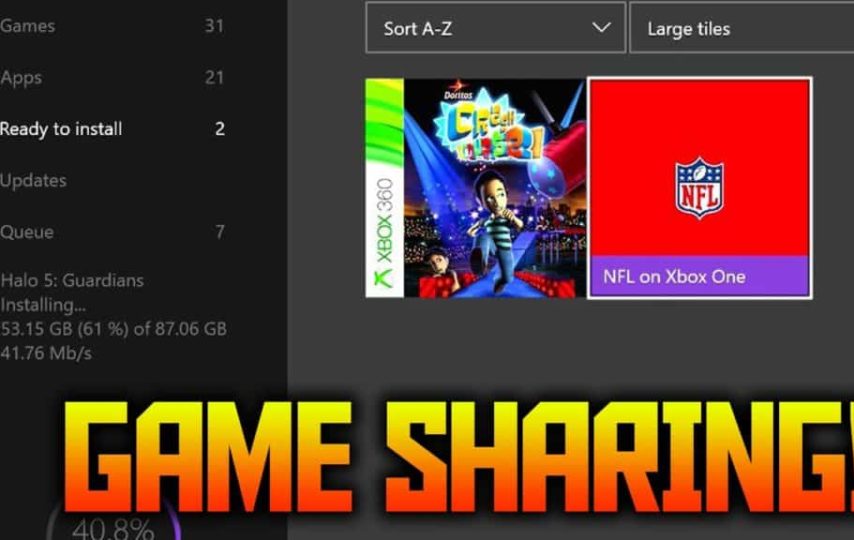Windows offers powerful gaming experience in the form of Xbox One. Being on Xbox One, you can buy lot of powerful and amazing digital games online, you can also share with your family or friends using one of its smart game sharing features.
Gamesharing your Xbox One gives you freedom to share your favorite games library with others while also accessing game library of others too. It not only saves you money, but you also get access to number of additional games at your disposal.
What is Gamesharing?
Before we discuss about how to gameshare on Xbox One let’s discuss what is gamesharing on Xbox One? Well, gamesharing on your Windows device helps you to access another user’s Xbox One game library on your own PC.
You can access your own game library once you are signed into Xbox One, but accounts of other users on the same PC can’t play same games from your library. Similarly, you can access friend’s game library once signed into their account, until they allow you to do so.
Now with gamesharing option, you can gain access to each other’s entire game library. In Xbox One you will find a setting named Home Xbox. You can use it to set a single Xbox One system as a primary console to play games. Now that anyone who is signed into this primary home console can gain access and play all the games you own in digital form. Furthermore, you can switch home Xbox One systems with your family or friend to gain access to the other user’s entire game library. Now this was all about gamesharing on Xbox One, let’s discuss how to setup gameshare on Xbox One.
Share your info
Before you start Gamesharing on Xbox One, both you and your gameshare partner should have access to each other’s PCs. Here, you need to exchange each other’s account info including the email account that is associated with your Xbox accounts in addition to access to passwords.
Once you have shared the info, follow one-screen instructions to share your game libraries. Here, you need to follow the process two times, first to connect your Xbox One to your partner’s account and a second time to connect your partenr’s Xbox One to your account.
How to Gameshare on Xbox One?
Now that you have shared the account info, follow below mentioned steps to gameshare on Xbox One:
Tap on Xbox button from your PC to open the Guide. Here, you need to scroll over just above the tab where your player icon is mentioned using LB and choose Add New option.
Enter the details including email address and passcode of your gameshare partner’s Xbox account.
Now scroll back over to the account tab. Now you need to sign in to account as your gameshare partner if it doesn’t sign in your partner automatically.
Tap on Xbox button to open the Guide again. Here, you need to use RB to hover over the gear tab and here choose Settings.
Now head to General and choose Personalization from here. Next is to select My Home Xbox. Here, select Make This My Home Xbox option.
Following these simple steps, you will be able to access all the games own by your friend. To do this, head to My Games & Apps section from Windows home screen. Or you can access it from your own account. You can click on Ready to Install tab to view games that you have not downloaded on your PC yet and choose one of them to download it.
Next you need to have your gameshare partner follow all mentioned steps on their console with your account. Once you are done doing that, you can download games on your device that is owned by other person, while playing using your own account.
Thing you should consider while Gamesharing on Xbox One
- You can gameshare on Xbox One for games that are available in digital form only. If your game partner has physical copy of the game, then you need to get the disc from him.
- Once you gameshare on Xbox One, it offers Xbox Live Gold benefits that are available to all on the gaming console.
- You can even gameshare titles using Xbox Game Pass when needed.
- It doesn’t allow you to share items that are account-specific such as single use pre order bonuses, in-game currency etc.
- It allows you to change My Home Xbox settings for five times in a year only.
So, this was a quick review of how to set up gameshare on Xbox One. You can share this process on social platform or at Mastadon which is tumblr alternative Type of platform. Do try above mentioned steps to enjoy your favorite games with your friends and family. Don’t forget to share your experience in the comments below.
Author Bio
Gajendra Singh is working as an Digital Marketing Executive. His potential of writing is PC tips, Android and Mac and Windows software tricks and he is anxious in writing other technical blogs. You can also find Gajendra on Facebook, and Instagram