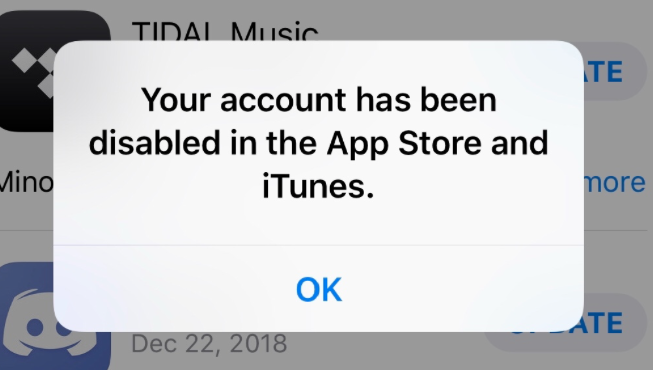If you’ve found yourself unable to access your account on the iTunes & App Store due to it being disabled. You might be feeling unsure of what to do next. However, there’s no need to despair, there are solutions available to help you regain access. In this article, we’ll provide you with all the information you need. On how to fix Your account that has been disabled in the App Store and iTunes. Whether you’re a long-time Apple user or a newcomer, we’ll guide you through the steps. That you need to take to regain access to your account & get back to using your favorite apps & services.
Why did your account get disabled? What could be the possible reasons?
There are various reasons why an account may be disabled in the App Store & iTunes. Some possible explanations include:
Payment Problems: It may be disabled if there are issues with the payment method linked to the account. This could be due to an expired credit card or a lack of funds.
Terms of Service Violations: If it violates the terms of service for the App Store or iTunes. Such as sharing accounts or making fraudulent purchases, it may be disabled.
Security Concerns: It may be disabled if there are security concerns. Such as unauthorized access or suspicious activity, to protect the user’s information.
Account Inactivity: If it has been inactive for a prolonged period, it may be disabled.
Technical Problems: Technical issues with the App Store or iTunes servers may also result in account disabling.
It’s important to note that every case is unique, & Apple’s explanation for disabling an account may not always be apparent. If your account has been disabled, it’s best to contact Apple support for more information & assistance.
A step by step guide to get enabled your account on iTunes & App Store
If your account on iTunes or the App Store has been disabled. There are several methods you can try to fix the “Your account has been disabled in the App Store and iTunes “issue. Here are some ways to reactivate your disabled account:
Contact Apple Support: Your first action to resolve the disabled account issue is to get in touch with Apple Support. They will provide you with information on why your account was disabled & advise you on how to fix the problem.
Verify Your Payment Method: Account disabling often occurs due to payment issues. To rectify this, you can ensure that your payment method is valid & current.
Remove any Suspicious Activity: If any suspicious activity occurred on your account, such as an unauthorized purchase. You can remove it by going to your purchase history, requesting a refund, or disputing the charge.
Review & Agree to the Terms of Service: If your account was disabled because you violated the terms of service. You need to review & agree to them before your account can be reactivated.
Reset Your Password: If you suspect that your account was disabled because of a security breach, resetting your password can secure your account.
Reactivate Your Account: Once you have fixed the issue, you can reactivate your account by logging in with your Apple ID. Also by following the provided instructions.
It’s important to remember that steps to fix a disabled account will differ depending on the reason for the disabling. If you are uncertain about what steps to take, contacting Apple Support for assistance is recommended.
Here are some detailed methods you can try to fix the problem!!
Get Unlocked your Apple ID
If your Apple ID is locked, you can unlock it by following these steps:
- Visit the Apple ID website: Navigate to the Apple ID website (https://appleid.apple.com/) on your computer or mobile device.
- Click “Unlock Account”: If your account is locked, click on “Unlock Account” that appears on the screen.
- Enter your Apple ID: Enter your Apple ID & click “Continue.”
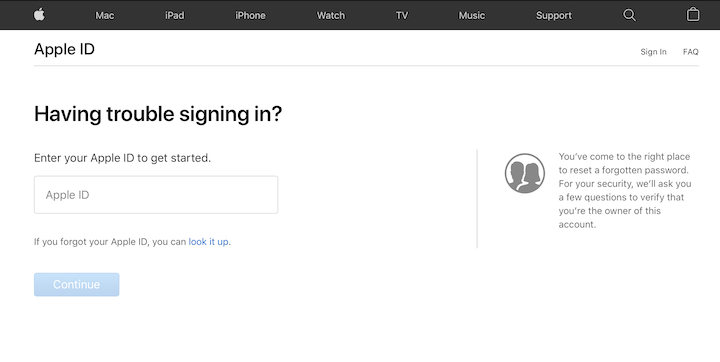
Image credit – setapp
- Complete the Security Verification: Depending on your account settings, you may have to complete a security verification process. Such as answering security questions or entering a verification code sent to your trusted phone number.
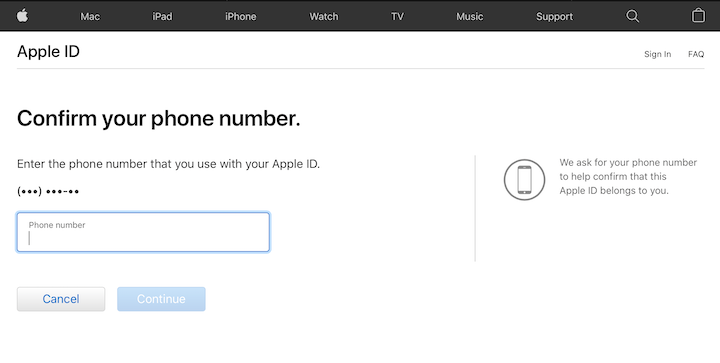
Image credit – setapp
- Create a New Password: After successfully completing the security verification process, you will be prompted to create a new password. Create a strong password that you will remember & click “Reset Password.”
- Access your Account: Once you reset your password, you can access your Apple ID account.
If you encounter any problems unlocking your account with the above steps, you can contact Apple Support for assistance. They can provide you with additional information on how to unlock your account.
Also Visit: Resolving the ‘Erase Assistant is not Supported on This Mac’ Error: A Comprehensive Guide
Reset the password for your Unlocked Apple ID
If you need to reset your Apple ID password, you can follow these steps:
- Go to the Apple ID website: Access the Apple ID website (https://appleid.apple.com/) on your computer or mobile device.
- Click “Forgot Apple ID or password”: Click the “Forgot Apple ID or password” link that appears on the screen.
- Enter your Apple ID: Provide your Apple ID, usually your email address, & click “Continue.”
- Select a password reset method: Choose the option to reset your password. which may involve email, security questions, or two-factor authentication, depending on your account settings.
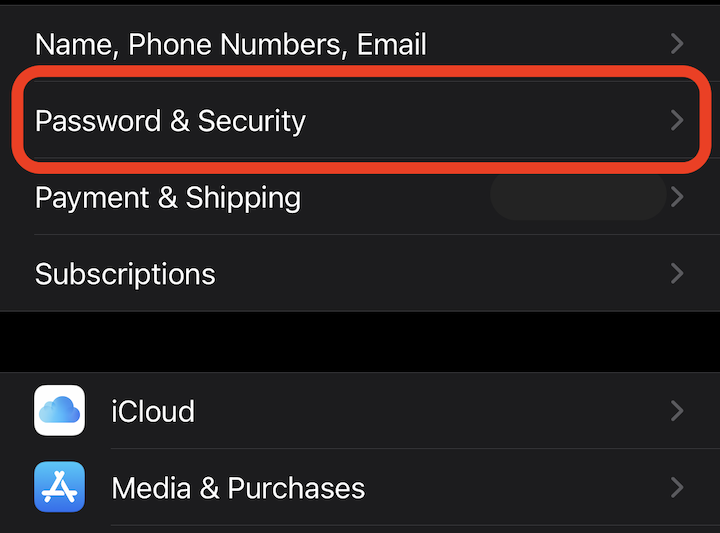
Image credit – setapp
- Follow the prompts: Based on the option you selected, follow the instructions on the screen to verify your identity.
- Create a new password: After you have verified your identity, you will be prompted to create a new password. Enter a strong & unique password that you will be able to remember, & then click “Reset Password.”
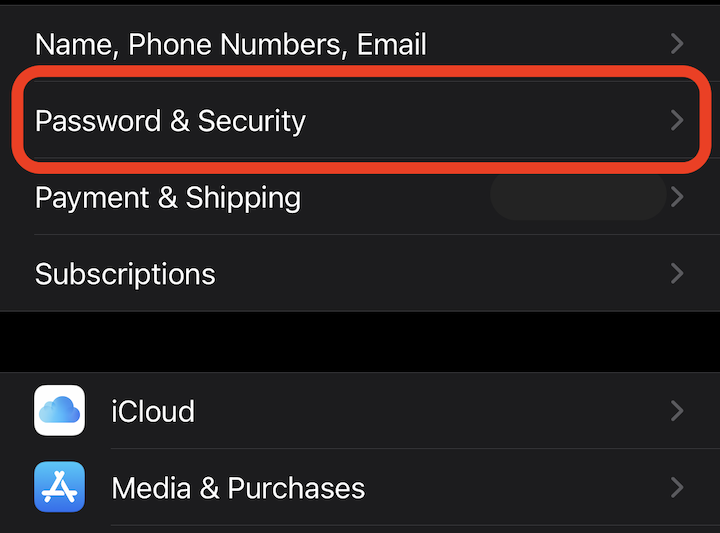
Image credit – setapp
- Sign in with your new password: Use your newly created password to sign in to your Apple ID account.
If you experience any difficulties resetting your password, you can contact Apple Support for assistance. They will be able to provide you with additional instructions on how to reset your password.
Sign-in & Sign out your Apple ID
To log out & then log back into your Apple ID on your device, you can follow these steps:
- Launch the “Settings” app: Open the “Settings” app on your device.
- Tap on your profile: If you are using iOS 10.2 or earlier, tap on “iTunes & App Store” first, & then tap on your Apple ID. Otherwise, simply tap on your name, which should be located at the top of the Settings screen.
- Select “Sign Out”: Scroll down & tap on “Sign Out” at the bottom of the screen. If you are using iOS 10.2 or earlier. You may be required to enter your Apple ID password before you can sign out.
- Confirm the sign-out: Verify that you want to sign out by tapping on “Sign Out” again.
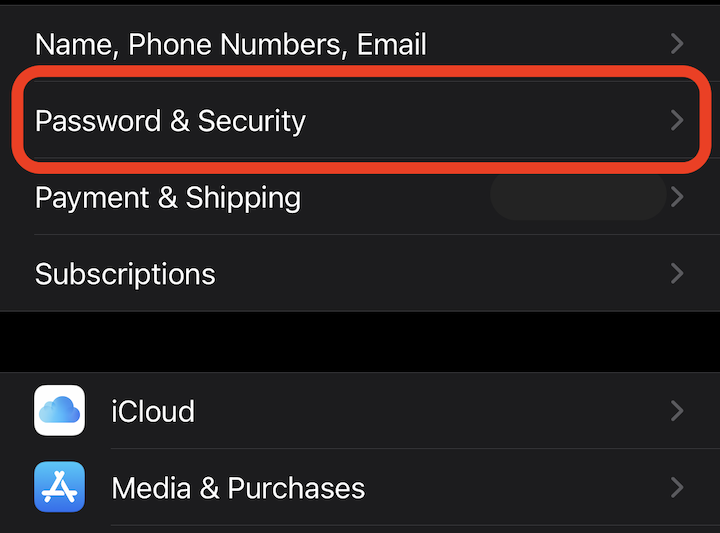
Image credit – setapp
- Sign in with your Apple ID: Once you have signed out, you can sign back in by tapping on “Sign In” & entering your Apple ID & password.
- Complete the sign-in: After you have entered your Apple ID & password. Follow any instructions that may appear to finalize the sign-in process.
If you encounter any difficulties logging out or logging back into your Apple ID. Then you can contact Apple Support for further assistance. They will be able to provide you with additional advice on how to log in & log out of your Apple ID.
Also Visit: How to Change APN Settings for Unlimited Data on Android & iPhone
Conclusion
To sum up, while having a disabled account on the iTunes & App Store can be a frustrating experience. It’s important to remember that there are ways to overcome it. By following the instructions provided in this article, you can take the necessary steps to regain access to your account. Whether you need to reset your password, or update your payment details. Or seek assistance from Apple Support, there are solutions available to help you. So stay positive & persistent & with a little effort. You can resolve the “Your account has been disabled in the App Store and iTunes” issue. Also can get back to using the services you love on the iTunes & App Store.