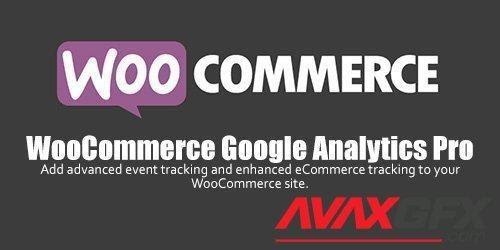Google analytics is very crucial for your online store. With feedback on how your business is doing, you got a chance to make improvements to sustain it. Things have been made easy for you to attain that. All you need is to add Google analytics to your woo-commerce online store.
You may be seeking quick and straightforward ways to add Google analytics to the woo-commerce store. If you set it up, it becomes easy for you to track how your online store is performing. Google Analytics will enable you to know the most selling products. You may also understand the amount of income you are getting.
That is not all. If you add Google Analytics to your store, you can know where your customers come from. That will give you insights on what you can do to attract more customers.
You need analytics for your business. In this article, steps have been outlined for you to add Google analytics for your woo-commerce store. Just go through them and install Google analytics in your online store. You will forever appreciate quick and accurate feedback on the performance of your business.
Also, you can read What are the best WordPress themes for eCommerce sites?
Procedure to add Google analytics to your online store
You can use various ways to track your woo-commerce store in Google analytics. But monsterInsights offers you the easiest method. It can integrate with woo-commerce very well, and with just a few clicks, you can set up your tracking. You are not expected to revise any code.
You can begin to add Google analytics with these few steps.
Install and then activate the monsterInsights plugin
For Google analytics, monsterInsights is a great WordPress plugin. It offers you many features. If you want the best tool that provides detailed reports in your WordPress dashboard, monsterInsights is the best. You are assured of getting data that matters for your online business.
Do you have a WordPress website? MonsterInsights plugin enables you to add Google analytics to your website with ease. You do not have to carry out any coding. Apart from that, you can fix advanced tracking that you will not get by default in analytics.
Through the monsterInsights EU appliance add on, you can make your woo-commerce website GDPR compliant.
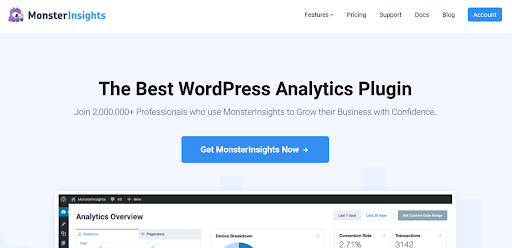
To create tracking for your woo-commerce, you will be required to sign up monsterInsights pro plan. When you are done registering, you can log in and tog to your account section
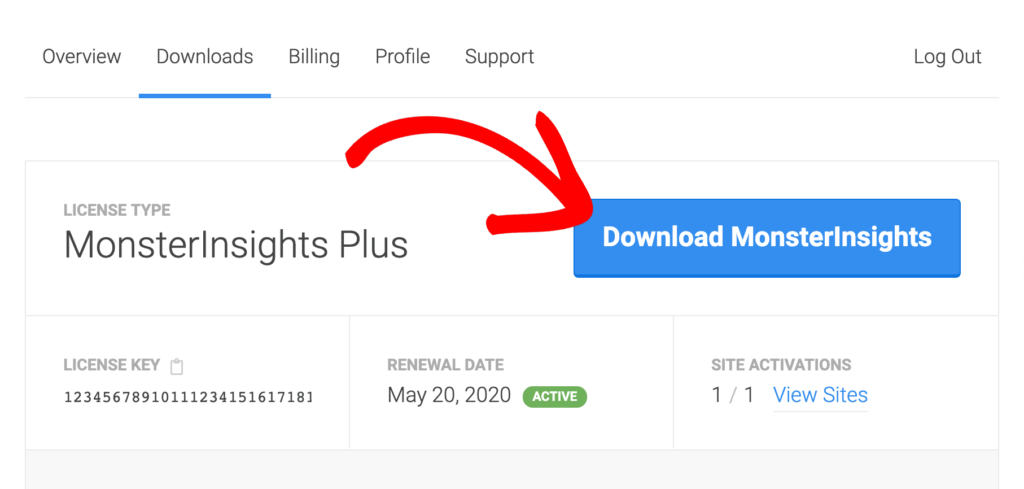
Are you logged in? Go to the downloads tab. You will have to click download monsterInsights to obtain the ZIP files for the plugin.
After that, you need to go to your website and upload the plugin. It is now very simple. Just go to plugins and proceed to add new. Are you there? Go ahead and upload the plugin.
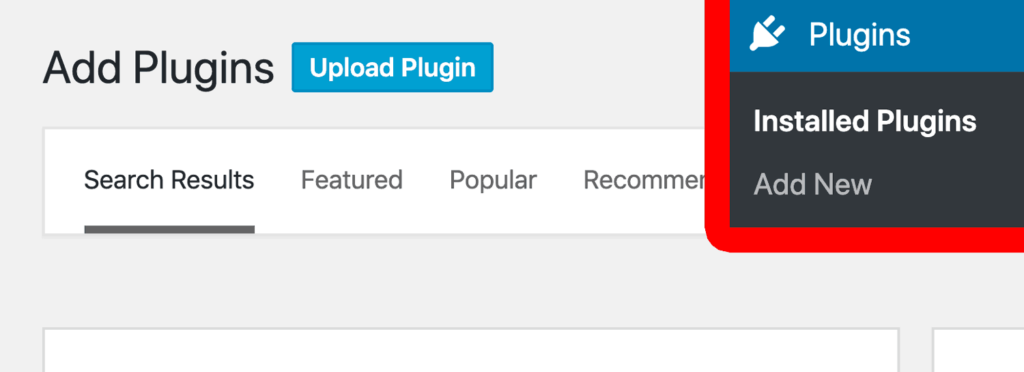
You are not done yet. The next step is to click on the choose file. When you are done, select the ZIP file from the place you had saved them initially.
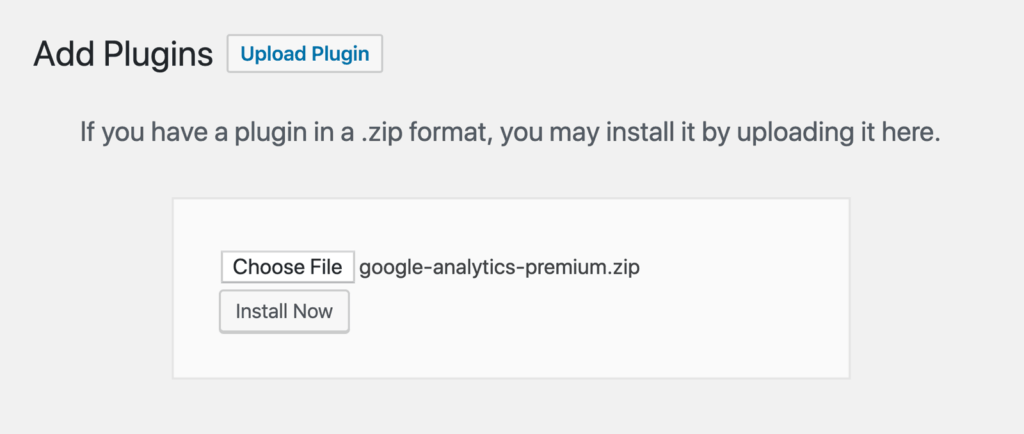
When you are done with installing the plugin, go ahead, and click activate the plugin. You will be able to see monsterInsights on your website dashboard.
One more thing you will have to do is verify the license key in your plugin. Go to the account area located at the downloads tab and get your key. You are allowed to copy and paste your license key.
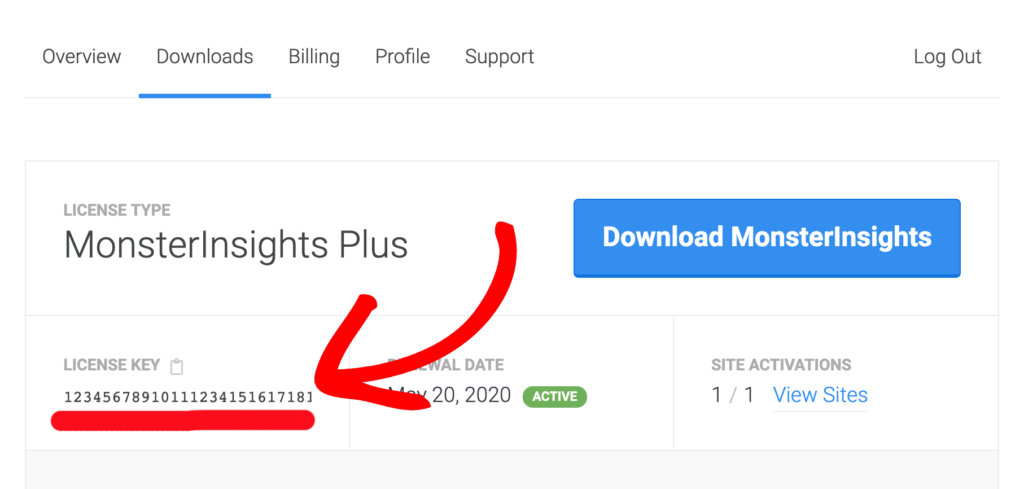
Have you verified your license key? Proceed to your website dashboard and press on the insights key, and move to settings. Paste the key under the license key option. After that, you can click on the verify key button, and you will be done.
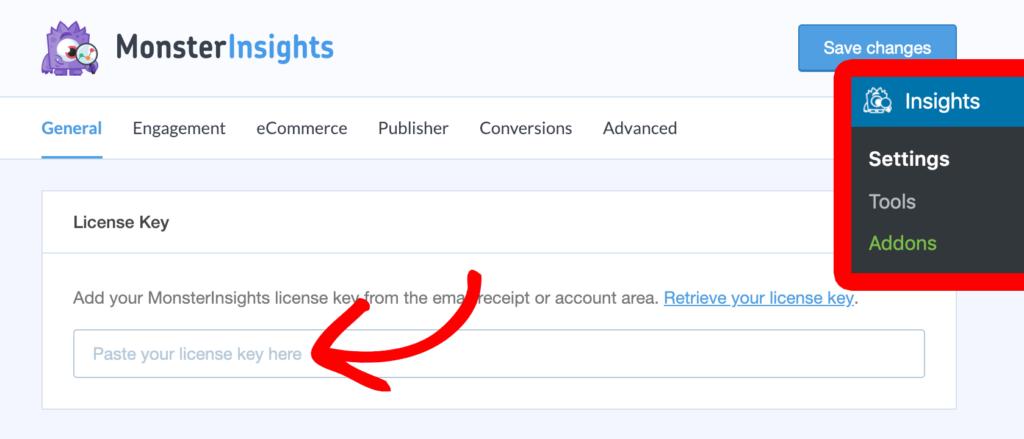
Install monsterInsights eCommerce addon
Now you have monsterInsights ready for you to use on your site. The next step you are required to undertake is the installation and activation of the eCommerce addon. When you are done, the addon will automatically track all your woo-commerce online store sales. Besides, it will track and give you a report concerning the overall website performance.
Here is how to install and activate the addon. Go to insights. Proceed to addons. You will find eCommerce. Are you there? Press the Install button. When you are done, go ahead and click the activate button, and you will begin to use your addon.
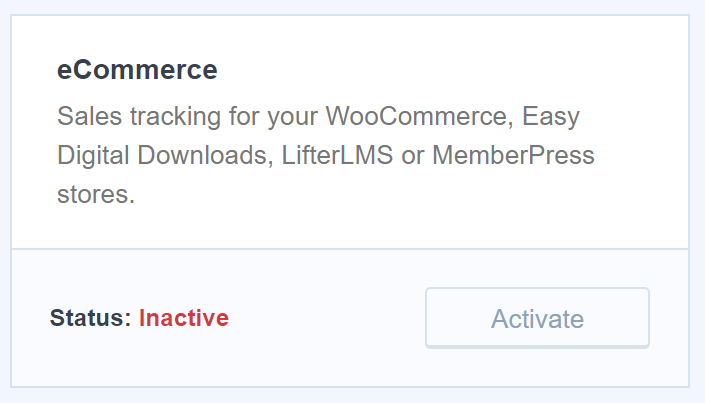
Enable the enhanced eCommerce within the Google analytics
You have already activated the addon you need for your online store. One more thing you can do is to enable enhanced eCommerce features in Google analytics for your woo-commerce store.
To attain that, you will have to go into your Google Analytics account. Once you are logged, go on and pick the property you would like to configure the enhanced eCommerce.
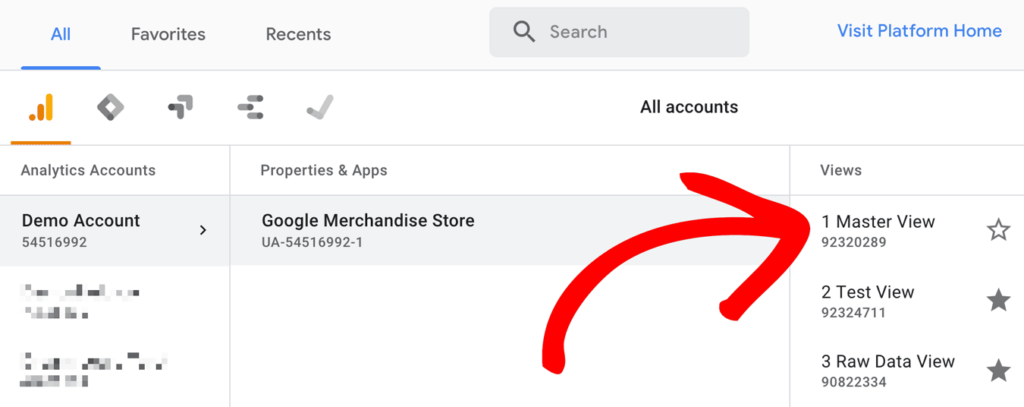
Just move to the Admin. While there, proceed to the eCommerce setting located under the view column. Ensure the page you are on appears like the one below.
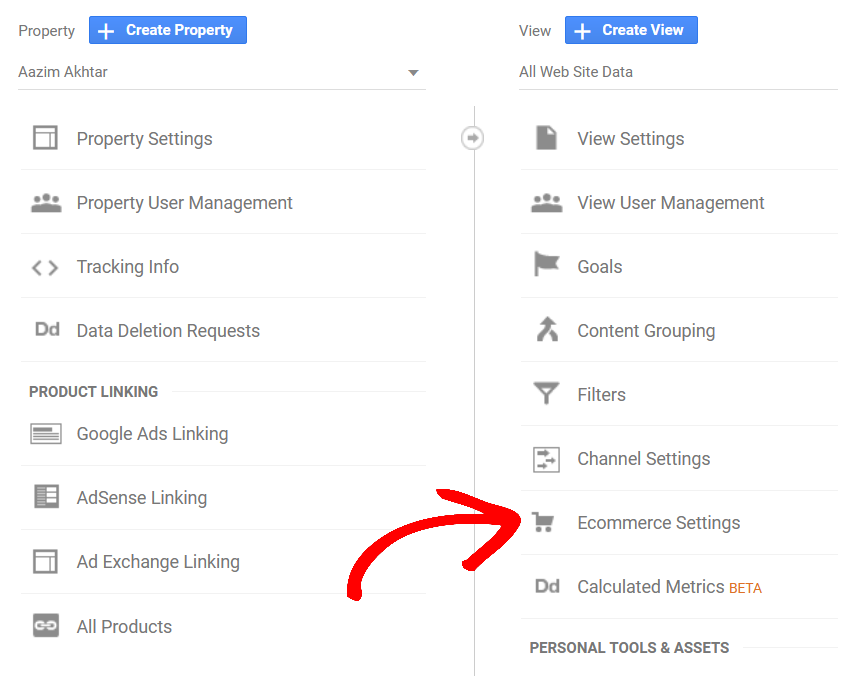
While on that page, you can see enabled eCommerce options. It is under e-commerce. You can toggle the switch on or click on it.
After you are done, you need to enable enhanced eCommerce reporting and toggle the switch on. In case you would be interested, you can add checkout funnel steps. But you have the option to leave it the way it is. Go ahead and press the save button if you are done.
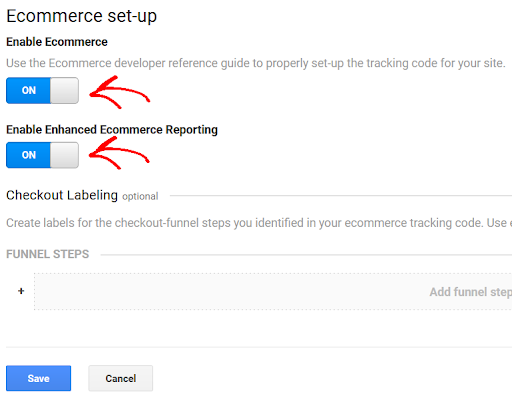
Enable the enhanced eCommerce in monsterInsights
This is the final step you are required to carry out. To activate it, you are expected to go to the dashboard of your website. While there, proceed to the insights, then to settings and eCommerce. Under the eCommerce tracking, you will find the option. Go ahead and click the Use enhanced e-commerce option and switch it on to activate it.
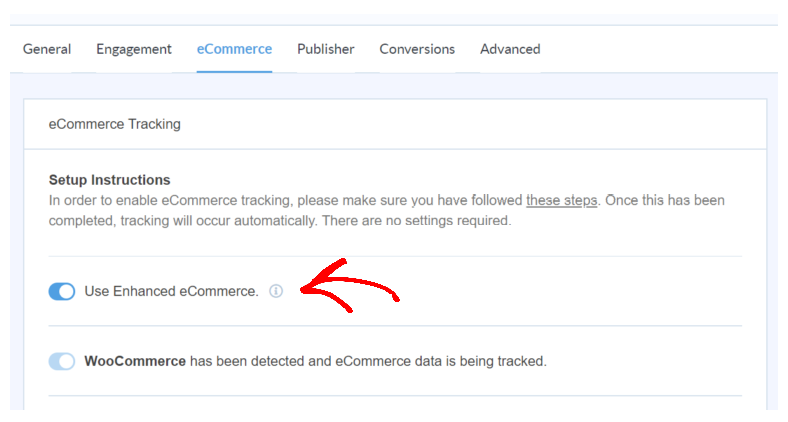
Now you can rest assured that the monsterInsights will detect your woo-commerce online store on your website. It is good to note that the plugin may take a few hours before it can begin to gather data. Also, it may take some time for it to show the report of the data collected.
You have learned how to add Google analytics to your website. Maybe you have gone ahead and added them to your online store. How do you view the Google Analytics report?
See More:- Big Data & Analytics and its applications in real world
You are viewing your woo-commerce Google analytics report.
Are you using monsterInsights? The good thing about it is that you can see how your woocommerce online store performs inside your website dashboard. It will bring you crucial reports from Google analytics and show them on your site. So no need for you to look elsewhere.
That can be very helpful for you if you are a beginner with no information on how to access different Google analytics reports.
To access the statistics concerning your woocommerce online store, you are required to insights. While there, proceed to reports and then eCommerce. You will get all the data that matters to you.
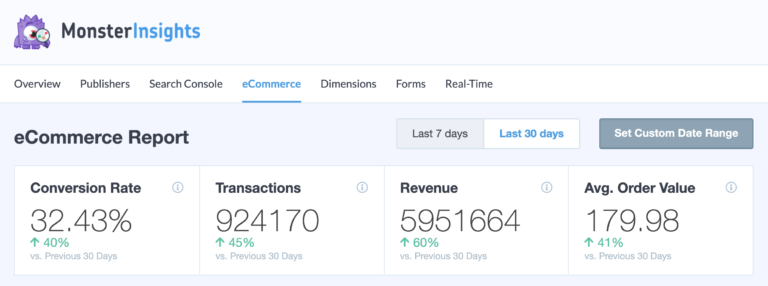
Right from the start, it is easy for you to get your website’s conversion rate. Data about average order, revenue, and transaction are displayed for you to see.
You can see a comparison between the last times. That enables you to determine if the performance of your online store is going up or down. If you navigate downwards, you can see data about the top products. Those will be the best selling products on your woocommerce analytics online store. For all the items, you can see the quantity, sales percentage, and total revenue.
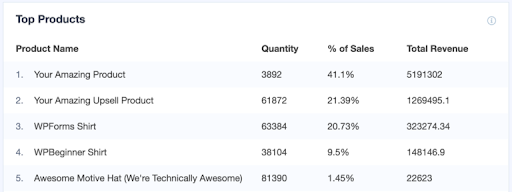
MonsterInsights will also give you the top conversion sources. They are sites where your customers go to your store and purchase some items. Data about the number of people who visit your website is also available for you to see. You can get their overall percentage and income they can generate.
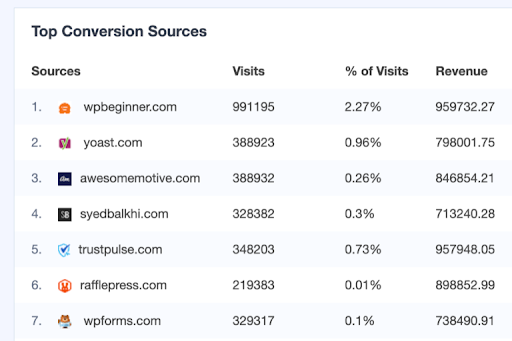
The final reports you will get are the total add to carts. You will also access data on total removed from the cart. That will give you insights about your customer’s shopping behavior. Data on how long customers take to complete a single transaction is available if you need it.
Conclusion
You can track your woocommerce online store performance with ease. Just add Google analytics to your website, and you will have all the data you require. With the reports, you can know the marking campaigns to invest in. Go through the above steps, and you will successfully add Google analytics to your online store to get quick and accurate reports.