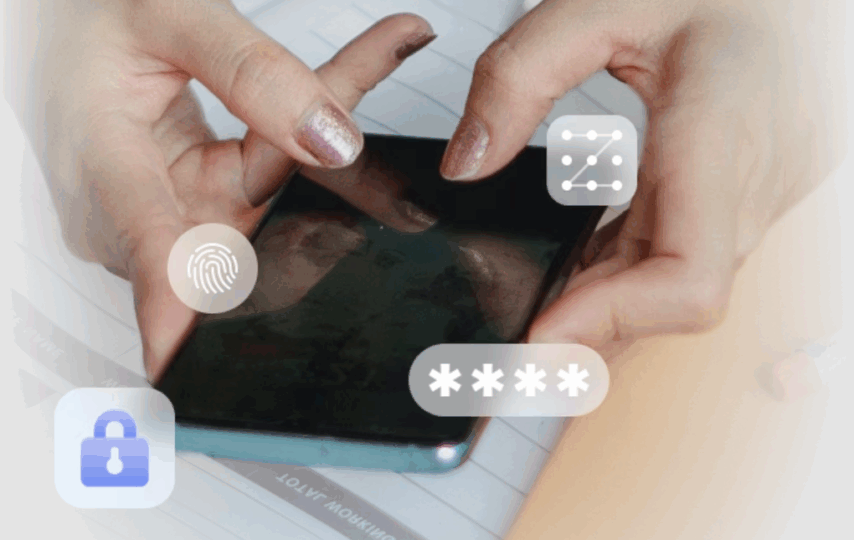Have you recently bought a Micromax IN Note 2 or another Micromax device second-hand, only to find yourself stuck on the frustrating “Verify your Google Account” screen?
Maybe the original seller is nowhere to be found, and you’re locked out of your own phone. This common issue can feel like a dead-end, especially when you don’t have the necessary credentials to bypass Google’s Factory Reset Protection (FRP).
In this article, we’ll explore what Micromax FRP is, why it’s triggered, and how Dr.Fone’s Micromax FRP bypass tool offers an easy, safe solution to regain access to your device. We will also share practical tips specific to Micromax phones to help you avoid this problem in the future.
Navigation:
Part 1: What is Micromax FRP
Part 2: Dr.Fone’s Micromax Solution
Part 3: Micromax-Specific Tips
Part 1: What is Micromax FRP
Factory Reset Protection (FRP) is a security feature introduced by Google on Android devices running Android 5.1 and above. Its main purpose is to protect your device from unauthorized access in case of theft or loss.
When FRP is active, resetting the phone without removing the linked Google account will lock the device until the original Google credentials are entered.
How Micromax Implements FRP
Micromax devices come with customized versions of Android, but the FRP mechanism remains consistent with stock Android’s security principles. However, Micromax modifies certain elements to better fit their firmware, especially considering the variety of chipsets they use, primarily Mediatek and Unisoc.
Mediatek vs. Unisoc Chipsets
These two chipset types have different system architectures, which affects how FRP operates at a low level. Mediatek devices often have specialized protocols that can be leveraged for unlocking, while Unisoc devices may require different tools or procedures.
Firmware Vulnerabilities
Some versions of Micromax firmware are prone to certain vulnerabilities that can be exploited to bypass FRP without requiring complicated procedures like bootloader unlocking.
When Does FRP Get Triggered on Micromax?
Several common scenarios lead to FRP lock activation on your Micromax device:
- Second-hand purchases: If the previous owner forgot to remove their Google account before factory resetting the phone, the new user will face the FRP lock.
- Failed software updates: Sometimes, during a system update, the device might reset or malfunction, triggering the FRP.
- Account credential changes: After a reset, altering or forgetting your Google password tied to the device can also lock you out.
Knowing these triggers is vital to avoiding lockouts and getting ready for a flawless unlock procedure if necessary.
Part 2: Dr.Fone’s Micromax Solution
Unlocking FRP can seem intimidating, especially if you’re not tech-savvy. This is where Android phone unlocker Dr.Fone’s Micromax FRP Bypass Tool shines as a straightforward, safe, and efficient option.
Technical Advantages
- Special Mediatek Protocol Support: Through proprietary protocols, Dr.Fone can engage straight with the system of Mediatek-based Micromax phones without complicated bootloader unlocking.
- No Bootloader Unlock Needed: Many FRP bypass techniques demand first unlocking the bootloader, therefore voiding warranties or resulting in data loss. Dr. Fone’s approach bypasses this stage to guarantee a safer one.
With most devices running current Android versions, Dr.Fone maintains up-to-date Android security fixes to offer a dependable bypass.
Step-by-Step Micromax FRP Bypass
Step 1: Select the Brand and Send a Notification
Open Wondershare Dr.Fone and navigate to Toolbox > Screen Unlock. Choose Android > Remove Google FRP Lock.
Next, select your phone’s brand (such as Vivo, Moto, or Lenovo). Follow the on-screen instructions to reach the FRP lock screen, then tap Send Notification. Once the Notification is sent successfully, tap OK to continue.
Step 2: Remove the FRP Lock
Follow the guided steps provided by the software to remove the FRP lock from your device. This process usually takes a few minutes.
Step 3: Completion of FRP Lock Removal
After the procedure finishes, tap Done to complete the process. Your device should now be free from the FRP lock.
Part 3: Micromax-Specific Tips
Though it’s always preferable to prevent locking out in the first place, tools such as Dr.Fone provide superb FRP bypass solutions. Here are some Micromax-specific advice to avoid further FRP locking problems:
Always Remove Google Accounts Before Resetting:
Whether you’re selling, buying, or resetting your device, make sure the Google account is properly removed beforehand. This simple step can save hours of hassle.
Use ‘Find My Device’ Alternatives:
Google’s Find My Device helps you remotely manage your phone, including resetting it without triggering FRP in some cases. Explore these features carefully.
Securely Document Credentials:
Keep your Google account login information in a secure place. Using password managers can help you avoid forgotten credentials.
Buying Used Micromax Phones? Here’s What to Check
Before finalizing any purchase, ensure the seller removes all Google accounts and that the phone isn’t FRP locked.
Verify Original Purchase Receipt: This can help establish authenticity and warranty status.
Test Complete Setup Before Paying: Always verify the phone boots up fully without Google account verification screens.
Conclusion
Getting locked out of your Micromax device due to Google’s FRP can be stressful, but it doesn’t have to be permanent. Understanding what FRP is, why it happens, and how to navigate it safely is crucial. Thanks to Dr.Fone’s Micromax FRP bypass tool, the Google verification lock has become accessible, reliable, and risk-free — even for users without technical expertise.Preventing lockouts altogether can be achieved by purchasing used Micromax phones and taking other precautions. Stay informed, keep your credentials safe, and trust tools like Android phone unlocker Dr. Fone to recover control over your device when necessary.