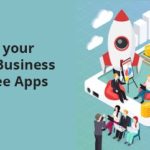Online meetings are getting very popular around the world in this digital age. You can get connected and communicate with your family and friends by using different video conferencing applications such as Microsoft Teams, Zoom, Google Duo, and Skype. But it is not easy to construct the team civilization and companionship with online meetings. In-person meetings are very easy to solve the troubles and hurdles to the connection, communication, and enhancement. It is very hard to work with fun and pleasure and a good working environment, in both meetings whether it is an In-person meeting or virtual meeting. Virtual zoom backgrounds will enhance the quality of video calling and add fun to the meeting. To ensure the presence of remote participants in imaginative and shared meetings, you are suggested to use background challenges.
- System for background challenge
You should follow some simple rules to win a background challenge:
- First, you should select the background category. You can frequently select the kind which is selected by the winner of the last challenge. For instance, you can select the image of your favorite location or movie.
- Second, you should encourage every participant to vote for the best background.
- Third, select a winner for the best background when your meeting comes to an end.
If you like, you may select the winner at the beginning of the online business meeting but it is better to wait until the meeting comes to an end because of the two reasons mentioned below:
- This will offer a chance to participate in those people who comes late in the meeting.
- This will shorten the meeting because of the excitement to know the winner of the best background.
Some examples are listed below that anyone can approach. Keep the chosen categories very simple and general to see the understanding of the participants about the categories.
- Any sort of Music
- Favorite food category
- Best actor
- A movie scene that changes your viewpoint on life
- Pictures from your previous trip
- Any video game
- Favorite cartoon
The procedure of setting up the free zoom virtual backgrounds is very uncomplicated and straightforward but setting up the virtual background is more complex in Microsoft teams, Google Hangout or Google meet. upload your script into a zoom teleprompter app so that you can project your script in a browser window over your ZOOM presentation.
- Set up of virtual background in Zoom
If you want to set up a virtual background, you need to follow the simple steps to use zoom background in meetings. Select the option “Preferences” then click on the “virtual background” and then select on the “+” icon and select an appropriate custom image.
- Google Meet or Google Hangout
The virtual background feature is not supported by Google Meet or Hangout. But you may use Virtual Webcam to do the same job as the virtual office backgrounds do.
- Set up of virtual background in Microsoft Teams meeting
By using the slider below, you may change the virtual background during a video conferencing call in Microsoft Teams. Microsoft offers you a huge variety of images as default custom backgrounds and you can also add virtual backgrounds of your own choice in Teams meeting.
- For Mac: You should go to users, then select your user name and then go to the library and then click on application support. After clicking the application support, click on Microsoft Teams, go to backgrounds, and select images from uploads.
- For Windows: Go to drive C:, then choose user and user name, then click on AppData, and choose to roam, then select Microsoft Teams, and then go to Backgrounds and select images from uploads.
- Use Virtual webcams
Virtual webcam is software that enhances the video quality of the present webcam. If you want to use virtual webcams software, start the virtual cam and then click the video calling application to open and then select the virtual cam to use as hardware webcam.