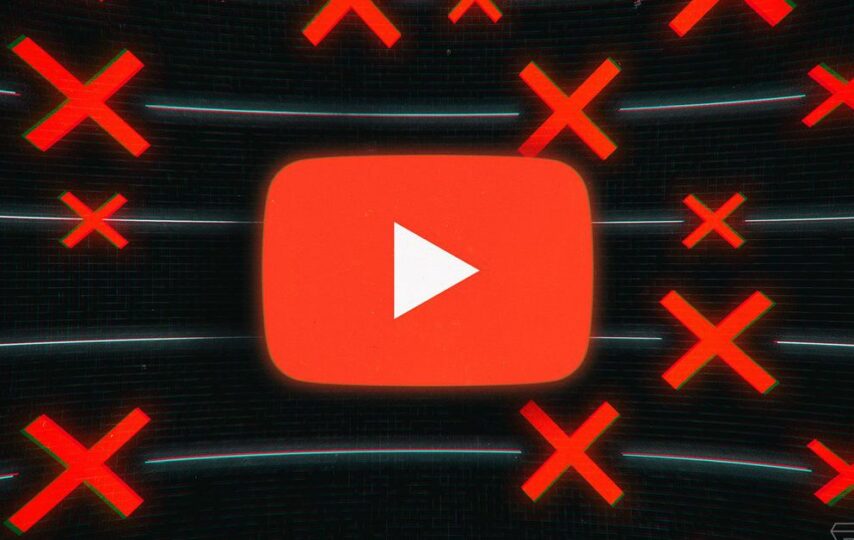Welcome to the definitive manual for troubleshooting YouTube Vanced. Are you sick of having troubles with YouTube Vanced like advertising sliding through, playback glitches, or the app just generally acting up? Be at ease! We will reveal the intricacies behind these vexing issues in this interactive post & provide you workable remedies for your YouTube Vanced not working issues. We’ve got you covered if you’re having issues with ad-blocking, background playback, or any other bugs. Let’s get started with the debugging procedure to fix your YouTube Vanced experience.
What is YouTube Vanced?
Image credit – XDA developers
A customized version of the official YouTube app for Android smartphones is called YouTube Vanced. It provides more functionality & customization choices not found in the standard YouTube app. Vanced is not connected to Google or YouTube & is created by independent developers.
YouTube Vanced offers a variety of functions, such as:
1. Ad-blocking: Vanced disables the advertisements that are generally shown in YouTube videos, enabling ad-free watching.
2. Background playback: Vanced allows you to play YouTube videos while using other applications or while the screen of your smartphone is off. This enables uninterrupted viewing or listening of films or music.
3. Picture-in-Picture (PiP) mode: With Vanced on, you can continue viewing films in a tiny floating window while using other programmes on your phone.
4. Override video resolution: Videos may automatically begin playing in the resolution you choose by setting the default video playback resolution to a certain number.
5. Themes & customization: Vanced offers a variety of themes, including dark mode, & lets you change the app’s look to suit your tastes.
It’s vital to remember that YouTube Vanced is not offered in reputable app stores like the Google Play Store because it is a modified version of the original YouTube program. Instead, you must manually install the APK file on your Android smartphone after downloading it from reliable sources.
Remember that downloading programs from unauthorized sites might come with certain hazards, so you should be careful & make sure the APK you download comes from a reliable source.
Methods to Fix YouTube Vanced not working Issue
Here are some troubleshooting procedures you might attempt if YouTube Vanced not working for you:
1. Wipe the cache & data
Image credit -Techmagazines
Select Apps or Application Manager from the Settings menu on your smartphone. In the list of installed programmes, look for YouTube Vanced & choose it. To get rid of any temporary files or damaged data that could be the problem, choose “Clear cache” & “Clear data” from the menu. You will need to log in again since clearing data will sign you out of the app.
2. Update YouTube Vanced
Ensure that YouTube Vanced is running at the most recent version. Updates are often released by developers to fix bugs & compatibility problems. Examine the official website or the website from where you obtained the APK file for any updates.
3. Reinstall YouTube Vanced
Image credit – realme community
Reinstall YouTube Vanced by first uninstalling it from your device & then doing it again. This may assist in resolving any installation-related problems that the app may be experiencing.
4. Look for incompatible applications
Some applications or services on your device could clash with YouTube Vanced. Any newly installed applications that could compete with YouTube Vanced should be disabled or uninstalled.
5. Enable required permissions
Image credit -Android Authority
Verify that YouTube Vanced is equipped with the required permissions on your device. Navigate to Settings on your smartphone, then choose Apps or Application Manager. Look for YouTube Vanced & confirm that storage, microphone, & camera permissions are accepted.
6. Verify your internet connection
Image credit – Techmagazines
Make sure your internet connection is steady. YouTube Vanced may not function correctly if there is poor or inconsistent connection. To determine if the problem still exists, try toggling between Wi-Fi & mobile data.
7. Ask for support from the Vanced community
If the issue continues, visit the official Vanced website or the XDA Developers forum to locate a committed group of Vanced users who may have dealt with similar problems & may provide advice.
Keep in mind that since YouTube Vanced is a modified version of the original YouTube app, sometimes problems may occur as a result of these upgrades or modifications to the Android operating system.
All Updates of YouTube Vanced in 2023
Yes, these are YouTube Vanced’s upgrades for 2023:
- March 8, 2023: YouTube Vanced is terminated by its creators after receiving a stop & desist notice from Google.The original YouTube Vanced repository gets taken down on April 8, 2023.
- April 11, 2023: The unofficial YouTube Vanced fork “ReVanced” is made available. Google makes modifications to its backend on April 14, 2023, making it impossible for YouTube Vanced & ReVanced to function. A patch is made available for the Google backend changes on April 20, 2023.
- May 10, 2023: The creators of YouTube Vanced announce that they are developing a new version of the application.
- June 7, 2023: The most recent version of YouTube Vanced (18.21.40) was made available on June 7, 2023. ReVanced’s most recent version (18.19.35) was published on June 30, 2023.
It’s significant to note that updates to the original YouTube Vanced project have ceased. Unofficial forks of the software are still in development, however. These branches’ most recent iterations are given above.
You should be aware that Google may keep making modifications to its backend that could render YouTube Vanced or ReVanced unusable if you use those programmes. Unofficial programmes should be downloaded & installed with care since they might be infected with malware or pose other security issues.
Frequently asked questions
Why does YouTube Vanced not function after installation?
A1: There might be a number of causes for YouTube Vanced not working. First, make sure you obtained the most recent & accurate APK version from a reliable source. Additionally, make sure that YouTube Vanced has the storage, microphone, & camera permissions that are required. Additionally, check whether your smartphone has any competing programmes that could be interfering with YouTube Vanced.
YouTube Vanced doesn’t prevent advertisements. What should I do?
A2: It’s conceivable that you are running an old version of YouTube Vanced if advertisements are still showing up when you are using it. On the official Vanced website or the website from where you obtained the APK file, look for any updates. Additionally, restart YouTube Vanced after clearing its cache & data. Try reinstalling YouTube Vanced’s most recent version if the problem continues.
Why doesn’t YouTube Advanced play videos in the background?
A3: Check that background playback is turned on in the YouTube Vanced settings if you’re having problems with it. Additionally, verify that YouTube Vanced is not being prevented from operating in the background by your device’s battery optimisation settings. To save battery, certain devices include particular settings that prevent programmes from running in the background.
After a recent upgrade, YouTube Vanced stopped functioning. What ought I to do?
A4: It’s conceivable that the upgrade caused compatibility problems if YouTube Vanced stopped operating after it was applied. You may try uninstalling YouTube Vanced in these circumstances & reinstalling an older version that was successful for you. Alternatively, you may wait for a new version that fixes the problem or ask the Vanced community for help.
YouTube Vanced is giving me playback problems & video faults. How can I correct this?
A5: YouTube Vanced playback difficulties & video glitches may be caused by a number of things. Make sure your internet connection is steady by verifying it first. Try rebooting your device & clearing YouTube Vanced’s cache & data. If the issue still exists, try lowering the video resolution option in YouTube Vanced. You may also see if your device has any system updates that might alleviate compatibility problems.
Keep in mind that troubleshooting procedures may change based on your unique device, Android version, & YouTube Vanced version. For the most recent & correct information, it’s always a good idea to visit the official Vanced website or ask for advice from the Vanced community.
Conclusion
In conclusion, YouTube Vanced is a wonderful utility that improves your YouTube experience, however it sometimes has issues. Fortunately, by following the troubleshooting instructions in this manual, you may fix typical problems YouTube Vanced not working issues. Remember to keep your app updated, look for competing applications, confirm that the required permissions are enabled, &, if necessary, seek assistance from the Vanced community. Don’t allow technological issues to prevent you from enjoying the background playback without ads. Put these suggestions into practice, & be ready to resume your faultless YouTube Vanced experience. Enjoy the show!