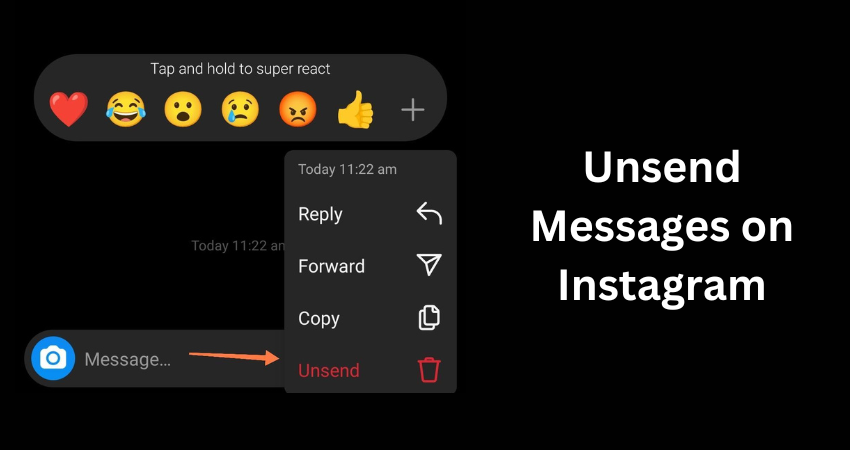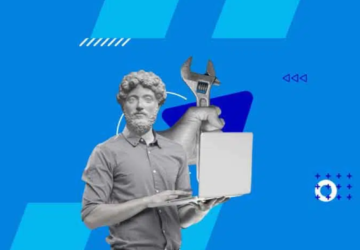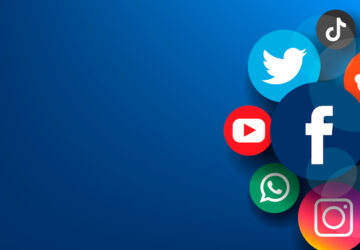Ever Had a Heart-Pumping Moment When You Sent the Wrong Instagram DM? Learn How to Save Yourself from Mistakes on Social Media! We’ve all experienced that moment of fear after sending a message to the incorrect recipient or with a clear mistake. But don’t worry! With a helpful tool, Instagram has your back. You may “unsend messages on Instagram” and avoid any possible humiliation. This essay will explore the art of unsending Instagram DMs and guide you through the straightforward procedures to restore your online reputation. Prepare to move confidently and deftly through the world of direct communications!
Learn the Quick and Easy Way to Undo Accidental Instagram DMs!
We’ve all experienced the heart-stopping feeling of sending an Instagram Direct Message (DM) to the incorrect recipient or with an obvious error. The good news is that Instagram has included a tool that lets you delete messages, saving you from embarrassing situations or miscommunications. Here’s how to “usend messages on Instagram”, whether you accidentally messaged the incorrect person or you just don’t like what you wrote:
1. Open the Conversation:
Image credit – Techmagazines
As soon as you realize you’ve made a mistake, open the conversation in which you sent the message. This will be the chat window where you want to unsend the message.
2. Tap and Hold:
Tap and hold the message you want to unsend. A menu of options will appear, including “Copy,” “Save,” and “Unsend.” Select “Unsend” from this menu.
3. Confirm Your Decision:
A confirmation pop-up will appear, asking if you’re sure you want to unsend the message. Instagram will inform you that the message will be removed from the conversation for both you and the recipient. Tap “Unsend” to confirm.
4. Message Removed:
Once you’ve confirmed, the message will be instantly removed from the conversation. The recipient will see a message saying “This message has been unsent.” It’s important to note that while the content of the message is removed, the recipient will still see that you sent a message, but they won’t be able to read its content.
5. Explain If Necessary:
If the recipient questions why you unsend the message, it’s best, to be honest and explain the situation. Apologize for any confusion and clarify the intended message if necessary.
Tips to Avoid Mistakes:
- Double-Check Before Sending: Give your message a second look before pressing the send button. You can avoid a lot of possible pitfalls by doing this.
- Use Drafts: Before copying and pasting a lengthier message into an Instagram DM, think about writing it down first in the Notes app on your iPhone or another text editor. You may then modify and proofread your work before emailing it.
- Pause Before Sending: If you’re sending a message in a hurry, it’s always a good idea to stop and think about whether you really want to send that message.
- Explain if Necessary: It’s a useful tool, but use it with care. Sending signals that are often ignored might cause confusion or even damage relationships.
Keep in mind that even the greatest among us make errors. Instagram’s un-sending feature makes it simple and fast to fix mistakes. Just be mindful and responsible while using this function.
Instagram Hacks: Elevate Your Experience with 5 Pro Tips!
Here are some useful tricks to try out:
1. Line breaks in captions: Do you want your Instagram captions to seem cleaner by adding line breaks? Simply type your description with line breaks in a note-taking programme, copy it, and then paste it into the Instagram caption section. You may avoid using a single, continuous block of text by using this approach.
Image credit – WikiHow Tech
2. Hide Hashtags: Want to avoid having too many hashtags in your post? Instead of using the description, include your hashtags as a comment on your post. This keeps your description simple while yet allowing others to find your article.
Image credit – Wondershare Filmora
3. Stories Highlight Covers: Design unique covers for your Instagram Stories Highlights to improve the aesthetic appeal of your profile. Using programmes like Canva or Over, you may create these covers while making sure they complement your style in general.
Image credit – Canva
4. Swipe Up Links in Stories: You may include swipe-up links in your Stories if your Instagram Business account has more than 10,000 followers. This is a fantastic approach to link visitors to your blog, external articles, goods, or other information.
Image credit – Movavi
5. Personalization of the Explore Page: By commenting on content about your area of interest, you may make your Explore page more relevant to your interests. Instagram will learn your preferences if you like, comment on, and save content in a certain category, resulting in a more tailored Explore page.
Image credit – Later
Keep in mind that Instagram is a dynamic platform, and these ideas and strategies may improve your engagement and experience. Keep trying and investigating to discover what suits your preferences and objectives the best.
Frequently Asked Questions About Unsending Instagram DMs
Here are some frequently asked questions about how to ” Unsend Messages on Instagram“:
1. Can I unsend any Instagram Direct Messages I’ve sent?
A: Yes, you can unsend any message you’ve sent in a direct conversation on Instagram. Simply tap and hold the message, select “Unsend,” and confirm your decision.
2. If I cancel a communication, will the receiver be informed?
Yes, the receiver will get a notice that reads, “This message has been unsent.” They won’t be able to view the message’s content, but they will be aware that it was sent and then rescinded.
3. Can I cancel a number of messages at once?
A: Regrettably, you can only cancel one message at a time. For each message you want to unsend, you must complete the unsend procedure.
4. How soon after sending a message can I take it back?
A communication that has already been sent may be swiftly revoked if the sender rapidly realizes their error. Open the discussion after sending the message to access the unsend option by tapping and holding the message.
5. A: After a message has been delivered, can it be edited or must it be resend?
A: Instagram currently only enables you to send unsent messages; sent messages cannot be edited. You must unsend the message in order to make modifications, then resend it with the changes.
When you make a mistake or need to make things right, being able to undo your Instagram messages may be quite helpful. Just keep in mind that even if you delete the message’s content, the receiver will still be able to see that you sent it. To keep open lines of communication with your connections, please use this function with caution and consideration.
Conclusion
In this article we’ve let you know about how to “Unsend Messages on Instagram”. Acknowledge Errors and Regain Your Digital Grace! The voyage through the Instagram DMs may be littered with errors, the wrong recipients, or impetuous messages, but you always have the option to unsend. You may quickly correct your errors and continue your online conversations with elegance by adhering to the simple methods indicated in this article. Everyone is susceptible to the odd message error, but you are now equipped with the knowledge to fix them. Since your message sets the rules on Instagram, feel free to communicate freely and unsend confidently.