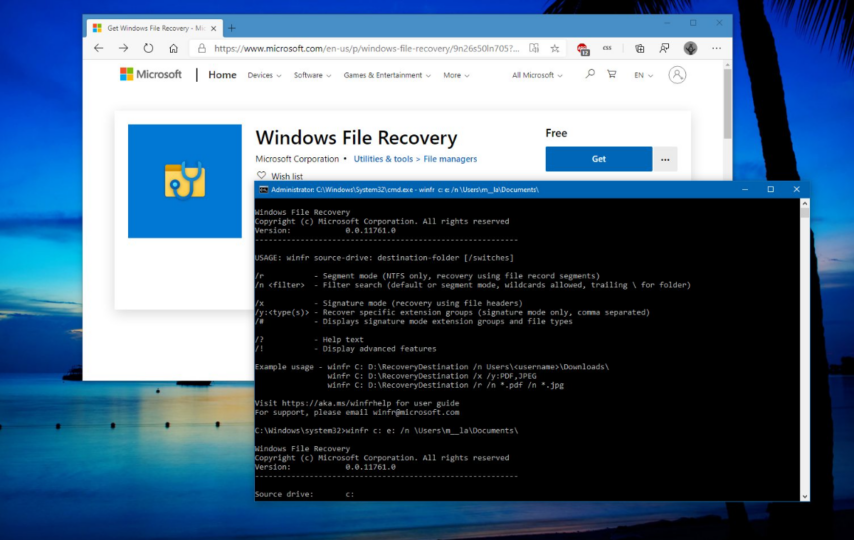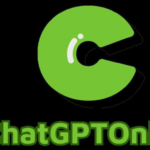Have you ever experienced the frustration of losing important files on your computer? It’s a nightmare, right? You try to use the Windows File Recovery Tool to retrieve them, but it just won’t work. Don’t worry, you’re not alone. Many users have faced this issue and have been searching for alternative ways to recover their precious data. In this blog post, we’ll explore why the Windows File Recovery Tool is not working and provide you with some effective methods to recover your files without it. We’ll also introduce you to some of the best alternative recovery tools for Windows that are available for free download. So let’s dive in!
Why is the Windows File Recovery Tool Not Working?
The Windows File Recovery Tool is a built-in feature that helps users recover deleted files. However, there are times when it just won’t work, leaving you in a state of panic. There could be various reasons why the tool is not working.
One reason could be an outdated version of Windows on your computer. Ensure that you have updated your operating system to the latest version available to fix this issue.
Another possible cause for the tool’s malfunctioning could be due to hardware issues on your computer such as a faulty hard drive or corrupted sectors. In such cases, running disk checks and repairs can help restore normal functionality.
It’s also important to note that certain types of files may not be recoverable with the Windows File Recovery Tool since it only supports specific file formats like photos, documents and videos.
In summary, understanding why the Windows File Recovery Tool is not working can help you troubleshoot these issues better. However, if all else fails, alternative recovery tools available for free download might do the job more effectively than Microsoft’s built-in option.
How to Recover Your Files Without the Recovery Tool?
Losing important files can be a frustrating experience, especially when the Windows File Recovery Tool fails to work. However, there are alternative methods you can use to recover your data without relying on this tool.
Firstly, check if your computer has created any automatic backups of your files. Windows 10 and previous versions have built-in backup features that allow you to restore lost files from a specific point in time.
If you don’t have automatic backups or they do not contain the file(s) you need, try using a third-party recovery software such as Stellar Data Recovery Software. This software is designed specifically for recovering lost or damaged data and supports various file types including documents, photos and videos.
Another option for recovering lost files is accessing previous versions of the file through File History or System Restore settings. These features will enable you to browse through older versions of your files and restore them back to their original location.
While losing important data can be stressful and inconvenient, there are numerous alternatives available for recovering it even when the Windows File Recovery Tool is not working properly.
The Best Alternative Recovery Tools for Windows
If the Windows File Recovery Tool fails to recover your lost data, don’t worry. There are several alternative recovery tools available that you can use.
One of the best alternative tools for Windows is Stellar Data Recovery Software. This software offers a free and paid version with more advanced features. It supports various file formats, including documents, photos, videos, and audio files.
When dealing with data loss scenarios on your Windows PC or laptop using these alternative recovery tools will give you peace of mind knowing that there’s always another way out if one method fails!
How to Prevent File Loss in the Future?
Losing important files can be frustrating and costly. However, there are steps you can take to prevent file loss in the future.
Firstly, it is essential to back up your files regularly. This ensures that even if you lose your data on one device, you can still access it from another. You can use cloud-based storage services like Dropbox or Google Drive for this purpose.
Secondly, avoid clicking on suspicious links or downloading attachments from unknown sources. These could contain malware that may corrupt your files or steal sensitive information.
Thirdly, keep your computer up-to-date with antivirus software and operating system updates as they often include security patches that address known vulnerabilities.
Handle hardware with care by avoiding physical damage such as dropping the hard drive or exposing it to extreme temperatures.
By following these tips, you can significantly reduce the risk of losing important files in the future.
Conclusion
Losing important files can be quite a stressful experience. While the Windows File Recovery Tool may not always work, there are still alternative recovery tools available that you can use to retrieve your data.
This article discussed why the Windows File Recovery Tool might not work and how you can recover your files without it. We also introduced some of the best alternative recovery tools for Windows such as Stellar Data Recovery software.
However, regardless of which tool you choose to use, it’s always better to prevent file loss in the first place. Make sure that you regularly back up your important files and keep them on an external hard drive or cloud storage service.
With these tips in mind, we hope that this article has been helpful in guiding you through recovering lost files on Windows. Remember to stay calm and patient when dealing with file loss situations – with time and effort, there’s a good chance that your data will be restored!