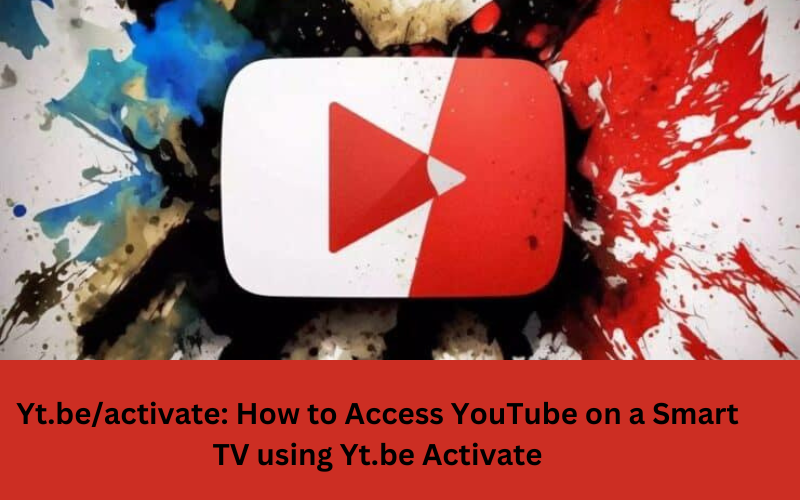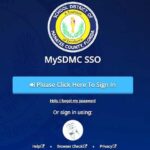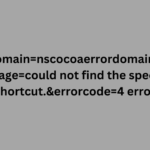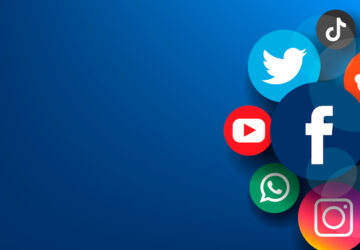Indulging in hilarious cat videos on a large TV screen ranks among life’s sublime joys. Fortunately, you can also watch YouTube on your smart TV using the yt.be/activate code. With just a few quick steps, you can be laughing at LOLcats in hi-def in no time!
Preparing Your Smart TV for YouTube Access
To embark on streaming YouTube content, it’s imperative to acquire the YouTube application on your smart TV if it hasn’t been preloaded.
Utilize your remote to navigate to the app store icon located on your smart TV’s home screen. Proceed to initiate a search for “YouTube” and subsequently opt for the YouTube application. Select the “download” option and then allow it to install.
Once installed, use your remote to open the YouTube app on your smart TV. You’ll see a “Sign In” option on the left side – this is where you’ll need to go once you have your yt.be activate code ready to go.
Choose Your Sign-In Method
Upon selecting “Sign In,” three signing-in options for YouTube on your TV will be presented: utilizing your phone, the TV itself, or a web browser on an external device such as a laptop.
Signing in with Your Phone
Opting for Signing in with Your Phone proves the quickest method, provided your phone is connected to the same WiFi network as your smart TV.
Launch the YouTube app on your phone and navigate to “Settings.” Choose “Watch on TV” then select “Enter TV code”. This will allow you to easily sign in by entering the code that will appear on your TV.
Signing in with Your TV
If your phone isn’t within reach or you’d rather bypass its use, you have the option to directly sign in on the TV screen. Simply select “Sign in with your TV,” then employ the on-screen keyboard to input your Google account email and password when prompted. Exercise caution and precision while entering your information via the remote, considering that typing on a TV interface can be cumbersome.
Signing in with a Web Browser
Alternatively, for Signing in with a Web Browser, you can leverage a laptop, tablet, or any compatible device, ensuring it shares the same WiFi network as your TV.
Visit yt.be/activate and input the code displayed on your TV screen.
Then sign in with your Google account details.
How to Activate YouTube with the yt.be/activate Code?
Once you’ve selected your sign-in method, it’s time for the yt.be activate code!
You’ll see a unique code on your TV screen, usually with “yt.be/activate” in front of it. Grab your smartphone and open up the YouTube app.
In the YouTube app, go to “Settings” then select “Watch on TV”. Choose “Enter TV code” then carefully type in the code from your TV. Triple check that you enter it correctly.
Once entered, your TV will link up with your YouTube app and prompt you to sign in. Enter your account details and enjoy having your subscriptions and account details available right on your TV!
Binge Watch YouTube to Your Heart’s Content
With your smart TV now activated to access your YouTube account, the world of internet video is your oyster!
Use the YouTube app on your phone to cast videos to your TV. Queue up your favorite playlists, subscriptions and recommendations and binge away.
Here are some of the best things to watch on YouTube for some binge inspiration:
Funny video compilations like “Try Not to Laugh” challenges
Satisfying slime videos from channels like Slimeatory
Relaxing ambient music playlists for studying or chilling out
Fitness workouts like yoga, HIIT, boxing or dance classes
Mesmerizing mukbang eating shows
Old full episodes and clips of your favorite 90s TV shows
Catching up on the newest music videos from top artists
And of course, classics like funny cat videos, epic instant karma moments, baby laughing hysterically clips, and more!
The yt.be activate makes it incredibly easy to watch all this YouTube goodness on the big screen. No more crowding around your phone or laptop!
Conclusion
The ability to cast videos from your phone or access your subscriptions and recommendations directly through the TV app provides endless options for comedy, music, learning and more.
While smart TVs offer great built-in entertainment options like Netflix and Hulu, having YouTube access opens up a world of video content at your fingertips.
The yt.be activation process allows you to seamlessly link your Google account and YouTube app to your smart TV. Just be cognizant of falling into a YouTube rabbit hole when endless video options become available!
But there are certainly worse problems than laughing at funny cat videos on a big high-def screen. Enjoy exploring the massive library of YouTube content now accessible right from your couch.
FAQs
Q1: How do I find my smart TV’s yt.be/activate code?
A: The activate code will automatically appear on your TV screen when you open the YouTube app and select “Sign In”.
Q2: Do I need to be on the same WiFi network for yt.be activation?
A: Yes, your smartphone and smart TV need to be connected to the same WiFi network in order for the yt.be activate code process to work properly.
Q3: How many times can I use my yt.be activate code?
A: The yt.be activate code can only be used once to link your YouTube app to that specific smart TV. If you need to link YouTube again on that TV, you’ll get a new activate code.
Q4: What happens after I enter the yt.be code on my phone?
A: After entering the code on your YouTube mobile app, your TV will prompt you to sign into your Google account. Enter your account details to finish linking YouTube.
Q5: Is the yt.be activation method secure?
A: Yes, the yt.be activate process is secure. It simply links your YouTube app without exposing your login details. Your Google account credentials are entered directly on the TV once linked.