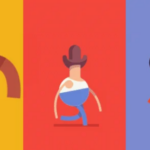In today’s digital world, compressed files are a convenient and efficient way to store and share multiple documents and folders. They act as a magic bag that can hold many things. Among all the compression formats, zip files have become a popular choice for bundling data due to their space-saving and convenience-enhancing features. However, as with any other technology, problems can arise, and one major issue that users face is corrupted zip files.
Moreover, fixing corrupted zip files has become a critical skill in the digital age, where countless important documents, images, and archives are routinely zipped and stored. A corrupted zip file can spell disaster, potentially leading to data loss, especially if the content is crucial for work or personal use. But don’t worry! We will guide you through some easy tricks that can help you Extract Files from Zip Folder, salvage your valuable data, and restore functionality to your compressed files instantly. So, continue reading.
Part 1. Common Reasons Behind a Corrupted Zip File
We all know that corrupted zip files can be a real headache, making it impossible to access the content you need. However, to better understand how to fix corrupted zip files, let’s first explore the common and possible reasons behind their corruption. Here are some of the most frequent reasons behind a corrupted zip file:
- Incomplete Downloads: One of the most frequent reasons for a corrupted zip file is incomplete downloads. When downloading zip files from the internet, the download process may experience interruptions such as a sudden loss of internet connection or server issues, resulting in an incomplete download.
- File Transfer Errors: Zip files can also become corrupted during the process of copying or moving them between devices or storage media. If there are issues during the transfer, such as unexpected system shutdowns or hardware problems, the file can get damaged.
- Malware & Viruses: This is also one of the most common causes of zip file corruption. When a zip file is corrupted, malicious software might interfere with its structure, resulting in corruption.
- Storage Device Problems: This reason can also lead to zip file corruption. If the storage device where a zip file is saved has bad sectors or other physical issues, it can lead to file corruption.
- Compression or Software Errors: Compression or decompression errors caused by software glitches or incompatibility can also result in corrupted zip files.
- Incorrect Password: Lastly, if a zip file is password-protected and you enter the wrong password multiple times, it can lead to corruption.
Part 2. 3 Powerful Techniques to Fix Corrupted Zip File
When you’re faced with a corrupted zip file, there’s no need to despair. Here are three powerful techniques that can help you recover your data and restore your digital magic bag to its former glory.
Method No: 01. Extract Files from the Zip Folder with DiskInternals ZIP Repair
Do you have corrupted ZIP files that you’re struggling to recover? DiskInternals has got you covered with their easy-to-use and efficient ZIP repair software. This freeware tool simplifies the retrieval process, saving you from the hassle of navigating through a complex process. Here’s how you can use DiskInternals ZIP Repair to recover your data:
Step 1: Download and configure the program according to your preferences, and then launch it.
Step 2: On the program’s home screen, click “Next” to proceed. Here, you’ll need to navigate to the corrupted ZIP file and specify where you want the repaired file to be saved.
Step 3: Click “Next” again, and you’ll see a list of all the files contained within the corrupted ZIP folder.
Step 4: After the repair process is complete, a prompt will appear. Simply click “Finish,” and your data extraction is finished. Now, you can head to the recovery path to access and retrieve your files.
DiskInternals ZIP Repair simplifies the recovery process, making it accessible to all users, whether you’re tech-savvy or not. With just a few clicks, you can recover your valuable data from a corrupted ZIP file.
Method No: 02. Repair Corrupted Zip File Using Wondershare Repairit File Repair
Wondershare Repairit File Repair is a user-friendly and versatile software designed to repair and recover corrupted files. It is a powerful tool that can restore valuable data from a wide range of damaged files, including photos, documents, videos, and ZIP files. With its intuitive interface and straightforward process, Repairit makes file repair and recovery accessible to users of all technical levels.
Also, it is an efficient and reliable solution for professionals who need to repair critical files or individuals who want to recover precious memories. In a digital era where data is priceless, this software serves as a valuable lifeline for file recovery. Repairit offers various incredible main features and an easy step-by-step guide to ensure successful file recovery.
Main Features
- Repair various levels of corruption, including blank files, unopenable files, format recognition issues, unreadable content, and altered file layouts.
- Support repair for a broad range of file formats, including ZIP, PDF, Word, Excel, PowerPoint, and Adobe files.
- Achieve successful file repairs with a very high success rate while preserving the original file’s integrity.
- Repair an unlimited number of files with no constraints on file size.
- Compatible with Windows 11/10/8/7/Vista, Windows Server 2003/2008/2012/2016/2019/2022, and macOS 10.10~macOS 13.
Step-by-Step Guide
Step 1: Download and install Wondershare Repairit File Repair software. Launch the program once the installation is complete.
Step 2: Upload the corrupted ZIP file by clicking on the “+Add” button and navigating to the location of the damaged ZIP file on your computer.
Step 3: Once you have uploaded all the corrupted and damaged zip files, click on the “Repair” button to initiate the repair process.
Step 4: Wondershare Repairit will work its magic, analyzing and repairing the corrupted ZIP file. This process may take a few moments, depending on the file’s size and the extent of the damage.
Step 5: After the repair is complete, preview the contents of the repaired ZIP file to ensure your data has been successfully recovered. Lastly, Save all the repaired ZIP files to a location of your choice, and you’re all set. Your data has been successfully restored from the corrupted ZIP file.
Method No: 03. Fix Corrupted Zip Files via Zip2Fix
Zip2Fix is an easy-to-use tool that helps you recover files from damaged or corrupted disks. This software has gained recognition from industry players like DiskInternals for its user-friendly approach. The recovery process is hassle-free and straightforward – all you need to do is download Zip2Fix and open your corrupted file with the software.
The recovery process will begin automatically, without any manual clicks or the need to select a specific directory, which isn’t great. However, once the recovery process is complete, you will find the repaired ZIP folder effortlessly in the source directory, and it’s done. Remarkably, Zip2Fix has an impressive recovery rate, successfully restoring nine out of every ten files. This tool simplifies the task of recovering data from damaged disks, making it accessible to users of all levels of technical expertise.
Part 3. How to Prevent Corrupted or Damaged Zip Files
Ensuring the safety of your digital data is of utmost importance, and preventing zip file corruption is a crucial part of it. Let’s take a look at some practical steps that you can take to minimize the risk of zip file corruption:
- Use Reliable Sources: To reduce the likelihood of receiving corrupted files, download zip files only from trustworthy sources.
- Check Your Internet Connection: To avoid interruptions that can corrupt files, ensure a stable internet connection during downloads.
- Utilize Antivirus Software: Keep your system protected from potential threats by installing reliable antivirus software that can detect and eliminate them.
- Backup Regularly: Creating backups of important files is always a good idea. In case a zip file gets corrupted, you’ll have a safe copy.
- Update Software: Keep your compression and extraction software up to date to minimize compatibility issues and errors.
- Avoid Interruptions: Don’t interrupt the zipping or unzipping process, as this can lead to corruption.
By following these precautions, you can significantly reduce the chances of encountering zip file corruption and preserve the integrity of your digital data.
To Sum Up
Zip files are a great way to bundle and share data efficiently in the digital world. However, the risk of file corruption can disrupt this seamless process. To address this concern, we have explored effective strategies that include three reliable solutions, DiskInternals ZIP Repair, Wondershare Repairit File Repair, and Zip2Fix.
Additionally, to prevent future zip file corruption, it’s important to apply best practices such as using trusted sources, maintaining a stable internet connection, and keeping your software up to date. By combining these preventative measures and repair techniques, you can ensure the security and integrity of your valuable digital data. We hope you found this article informative and helpful. Thank you for reading and have a great day!