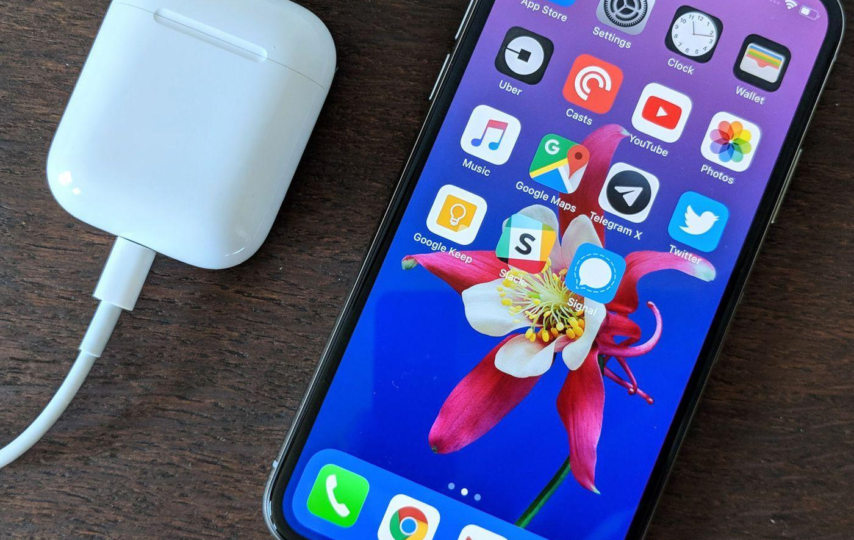Have you ever encountered the annoying problem of your AirPods being connected but not producing any sound? Are you seeking practical solutions to fix this issue permanently? If so, then you’ve come to the right place. In this article, we’ll disclose the most successful methods to troubleshoot your AirPods and restore their audio functionality. So, if you’re eager to bid farewell to your audio problems. Read on and discover the best tips to rectify your AirPods’ sound issues.
Discover simple troubleshooting steps to get your AirPods to produce sound again
Here few most accurately working ways to fix “AirPods connected but no sound” issue :
Make sure your AirPods are charged

Image credit – The verge
To verify that your AirPods have enough battery life. Ensure that they are placed inside the charging case and that the case itself has sufficient charge. The indicator light situated on the front of the case will provide information. Regarding the charging status of both the AirPods and the case. If the AirPods have insufficient charge or have run out of battery. You will not hear any audio output when attempting to use them.
Check the volume

Image credit – apple insider
To verify the audio output volume of your AirPods. Ensure that the volume is increased on both your device and the AirPods. This can be accomplished either by utilizing the volume buttons on your device. Or by adjusting the volume slider in the Control Center. In the event that the audio volume is too low, AirPods may be connected, but no audio will be audible.
Restart your device

Image credit – ios gadget hacks
If your AirPods are connected but not producing any sound. Attempting to resolve the issue by restarting your device may be effective. This can be done by powering off the device and subsequently powering it on again. This action may help to refresh the device’s software and address any impediments. That are hindering audio output from the AirPods.
Forget and re-pair your AirPods
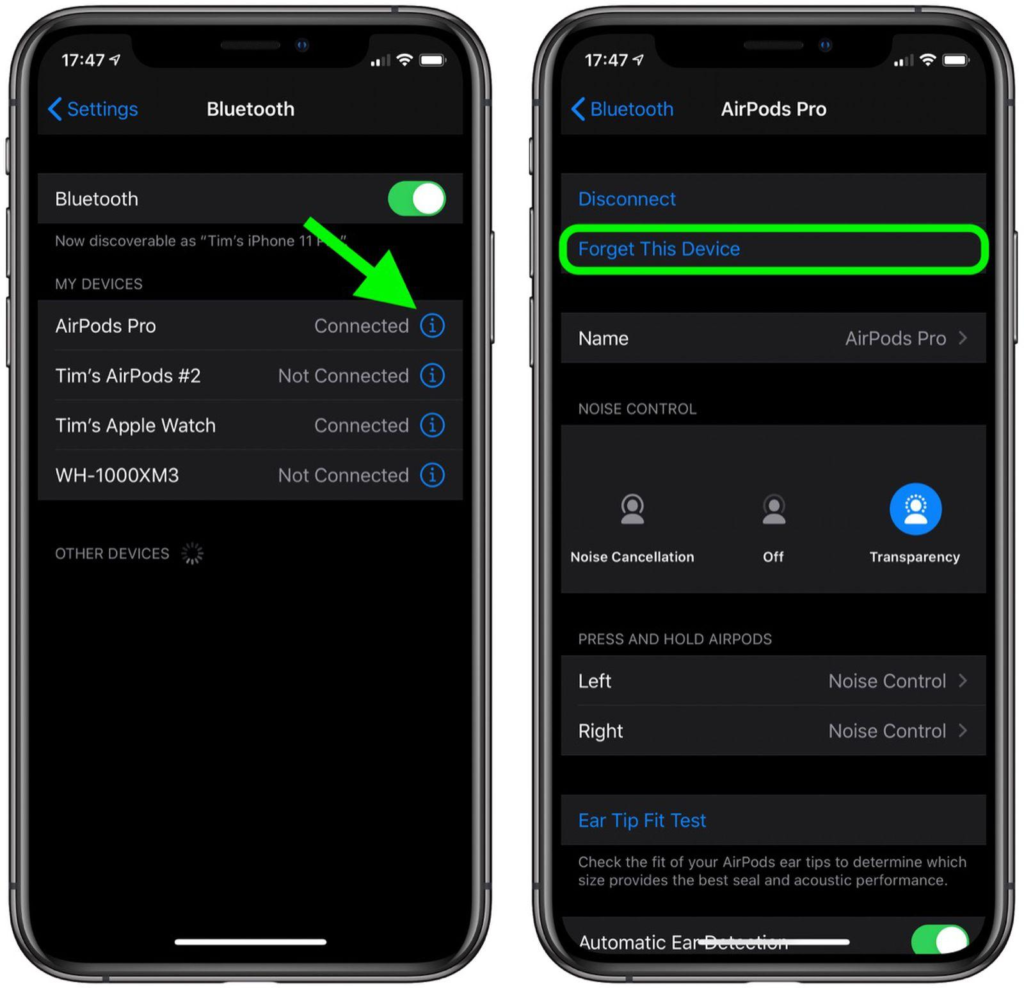
Image credit – mac rumors
If your AirPods are not producing any sound, forgetting and re-pairing them may be a solution. Firstly, go to the Bluetooth settings on your device, locate the AirPods, and choose “Forget This Device”. After that, place the AirPods inside the charging case. Then press and hold the button on the back of the case until the indicator light flashes white. Then reconnect the AirPods by following the pairing instructions provided by your device. This process may help to eliminate any connectivity issues. Which were causing the AirPods to be connected but not producing sound.
Reset your AirPods

Image credit – apple
In the event that your AirPods are not producing any sound, resetting them may provide a solution. Firstly, place the AirPods inside the charging case and ensure that the lid is left open. Following that, press and hold the button situated on the back of the case. Until the indicator light begins flashing amber, and then flashing white. This action will reset your AirPods, allowing you to reconnect them by following the pairing instructions presented by your device.
Check for updates
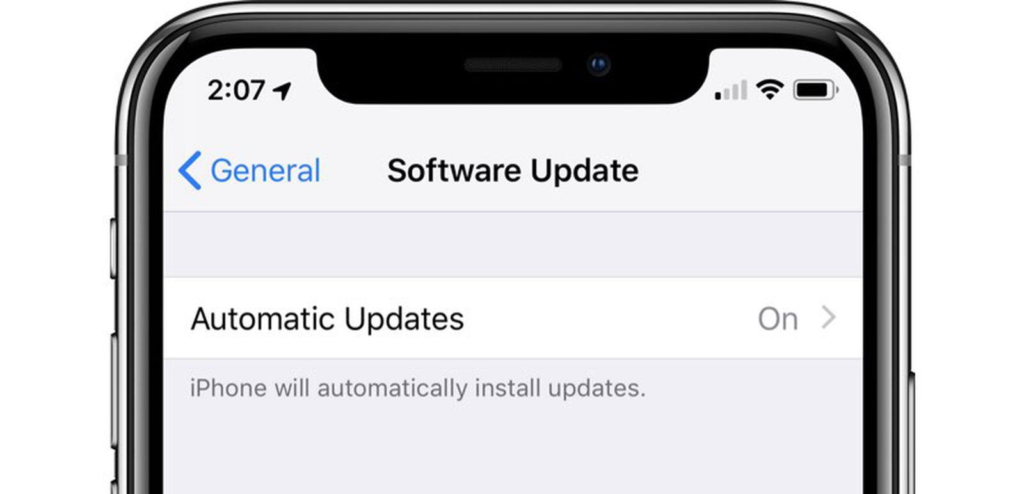
Image credit – mac rumors
If your AirPods are connected but not producing any sound. Checking for updates on both your device and AirPods may be effective. Firstly, check for any available software updates for your device by navigating to Settings > General > Software Update. Following that, ensure that your AirPods are linked to your device. Go to Settings > General > About > AirPods to inspect if any updates are available. This process may help to eliminate any software-related concerns that were preventing the AirPods from producing sound.
Check audio output settings
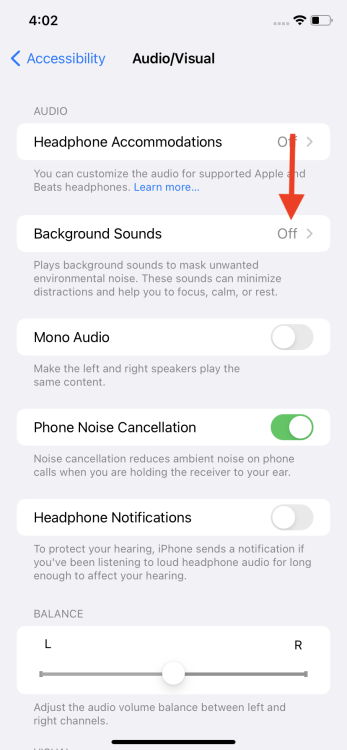
Image credit – mashable
To resolve issues of no sound despite the AirPods being connected, checking your device’s audio output settings may be helpful. Make sure that the audio output is designated to your AirPods by accessing the Bluetooth settings and selecting your AirPods. Additionally, it is recommended to verify the audio output settings of the specific app or media player being used. By ensuring that the output settings are accurate. You may be able to address any sound-related concerns that were affecting the AirPods.
Clean your AirPods

Image credit – apple insider
If your AirPods are not producing any sound, it may be helpful to clean them. To do so, obtain a soft, dry, and lint-free cloth and wipe down the AirPods and charging case. Use a small, soft-bristled brush to remove any debris or buildup in the speaker mesh or charging ports. It is recommended to avoid using water or other liquids, as they may result in damage to the AirPods. By conducting a thorough cleaning, you may be able to resolve any sound-related issues. That was causing the AirPods to malfunction.
Try a different device

Image credit – mac rumors
If your AirPods are connected but not producing any sound. It may be worthwhile to attempt connecting them to an alternate device. By doing so, you can pinpoint whether the issue lies with the AirPods or the initial device. If the AirPods perform properly on the different devices. It may indicate that the original device is experiencing issues, which will require further investigation. In this way, trying a different device can be an effective way to isolate and resolve the issue.
Check for physical damage

Image credit – pcmag
If your AirPods are experiencing sound issues, it may be beneficial to check them for physical damage. Carefully examine the AirPods for any noticeable signs of harm, including cracks, dents, or scratches that may affect their performance. The speaker mesh should be a particular focus. As any blockages or damage to this area can impact the sound quality. In the event that physical damage is discovered, it is recommended to contact Apple Support for assistance. By examining your AirPods for physical damage, you may be able to determine the root cause of the sound-related issues. Determine if further action is necessary.
Disable Bluetooth on other devices
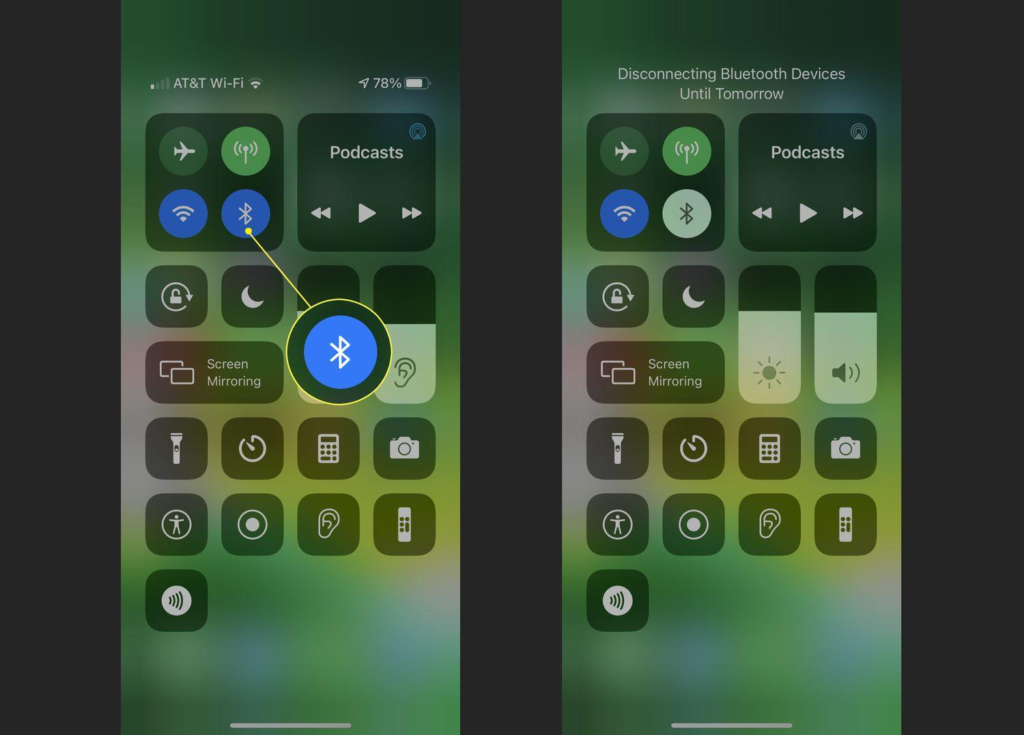
Image credit – life wire
In the event that your AirPods experience sound issues, it may be helpful to disable Bluetooth on other connected devices. If multiple devices are connected to your AirPods, such as a smartphone or tablet, consider disabling Bluetooth on those devices. This may help prevent interference with your AirPods’ connection and potentially resolve the sound issue. By disabling Bluetooth on other devices, you can focus on resolving any issues. With your AirPods and ensure a clear audio experience.
Reset network settings

Image credit – life wire
When experiencing sound issues with your AirPods, it may be worthwhile to try resetting your device’s network settings. This action will reset all network-related settings, such as Wi-Fi and Bluetooth connections, on your device. Following the reset, attempt to reconnect your AirPods and verify whether the sound issue is resolved. By resetting network settings, you may be able to resolve any connectivity issues that may be impacting your AirPods’ performance.
How to Fix AirPods Connected But No Sound issue on Mac Os?
If you are experiencing no sound coming from your AirPods even though they are connected to your Mac. There are several steps you can take to resolve the issue:
- Check the volume level: Verify that the volume on your Mac is turned up and not muted.
- Choose AirPods as the output device: Click on the speaker icon located on the menu bar. Then select your AirPods from the list of available output devices.
- Restart your Mac: Restarting your Mac could resolve the issue.
- Forget and re-pair your AirPods: Access System Preferences > Bluetooth, and click on the “X” next to your AirPods to remove them. Place the AirPods back in their case and press. Then hold the button on the back of the case until the LED begins flashing. Now, re-pair your AirPods with your Mac.
- Check for software updates: Ensure that both your Mac and AirPods are running the most up-to-date software versions.
- Reset your AirPods: Place the AirPods in their case and hold down the button on the back of the case until the LED flashes amber. After the reset, re-pair your AirPods with your Mac.
By attempting these troubleshooting steps, you may be able to resolve the issue of AirPods. Being connected but having no sound on your Mac.
How to Fix AirPods Connected But No Sound issue on PC?
If you are experiencing the problem of AirPods being connected but producing no sound when connected to your PC. There are several troubleshooting steps you can take:
- Check the volume level on your PC and make sure it’s not muted or too low.
- Ensure that your AirPods are selected as the default playback device in the sound settings on your PC.
- Restart your PC to see if it resolves the issue.
- Try forgetting your AirPods from your PC’s Bluetooth settings, reset them, and then re-pair them to your PC.
- Check that both your PC and AirPods are running on the latest software updates.
- Reset your AirPods by placing them in their case. Holding down the button on the back of the case until the LED flashes amber, then re-pair them to your PC.
By following these troubleshooting steps. You may be able to fix the issue of your AirPods being connected but not producing any sound on your PC.
Frequently asked questions
Q: What could be the reason for my AirPods being connected but not producing any sound?
A: There might be various causes for AirPods to be connected but not producing any sound. Including low battery levels, software problems, or incorrect audio output settings.
Q: How can I resolve the issue of my AirPods not producing any sound despite being connected?
A: There are various troubleshooting steps that you can try. Such as checking the volume level, resetting your AirPods, and repairing them. Ensure the software is up-to-date, or check the audio output settings.
Q: Why are my AirPods working properly on one device but not on another?
A: The reason for AirPods working on one device but not on another can vary. Such as compatibility issues, incorrect audio output settings, or outdated software.
Q: Is resetting my AirPods a solution for fixing the issue of no sound production?
A: Yes, you can reset your AirPods by placing them in the case. Hold down the button on the back of the case until the LED flashes amber.
Q: What are the reasons behind my AirPods producing distorted sound?
A: The causes of AirPods producing distorted sound can include connectivity issues, software glitches, or physical damage.
Q: Why are my AirPods not connecting to my device?
A: Several causes can lead to AirPods not connecting to a device. Such as low battery levels, incorrect audio output settings, or outdated software.
Q: What are some steps that can fix the issue of low sound produced by AirPods?
A: You can attempt several fixes, such as adjusting the volume level on your device. Verifying the audio output settings, cleaning your AirPods, or resetting them, to resolve the issue of low sound.
Conclusion
To sum up, dealing with the issue of AirPods connected but not producing any sound can be a vexing situation. But rest assured that there are numerous reliable solutions available to fix this problem. From verifying the volume to resetting your AirPods or performing a clean-up. We trust that the practical suggestions we have provided in this article have assisted you in overcoming your audio-related predicament. By following these straightforward procedures, you can get back to enjoying your favorite tunes and audio content without any interruptions.