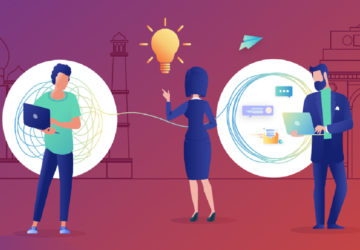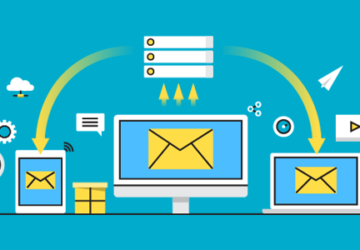Scenario: Can I access my home desktop remotely?
“Next week, I’ll be away for a few days. It would be beneficial to set up remote access on my home computer so I may use it whenever I need to. How can I access my home computer remotely? My PC is running Windows 10.”
Use remote access software to access home PC remotely
Undoubtedly, there are situations when we want to access another PC remotely. For instance, you could need to access home PC remotely to get its files or applications while you are at work or school. In this situation, remote access software is a way to control your computer remotely from anywhere.
What is remote access software?
Remote access software is a type of software that allows a local user to connect to and access a remote computer, server, or network. It enables remote connections between two or more computers that are on different networks or in different places.
Remote access software typically includes a variety of capabilities. Some provide unattended remote access, screen sharing, file transfer, multiple sessions, and more, significantly improving work productivity.
How does remote access software work?
Typically, users need to install remote access software on local and remote computers—the remote access software functions by establishing a network or Internet connection between a local and remote host. The mouse and keyboard inputs from the local computer are sent to the distant computer during the connection by remote desktop software. The remote computer sends the display commands to the local computer.
On the remote computer or server, a user dials in or makes an access request. The local user can access the complete desktop/server after successfully authenticating and any enabled services like data or file download. You can even directly remote into your device if the software allows unattended remote access, eliminating the requirement for assistance from others to approve the request.
Is remote access software safe?
Remote access software is very secure because most professional software includes strong security mechanisms to prevent user data leakage. You can more easily protect yourself from threats if you take safeguards before using the software.
For example, you can take the following tips to ensure your connection remains secure:
- Set a strong password.
- Set up two-factor authentication if necessary.
- Keep your software up to date.
- Enable access management, and you can select which devices can access your computer.
- Never allow access to a stranger who contacts you first.
The simplest way to remotely access a Windows PC: AnyViewer
If you want to access a Windows computer, the easiest way is to use the powerful remote access software AnyViewer.
AnyViewer is an easy, fast, and secure program that allows you to access everything you need for a productive working day. Besides, it offers a lot of advanced features as follows.
Main features of AnyViewer:
- Unattended remote access. Manage an unattended machine remotely without having to authenticate the request.
- Share screen. View the remote computer’s screen without taking any actions on it.
- File transfer. Transfer files between remote and local devices.
- Remote lock/reboot/shut down. One click to lock, restart, and shut down another machine remotely.
- Multi-sessions. Control numerous devices remotely at once and easily switch between sessions.
- Multi-monitor navigation. Control a computer that has multiple monitors.
- Chat. Send and receive messages with your partner during the remote session.
See how to access home computer remotely via AnyViewer.
Step 1. Download, install, and start AnyViewer on your computers.
Step 2. On the remote computer, click Sign up to establish a new account and log in.
Step 3. On the local computer, log in to the same account you just registered. Go to Device to see your assigned devices, select the remote computer, and click One-click control to start a remote session.
Wrap up
You ought to have a much better idea of how to access home PC remotely by now. Try AnyViewer for free to see how it can provide the best performance to access your computer from anywhere remotely.