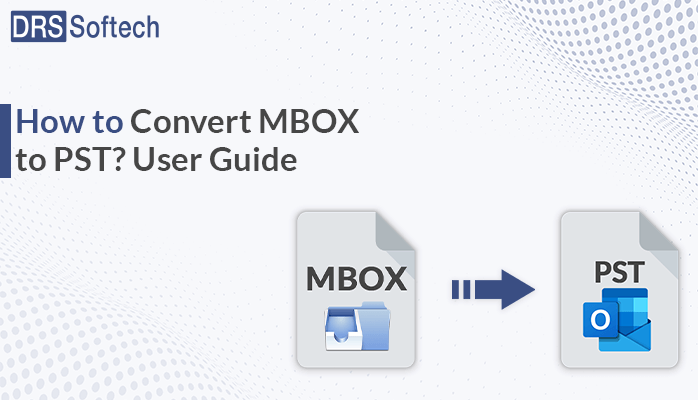Summary: If you are not able to convert MBOX to PST and looking for a user guide for the conversion of MBOX files to PST, then thos article is for you. This article provides a detailed guide on why we need to convert MBOX File to PST; Throughout this article, you can discover efficient ways to convert MBOX files and ensure smooth email management across different platforms.
Understanding MBOX and PST Formats
Before going through the conversion process, it is important to understand the MBOX and PST formats.
MBOX is a commonly used file format for keeping email messages. It is a plain text file that typically contains multiple email messages. Additionally, MBOX files are generally used by multiple email clients like Thunderbird, Apple Mail, Mozilla, and Eudora to store email messages and folders.
Apart from MBOX, PST stands for “Personal Storage Table”, it is used by Microsoft Outlook to store email messages, contacts, calendars, tasks, and other data items. Moreover, this file format is binary and can be opened and accessed only by Microsoft Outlook or other software that supports PST file access.
Benefits of PST Files Over MBOX
Here are some advantages of PST files over MBOX:
- PST files are specifically designed for Microsoft Outlook, one of the most commonly used email clients by individual and professional users.
- By using PST files, users can take advantage of these features, such as advanced capabilities, filters, categories, and integration with Microsoft Office applications.
- Providing offline access to email and other information even when not connected to the internet.
- PST files can be password-protected and encrypted to enhance security and privacy.
- Moreover, PST files are widely used for creating backup and archiving Outlook data.
These advantages make PST files a preferred choice for many users especially those who depend on Outlook for their email communication and productivity. Let’s move on to the conversion process of MBOX to PST by following methods.
How do I move MBOX to Outlook PST?
Now we discuss the manual and professional method for converting MBOX to Outlook. There are two manual methods and one of the safest professional methods. Follow them accordingly:
#1 Easiest Way to Import MBOX to PST
The most commonly utilized method for converting MBOX to Outlook for Thunderbird users involves three key steps that must be followed.
- Download MBOX files as EML.
- Move EML files by dragging and dropping them into Outlook.
- After that, move emails from Outlook to PST.
Proceed with the following steps as instructed.
Step 1: Convert the MBOX File to EML Format
Now, follow these steps to save MBOX files as EML
- Launch the Thunderbird Application and right-click on a folder.
- Choose the New Folder option from the list.
- After that, name the new folder and then click on Create Folder.
- Select the email messages you want to migrate.
- Move the selected emails to a new folder.
- Open the new folder and select all emails.
- Click Save As to save them in EML format to your desired location.
Now, move on to the next step convert Thunderbird to PST.
Step 2: Transfer EML files to Outlook
To transfer EML files to Outlook, Follow these easy steps:
- Select the EML files you want to move to Outlook.
- Drag the selected EML files to the Outlook application.
- Drop the EML files into the preferred folder within Outlook.
Step 3: Export Emails to PST
This is the final step of this method, to convert MBOX to PST. Follow these steps to export emails from Outlook to PST files.
- Open MS Outlook and navigate to the File menu.
- Select Open & Export and then click on the Import/Export tab.
- Choose the Export to a file option and click Next.
- Opt for Outlook Data File (.PST) and proceed by clicking Next.
- Select the folder containing the EML files from the list and click Next.
- After that, choose the desired location where you want to save the new PST file, then click on Finish.
This process will create a new PST file at your desired location, containing the data from the MBOX file. Alternatively, move on to another method for conversion if needed.
#2; Convert MBOX to PST with Multiple Email Clients
To run this method, you will need to install multiple email clients such as Apple Mail, Outlook Express, MS Outlook, and Eudora, on your PC. This process specifically targets Apple Mail MBOX files. Once you have installed these applications, follow the instructions below to convert MBOX files to PST.
Step 1: Import the MBOX emails into Apple Mail
- Open Apple Mail and navigate to File>Import Mailbox.
- Select the MBOX file and proceed with the import process.
- Once done, process to the next step.
Step 2: Create a new Mailbox Using Eudora
- Add the .mobox file extension to the imported file.
- After that, transfer the .mbox file to the Eudora directory.
- (Default Location: C:\Documents and Settings\user\Application Data\Qualcomm\Eudora).
- Open Eudora, double-click on the MBOX files , and close the application.
Proceeding, the next step in the process of converting MBOX to PST is to Open Outlook Express.
Step 3: Import the Newly Created Mailbox into Outlook Express
- Open the Outlook Express on your PC.
- After, navigate to File>Import>Messages.
- Select Eudora from the list.
- Locate the .mobox file, and complete the import process Next>Next>Finish.
Now, we can perform the final step of this process to Move MBOX to Outlook PST.
Step 4: Move the Mailbox from Outlook Express to Microsoft Outlook
- Launch the Microsoft Outlook on your PC.
- After, navigate to File>Open&Export>Import/Export.
- Choose Import from another Program or File and click on Next.
- Now, select the Import Internet Mail Addresses and click next.
- Select the option Outlook Express 4.x, 5.x, 6.x, or Windows Mail.
- Lastly, select the file to Import/Export and complete the process.
This broad approach utilizes multiple email clients to facilitate the conversion from MBOX to PST format. While it may seem complex and risky, following each step carefully ensures successful conversion.
Disadvantages of Manual Conversion
- During the manual method, the installation of multiple email clients is necessary.
- This process can be tricky and time-consuming, requiring a series of steps to be followed accurately.
- There is always a risk of losing important data during the conversion process.
- Technical expertise is required to execute the procedure effectively.
- Many email clients may have been discontinued, completing the process further.
As a result, converting MBOX to PST manually can be challenging, Utilizing a professional conversion tool is often the preferred approach.
#3 Advanced & Affordable solution for Converting MBOX to Outlook PST
DRS MBOX to PST Converter Tool is the most efficient and effective solution for converting MBOX files into PST and other formats. Using this tool, users can perform a bulk conversion of MBOX files into PST which saves time and effort. Additionally, users can convert MBOX to PST, MSG, EML, PDF, HTML, and more. It also facilitates the migration of MBOX files into various email clients like Gmail, Yahoo Mail, Office 365, AOL, and many more. Its simple and smooth interface makes it very easy to operate by both technical and non-technical users. Moreover, this tool is compatible with all versions of Windows. Following these steps of this tool, you can easily convert your MBOX files into PST:
- Download and Open the MBOX Converter on your device.
- Choose the Single Files/Folder option and add the.mbox files. Click Next.
- Check the required mailbox items of the selected MBOX files from the displayed tree structure.
- Select PST as your saving file format from the drop-down box.
- Finally, click on the Convert button to start the conversion process.
Conclusion
In this article we have resolved the frequently asked query “ How to Convert MBOX to PST” The methods mentioned in this article will help you smoothly perform the MBOX to PST conversion. You have the option to select between the manual process and the professional process. It is essential to choose the approach that aligns best with your preferences and requirements.