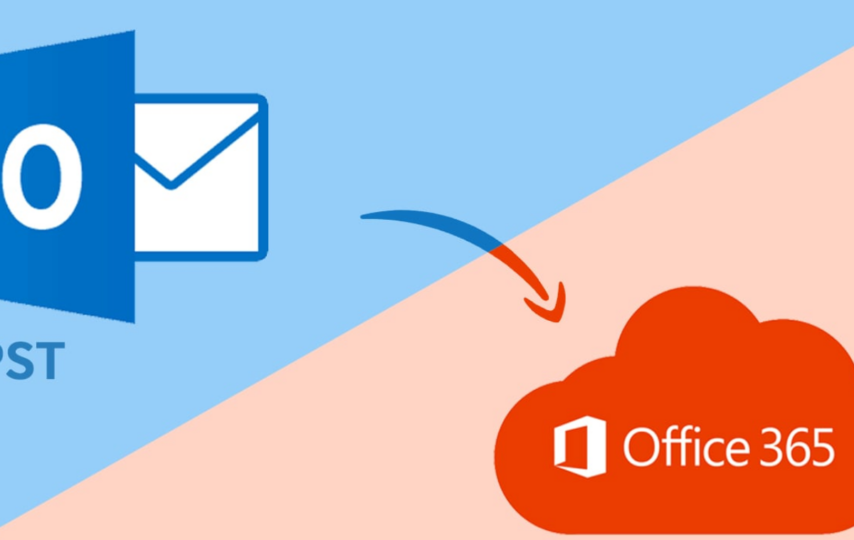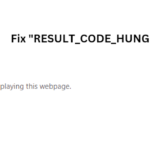Importing PST files into Office 365 (Microsoft 365) manually is a bit complex task. There are two primary methods – Network Upload and Drive Shipping – to import multiple PSTs into Office 365. However, these methods involve lengthy processes that are time-consuming as well as require technical proficiency. In addition, there are certain limitations of these methods, such as not suitable for importing large PST files (more than 25 GB), require assigning of Import and Export roles to the user, and others.
That’s why most users prefer using third-party PST to Office 365 migration tools that can help in smoothly and quickly importing PST files into Office 365. Stellar Migrator for Outlook is one such tool that can help in migrating PST files to Office 365 (Microsoft 365) with ease. Let’s take a detailed look at this tool.
Stellar Migrator for Outlook – An Overview
Stellar Migrator for Outlook is designed to simplify the process of migrating PST files to Office 365. The tool has a user-friendly interface that doesn’t require any technical proficiency to operate. Moreover, it can efficiently migrate large PST files (up to 50 GB). The tool also ensures that the structure of your folders and emails remains intact during the migration process. It also supports migration of password-protected PST files. The tool uses modern authentication method to connect with Office 365, ensuring data security during the migration process.
Why you should Use Stellar Migrator for Outlook?
There are a lot of tools that you can use to import PST into Office 365. But Stellar Migrator for Outlook stands apart due to the following reasons:
- Auto-locate PST Files: The tool automatically detects and locates PST files on the user’s system. This eliminates the need for manual searching.
- Direct Upload of PST Files to Office 365: Stellar Migrator for Outlook enables direct uploading of PST files to Office 365, streamlining the migration process by removing intermediate steps or storage requirements. This is particularly useful for organizations dealing with large volumes of data.
- Import Large PST Files with Complete Integrity: The tool is designed to handle large PST files (up to 50 GB). It ensures that all the data, regardless of file size, is accurately and securely migrated, without altering the original content and structure.
- Support for Password-Protected PST Files: The tool efficiently migrates password-protected PST files to Office 365, without any hassle.
- Enhanced Preview and Selective Import Options: The tool allows users to preview the contents of PST files before finalizing the migration. Additionally, it offers options to choose specific emails or folders to migrate. This provides greater control over the process and helps in transferring only the necessary data, saving both time and storage space.
- Generation of Detailed Log Report: After the migration process, Stellar Migrator for Outlook generates a detailed log report. This report provides comprehensive insights into the migration process, allowing users to monitor and review the process.
- Flexible, Cost-Effective, and Scalable: Stellar Migrator for Outlook is designed to be flexible and scalable, catering to various business sizes and needs. It comes with pay-per-mailbox plan. This means users need to pay for the number of PST files or mailboxes they choose to upload to Office 365.
How to Use Stellar Migrator for Outlook?
Stellar Migrator for Outlook is very simple to use. Here’s the step-by-step process:
Note: To ensure smooth operation, your system should meet the following requirements:
- Processor: Intel-compatible (x86, x64)
- Memory: At least 4 GB (8 GB recommended)
- Hard Disk: Minimum 250 MB of free space
- Operating System: Windows 7 or later
Step 1: You have to purchase the license of the software, which is available at $99.90 dollar per 10 mailbox, $199.75 per 25 mailbox, and so on. You can check the pricing details on the software’s Buy Now page.
Step 2: Once you have purchased the license of the software, you will get the exe file and other licensing details on your email ID. Install the software on your system.
Step 3: After installing, launch the software. Click on the “List Profiles” button. It will list all the PST files on your system. You can also click on “Choose Mailbox Manually” to select any particular file.
Step 4: Once the files are selected, click the Scan button. This will scan the selected files for any issues and prepare them for migration.
Step 5: After the scan, the software will present all the mailbox data in a preview window. Select the items you want to migrate and click Migrate Mailbox.
Step 6: Enter your licensing account credentials of Stellar Migrator for Outlook and click Connect.
Step 7: Select the Office 365 option and click Next.
Step 8: Choose the Office 365 account which is configured in your system. Enter the credentials and hit the Migrate button.
Step 9: When the migration process finishes, you’ll get a notification.
Conclusion
Migrating PST files to Office 365 is a smart move for businesses looking to leverage the benefits of cloud. However, manual process to import PST files into Office 365 is lengthy and cumbersome. So, you can use a specialized PST to Office 365 migration tool, such as Stellar Migrator for Outlook. It offers an efficient, reliable, and user-friendly way to migrate PST files to Office 365. It helps minimize migration challenges and ensure a smooth transition to Office 365.