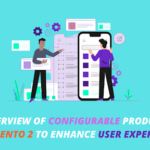If you are looking to take your Instagram game to the next level, learning how to go live on Instagram with your iPhone or Android phone is a great way to do it! Live streaming on Instagram is one of the most popular ways to engage with an audience, as it allows you to show off your creativity and connect with viewers in real-time. In this blog, we will provide you with a step-by-step guide on how you can start streaming on Instagram with your smartphone. So, let’s get started and learn how to go live on Instagram with your iPhone or Android phone!
Introduction
Going live on Instagram is a great way to engage with your followers and build a connection with them. Live streaming allows you to share an interactive moment with your audience, allowing you to answer questions and interact with them in real time. With the Instagram app for iOS and Android, you can easily go live and share your story with the world. In this article, we’ll show you how to go live on Instagram with an iPhone or Android phone.
Step 1: Open the Instagram App
The first step is to open the Instagram app on your iPhone or Android device. Once it’s open, tap the “Your Story” icon at the top of the screen.
Step 2: Tap the “Live” Button
Once you’ve opened your story, you’ll see a “Live” button at the bottom of the screen. Tap it to start your live stream.
Step 3: Add a Title and Description
Before going live, you’ll have the option to add a title and description for your live stream. This is a great way to let your followers know what your live stream is about and what to expect. You can also add a location, hashtag, and other details to your live stream.
Step 4: Start Live Streaming
Once you’ve added a title and description (optional), you can start live streaming. You can also choose to save a copy of your live stream to your camera roll or share it with other social media platforms.
Step 5: End Your Live Stream
When you’re done streaming, you can tap the “End Live Stream” button at the bottom of the screen. This will end your live stream and save it to your story.
Note: Increase your Instagram followers to get recognised easily-
How to go Live on Instagram With iPhone Phone
Are you looking to make your Instagram presence even more engaging? Going live on Instagram is an excellent way to engage with your followers and show them an inside look into your life. Live streaming is becoming increasingly popular and going live on Instagram with an iPhone or Android phone is easier than you may think.
Before you start your live stream, you need to make sure that your phone is fully charged and that you have a strong internet connection. This is essential to ensure that your live stream runs smoothly.
Once you have taken care of all of the technical details, you can start your live stream by following these simple steps:
1. Open the Instagram app on your iPhone or Android phone.
2. Tap the camera icon in the top left corner of the screen.
3. Tap “Live” at the bottom of the screen.
4. Tap “Start Live Video” to begin your stream.
While you’re streaming, you can add effects and filters to make your live stream even more engaging. You can also invite friends to join your live stream by tapping the “Invite” button.
When you’re done streaming, you can end the live stream by tapping the “End” button in the top right corner of the screen. Your live stream will then be available to watch for 24 hours before it expires.
Going live on Instagram with an iPhone or Android phone is a great way to engage with your followers and show them an inside look into your life. With just a few simple steps, you can start streaming and connecting with your followers in no time.
How to go Live on Instagram With Android Phone
Are you looking to take your Instagram game to the next level? Going Live on Instagram is a great way to engage with your followers and build stronger relationships with them. With Live on Instagram, you can show your followers what you’re up to in real-time and create an interactive experience.
In this blog post, we’ll be exploring how to go Live on Instagram with an Android phone. Going Live on Instagram is quick and easy, and can be done in just a few steps!
First, open your Instagram app and make sure you’re logged in. Then, swipe right to open the camera tab. Once you’re in the camera tab, tap on the Live icon (the one with a teardrop-shaped icon). This will open the Live mode.
Next, you’ll be asked to allow Instagram access to your camera and microphone. Tap on “Allow”, and you’re now ready to go Live! At this point, you can adjust your camera and audio settings before you begin.
Once you’re ready, just tap on “Start Live Video”. Once you start going Live, your followers will be notified, and you’ll be able to see the number of viewers you have in the top left corner. You can also invite people to join your Live by tapping on the “Invite” button in the top right corner.
When you’re finished going Live, just tap on the “End” button in the top right corner. After you end your Live, it will be archived, and you’ll be able to view it and share it with your followers.
And that’s it! You’re now ready to go Live on Instagram with your Android phone. Going Live on Instagram is a great way to engage with your followers and create an interactive experience. So, get out there and start broadcasting! Have fun!
Increase your post likes easily. To know the detail- Click here
Conclusion
Going live on Instagram is a great way to connect with your followers and share your experiences in real-time. With the help of this guide, you now know how to go live on Instagram with your iPhone or Android phone. All you need to do is open your Instagram app, tap the camera icon, and select the ‘Live’ option. Once you start streaming, you can use the tools to adjust the settings, add a caption, and invite your friends to join. Remember to keep your content interesting and relevant to your followers, and enjoy your live streaming experience!