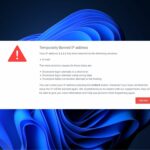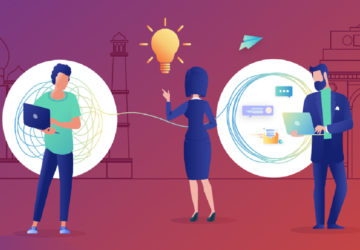Creators and common people like us want to save special moments from our favourite Youtube videos. And the best way to make it memorable is to make a gif from youtube. On social media platforms such as Facebook, WhatsApp, Twitter, Linkedin, etc these GiF looks attractive as well as pleasing.
We have compiled all the necessary steps in order to convert a GIF from a Youtube video. It will work effectively on Pc and smartphones. Here are the certain steps that you need to follow and find make a GIF from a YT video.
Step 1: Copy and paste Youtube video link
The website called Open Kapwings has a dedicated tool where you can paste the URL of your favorite Youtube video to extract GIF. Go to the convert video tool and paste the link to
by clicking here and paste the URL on the given button. Kapwing tool supports the conversion of any video, not more than 30 minutes and the size must be under 500 MB. The USP of this website is that the GIF is watermark free. Additionally, you can also videos from other platforms such as Tiktok, Vimeo, Instagram, Twitter, Google Drive, etc. while there is an option to upload any mp4 or MOV file right from your gallery
Step 2: Choose a section from the timeline
As soon as your video gets analysed this website will create a timeline of the video on your screen.
Using a cursor or touch on your screen to lock out the section from the timeline in which you want to make GIF. The best way is to cut the section into two halves by using the “split” option to make a segment from start to end.
The only thing you have to keep in mind that the section you are cutting is not less than 10 seconds. And if you select the video section for less than 10 seconds then the extracted GIF will bear low resolution and be pixelated.
After trimming the video check the preview of the extracted GIF. if you want then can edit after the preview to give the final touches. Additionally, you can choose from options such as cropping, Text overlays, Slowmo, etc
As soon you are done editing finally then you can use the “export” button from the dropdown menu to save it in your download.
For smartphone users
On smartphones such as Android and iPhone users, you can convert a make a gif from youtube using the Kapwing application. On Iphoe use the app using the convert tool or go to Safari browser and perform the same for PC. And the same goes for Android users too. Be cautious to select a section of more than 10 seconds to get unpixelated GIFs.
Also Visit: What Is YIMUSANFENDI And This Company Future Of Data
Step 3: save and share GIF
After choosing the selected part which you want to convert from the timeline, click the dropdown menu of green colour. Click on the “Export” button. After that click on “Export as GIF” to convert the selected portion into GIF.
After the processing, save the expected GIF by clicking on the download button. And if you are Tablet or smartphone user do a long press on your screen to download. Keep in mind to create an official account using your email or your existing Google or Facebook account.
Don’t worry about the watermark as it will disappear after the final download.
Important: As GIFs are not supported by Instagram so any converted GIF will not be uploaded on this platform. The alternative method is to download an MP4 file from Kapwing and upload it on Instagram after editing. While if the GIF file is bigger in size, then you can tailor it anytime using the edit option from the dropdown menu anytime. Additionally, you can customise the resolution before performing the download as per your requirement too.
Also Visit: How to Charge Power Wheels Battery: A Comprehensive Guide