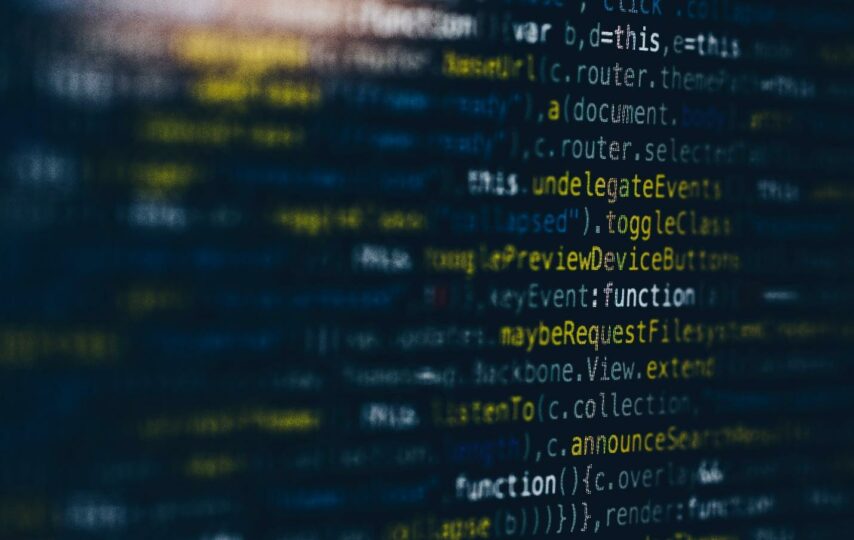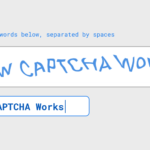Cyber security is a growing necessity in our modern digital age. Every day, more and more businesses get conducted online. As a result, critical information can disappear or be a victim of cyberattacks. This includes data found in Google Workspace.
Fortunately, with the progressing use of technology for businesses and enterprises, experts have developed enhancements to cyber security. One mode of cyber protection is data loss prevention, or DLP.
Google Workspace DLP is available to enterprises that conduct business and store valuable information using this toolkit. However, it can be challenging to navigate. Keep reading to learn more about how to set up and use DLP on this platform.
What Does DLP Do?
Data loss prevention can do many things to help enterprises stay secure and follow critical protocols. The Google DLP solution identifies and monitors sensitive information within Workspace. Users receive alerts when there is a breach of data or a potential threat. As such, enterprises protect the information, especially if it concerns clients and other outside parties.
Another critical aspect of DLP is the protection of intellectual property. Whereas leaked personal data can be an infraction of privacy, exposed intellectual property can be a detriment to the business itself. Therefore, DLP can be an asset to any business online.
How Does DLP Work in Google Workspace?
Workspace allows enterprises to protect data from being stolen or released without authorization. However, not every business is the same. As such, Google allows administrators to create rules based on their data.
Administrators establish Google DLP rules, which highlight specific data and documents. Then, Google scans through the application to identify any breaches of the set rule. The software takes any action directed by the programmed guideline, then notifies the administrator promptly about the infraction.
Google drive DLP goes through all programmed documents containing sensitive information. It all starts with how the rules are set up.
What Are Some Example Rules?
When signed into Google as an administrator, the Google Workspace enterprise DLP makes rule suggestions based on data reports. It recommends protections that are currently the most popular and most demanding.
Though you can select to implement pre-determined protocols made by Google that are prevalent in other businesses’ Google Workspace, rules are customizable. You can use the program to inspect specific content from Google DLP docs. Additionally, you can alert administrators and other users when they share sensitive information that could be vulnerable to cyberattacks.
How Much Does Google DLP Cost?
Google DLP pricing depends on the quantity of storage enterprises want to monitor and protect. Most pricing options allow the first gigabyte for free. After that, prices range. Still, it is simple dollars and cents for protection and peace of mind.
How to Get Started
To access the G-Suite Google Drive DLP, you must be a super administrator or have a delegated administrator account. These titles allow access to manage an organization’s accounts. As such, they can effectively set DLP rules for cybersecurity.
Once signed in, administrators can go into settings and create rules. Here is a condensed version of the steps taken to start building a DLP plan:
1- Sign Into Your Administrative Account and Go to Data Protection Settings
After logging on to the super administrative account, you can get started. Enter the menu, select security, access and data control, then data protection.
There is an entire section dedicated to creating new rules. The title of this section is called New Rules. From here, you can add new protections.
One selection for a new rule asks if you would like to create a guideline from a template. These are commonly imposed rules among other administrators. Ignore this option if you would like to create your own customizable rule.
2- Create and Title Your New Rule
Once creating your rule, title it. This should have something to do with the new policy you plan to include. This makes your DLP easier to organize.
After naming the rule, select the scope of the rule. You can choose to implement the guideline to all users, or you can choose to customize this list of people.
3- Organize the Content and What to Scan
The next part is to organize and structure the rule. First, enter the Apps section to select what kind of files are to be monitored. These include files created, modified, shared, or uploaded.
After selecting the type of files, you must establish the condition. This is when you choose what content undergoes DLP and what the program should scan it for. The content could be as specific as document titles or as general as all content.
After this, choose what content should be scanned for. The selections vary based on the type of content that is going to be scanned.
Once you go through the Google DLP documentation you want to be scanned, you can continue to the next part of the process.
4- Set How and When to Receive Alerts
The severity of the rule can be set on a scale of low, medium, and high. You should also ensure that you receive notifications when the rule gets broken. This helps you get alerted of the infraction in real-time so you can take the appropriate next steps.
5- Choose When to Activate the New Rule
After framing the rule, you can activate it. However, you have the option to delay activation. Once you enact the rule, it implements itself into the organization’s application instantly.
It may take up to 24 hours for the rule to get implemented, as technology shifts can take some time. However, many users state that the changes happen quickly.
6- Notify All Other Users
Once you activate your new rule, it is important to notify all other users of its implementation. This helps run a smoother operation for the future with your new data loss prevention system.
Conclusion
Enterprises can immensely benefit from DLP. Google Workspace is a popular application to store information and other critical data. As such, learning the in and outs of its DLP program can make a crucial difference.