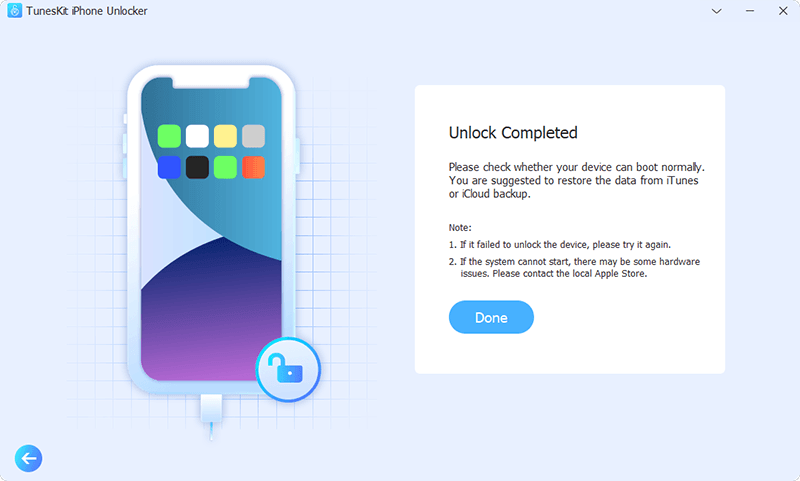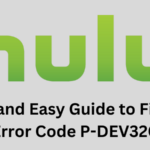It is common for users to face disabled or inaccessible iOS devices. When that happens, users often consider reaching out to the manufacturer or a technician as their initial response. However, these avenues can result in user frustration due to lengthy processes, high expenses, potential delays, and the inconvenience of being without their iOS device for extended periods. A quicker and more convenient solution exists at home. One such solution is using the TunesKit iPhone Unlocker application.
TunesKit iPhone Unlocker stands out as a top-tier utility application for Windows users. Note that its aim is to effortlessly eliminate screen passcodes from contemporary iPhone, iPad, and iPod touch models. This application is adept at managing various forms of lock screens that impede access to iOS devices. It also offers remarkable attributes of speed, dependability, and user-friendliness. Additionally, it boasts compatibility with the most recent iOS versions, including iOS 15/16, as well as the latest iPhone models like iPhone 13, 14, Plus, Pro, and Pro Max.
Overview of TunesKit iPhone Unlocker
The TunesKit iPhone Unlocker application excels in its capability to eliminate a wide range of lock screen scenarios. These encompass typical instances where users confront difficulties in gaining entry to their device and the data it holds. Such situations include forgotten passcodes, lockouts resulting from multiple unsuccessful attempts, unresponsive operating systems, impaired iPhone screens, challenges with Face ID identification, failures of Touch ID fingerprint recognition, locks on second-hand iPhones, inadvertent password changes, and numerous other related issues.
The application is adept at effectively eliminating diverse screen lock mechanisms across contemporary iOS devices. This encompasses personalized numeric and alphanumeric passcodes, along with Touch ID and Face ID authentication methods. Furthermore, the software offers the capability to conduct a comprehensive factory reset for users who forgot their unlock passwords. This is especially helpful for users who lack access to their iTunes login credentials or forgot Apple ID.
Note that the robust iTunes encryption safeguards iPhone, iPad, and iPod Touch operating systems. So, the sole recourse for unlocking these devices lies in performing a complete factory reset. This step entails the removal of all user data on the phone and the installation of the latest iOS version.
How to Use TunesKit iPhone Unlocker
To initiate the TunesKit iPhone Unlocker on any contemporary Windows PC, users just need to download and install it. Following a concise set of on-screen instructions, the application becomes accessible for use. Notably, this utility is suitable for both current and older computer setups. This also makes it effortlessly usable on aging desktops and laptops alike.
Users should take note that a continuous internet connection is necessary for the app to fetch the most recent iOS firmware packages. After the installation process, utilizing the app is remarkably straightforward. Upon launch, users see a dashboard displaying a single option – a “Start” button. This button serves as the gateway for initiating the process of eliminating a lock screen from their iOS device.
Things to Know Before Using the App to Reset Apple ID
Before commencing this procedure, it’s crucial know about the outcomes of utilizing this iOS unlocker utility to eliminate a lock screen and passcode:
Using the TunesKit iPhone Unlocker to unlock the screen passcode will result in the permanent deletion of all data on the iOS device.
The iOS version of the device will be automatically updated to the latest available version.
You can only initiate the procedure on devices with sufficient battery charge.
Removing the iPhone passcode necessitates connecting the device to a PC via a USB cable. Note that you cannot use the device for any other purpose while TunesKit is active.
How to Remove the iOS Screen Passcode
You can easily follow the entire iPhone unlocking procedure through a helpful Video Guide crafted by the TunesKit team.
Once the user has familiarized themselves with these conditions, they can initiate the process of removing the iOS screen passcode. The TunesKit iPhone Unlocker app’s dashboard provides a clear sequence of steps, making it user-friendly even for those without technical expertise.
Here’s a breakdown of the essential steps:
Step 1: Launch the TunesKit iPhone Unlocker app.
Step 2: Connect your iPhone, iPad, or iPod to the computer using the original USB cable. Ensure the device holds a sufficient battery charge. By clicking the “Start” button within the app, the device will be automatically recognized.
Image credit- TunesKit
Step 3: Certain iOS devices may necessitate an additional action to facilitate detection. Adhere to the on-screen guidance for entering DFU or Recovery Mode on your iPhone, iPad, or iPod touch. This entails pressing the volume up, volume down, and power buttons on the device in a designated sequence.
Image credit- TunesKit
Step 4: Once the device is successfully identified, users can verify the device details such as model version and iOS version. There’s an option to make manual adjustments if necessary. Subsequently, the application will establish communication with internet servers to initiate the download of the most recent firmware package.
Image credit- TunesKit
If the app encounters difficulty in automatically downloading the required firmware, users will receive a download link. This link enables them to manually download the firmware through their internet browser. The manually acquired firmware package can then be incorporated into the app using the “Select” button.
Step 5: Initiate the process of removing the lock by selecting the “Unlock” button. After a brief waiting period, typically a few minutes, the screen lock on the iOS device will be successfully removed!
Image credit- TunesKit
Pros and Cons of Using the App to Remove Apple ID Without Password
The advantages and disadvantages of utilizing this iPhone unlock software are readily apparent. On the positive side, it offers the convenience of removing various lock screens from any iOS device within the confines of your home, eliminating the need for cumbersome official protocols. Additionally, the software boasts an incredibly user-friendly interface, catering to even novice computer users and enabling them to effortlessly regain command over their iOS devices.
As for the drawbacks, they are relatively limited. The application comes with a cost and the unlock process results in the complete loss of device data. However, it’s important to note that this data loss is inevitable, as even official Apple support cannot deliver better outcomes.
Conclusion
In a world where accessibility and control over our devices are paramount, the TunesKit iPhone Unlocker emerges as a reliable solution for those seeking to regain access to their locked iOS devices. With its user-friendly interface and comprehensive range of capabilities, this software offers a streamlined path to unlocking iPhones without the hassle of convoluted procedures or exorbitant costs.
By harnessing the power of the TunesKit iPhone Unlocker, users can navigate the frustrating scenario of forgotten passcodes or inaccessible devices, all from the comfort of their own homes. The irreversible loss of data that accompanies the unlock process is an inevitable consequence, a reminder that no unlocking method can completely bypass the need for caution and preparedness.
In conclusion, the TunesKit iPhone Unlocker presents itself as a potent tool in the realm of iOS device management, offering an efficient, user-friendly, and effective means of unlocking iPhones without a passcode. Its advantages extend beyond the technical sphere, providing users with the empowerment to regain control over their devices and data.