When using Instagram, you may come across webpage links in various places like stories, profile bios, direct messages, and more. These links can be tapped to open either within Instagram’s in-app browser or your phone’s default browser. It can be rather vexing when Instagram links stop working unexpectedly on your Android or iPhone.
Dealing with error messages every time you try to open a link can be quite annoying, particularly when you urgently require access to the content. In this article, we’ve gathered some useful suggestions to assist you in addressing the problem of Instagram links not working properly on your mobile device.
Why are Instagram Links Not Working?
Encountering error messages when trying to include specific links in your Instagram Bio can typically be attributed to the following reasons:
The link you’re attempting to add is no longer accessible.
The link you wish to share has been prohibited for use on the platform.
Instagram does not support shortened links.
Several users have reported issues with the same link on the platform.
How to Resolve Instagram Links Not Working
1. Check if the Link is Restricted on Instagram
As previously mentioned, Instagram maintains strict guidelines regarding the types of links users can share on the platform. If the link you’re attempting to include has already been prohibited on Instagram, you’ll encounter an error message such as ‘Link Not Allowed’ when trying to share it. Therefore, it’s crucial to ensure that the link in question is not flagged or restricted on Instagram.
2. Turn off the VPN
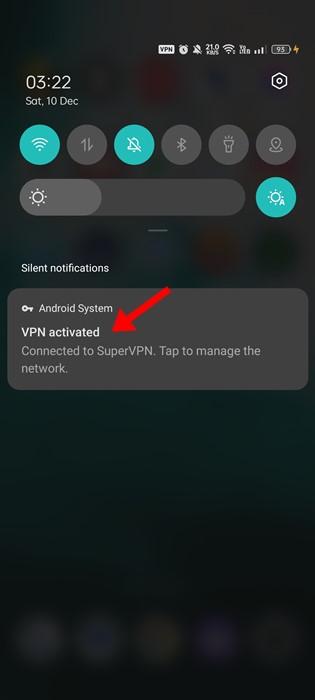
Image credit- techviral.net
Using VPN apps can disrupt the proper functioning of the Instagram app, primarily because they can cause connection drop problems. If you currently have a VPN app enabled on your phone, then consider temporarily disabling it to check if this resolves the issue of adding a link to your Instagram Bio.
3. Clearing Instagram Cache & Data
An outdated or corrupted app cache is also a common culprit behind the Instagram Bio Link not working issue. To address this problem, you can clear the Instagram Cache by following these steps:
Hold the Instagram App icon, then opt for ‘App Info.’
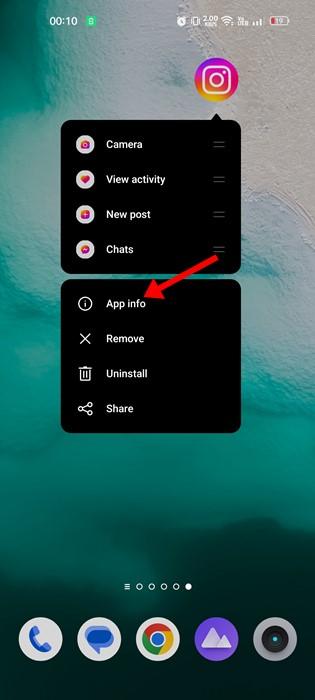
Image credit- techviral.net
Within the App Info screen, tap on ‘Storage Usage.’
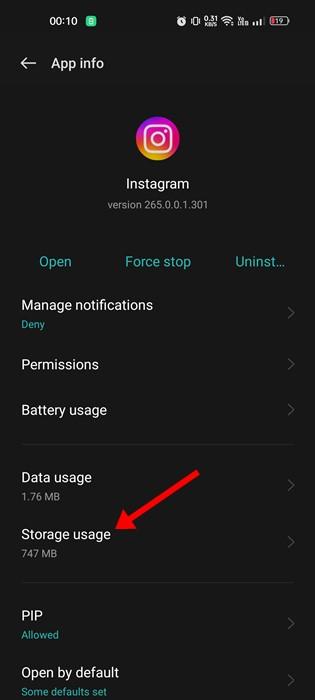
Image credit- techviral.net
In the Storage Usage section, tap on ‘Clear Cache’ and then ‘Clear Data.’
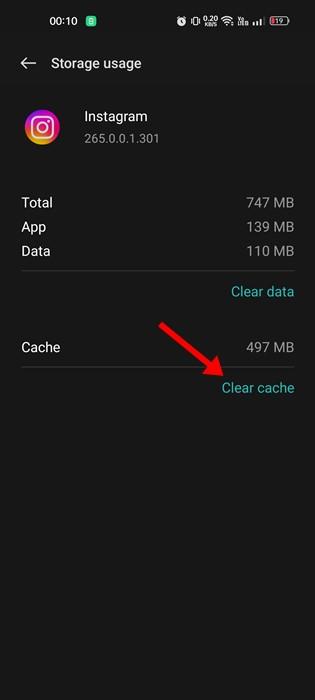
Image credit- techviral.net
Now, log into Instagram.
4. Clearing In-App Browser Data
To resolve the issue, you can also clear the data in Instagram’s in-app browser by following these steps:
Open the Instagram app and click on any functional link.
After the link opens within the in-app browser, tap the three vertical dots situated in the upper-right corner of the screen.
In the menu that emerges, opt for ‘Browser Settings.’
Find and tap the ‘Clear’ button adjacent to “Browsing data” within the browser settings.
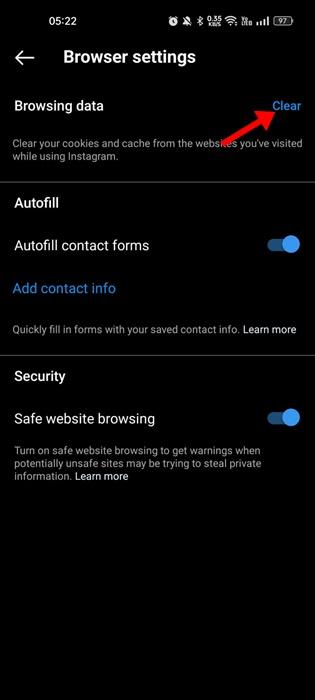
Image credit- techviral.net
When prompted with “Clear Browsing Data?” confirm by tapping ‘Clear Browsing Data.’
This process will clear the browsing data in Instagram’s in-app browser and may help resolve the issue you’re facing.
5. Set Instagram to Open Supported Links
If you’ve unintentionally restricted the Instagram app from opening supported links, then you may find that clicking on any link within profiles, posts, reels, or stories won’t work on your phone.
Hold the Instagram App icon, then opt for ‘App Info.’
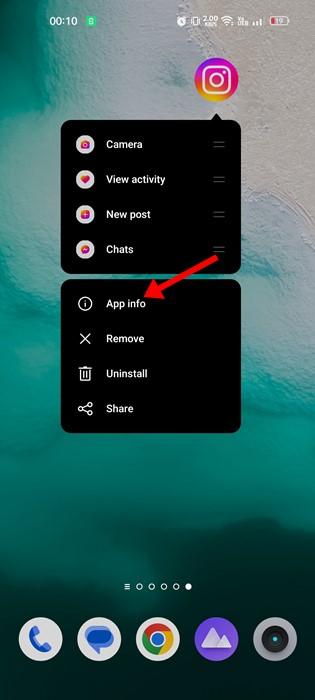
Image credit- techviral.net
In the App Info screen, tap on ‘Open by default.’
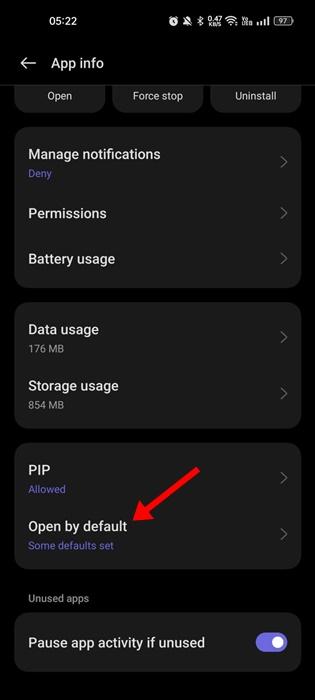
Image credit- techviral.net
Within the ‘Open by default’ screen, enable the toggle for ‘Open Supported Links.’
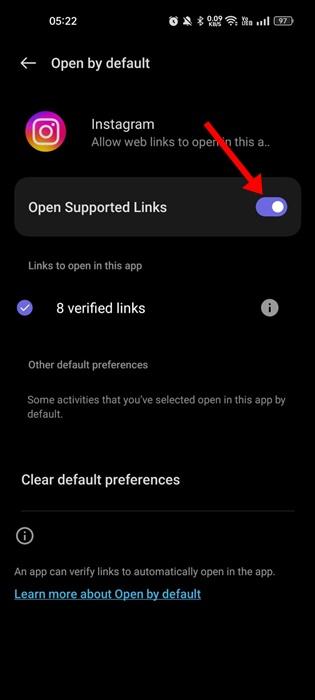
Image credit- techviral.net
That’s it! This straightforward process allows you to set up the Instagram app to always open supported links.
6. Updating Instagram
If you’ve attempted all the methods we’ve provided and still can’t open Instagram Bio links, it’s possible that your Instagram app is experiencing issues or is outdated. Bugs or an outdated app can often lead to such problems.
Open the App Store on iOS or the Google Play Store on Android.
Search for the Instagram app.
If an update is available, you will see an option to update or install the latest version of the Instagram app.
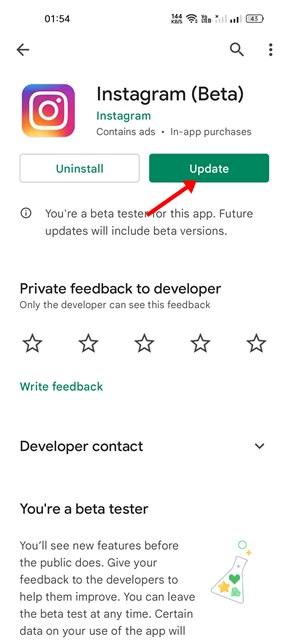
Image credit- techviral.net
By updating or installing the most recent version of the Instagram app, you can potentially resolve any existing issues that are causing problems with Instagram Bio links.
7. Take the Help of Instagram Support
If none of the solutions provided in the article have successfully resolved the ‘Cannot add link in Bio’ or ‘Instagram Bio Link not working’ issue, it’s advisable to reach out to Instagram’s support team for assistance.
Launch the Instagram app, then hit your profile picture.
On your profile screen, access the hamburger menu.
Pick ‘Settings and Privacy’.
Within the Settings section, select ‘Help.’
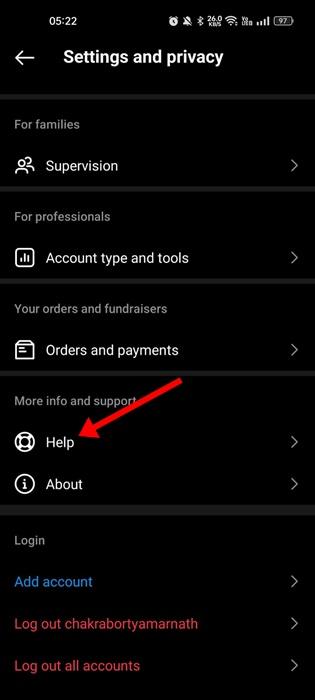
Image credit- techviral.net
Opt for ‘Report a problem without shaking.’
Confirm your choice by tapping ‘Report a problem’ on the confirmation prompt.
To address your concern and provide relevant information, please follow the on-screen steps. If feasible, include screenshots. After completing these actions, click the ‘Submit’ button to send your report to the Instagram Support Team.
Conclusion
In conclusion, addressing the issue of Instagram links not working can be crucial for a seamless experience on the platform. Whether you’re unable to add links to your bio or encountering problems while trying to open links, the solutions provided in this article offer a comprehensive guide to troubleshooting these issues.
From verifying the link’s accessibility and considering VPN usage to clearing app and in-app browser caches, we’ve covered various strategies to resolve the problem step by step. Additionally, ensuring that your Instagram app is up to date is essential, as outdated versions can contribute to these issues.
While these methods should effectively address most common Instagram link-related problems, it’s important to remember that occasional platform updates and changes can impact functionality. In such cases, reaching out to Instagram’s support team can provide the necessary assistance to get your links working as intended.
By applying these solutions and staying vigilant about Instagram’s evolving features and policies, you can ensure that links in your Instagram experience remain smooth and functional. Ultimately, mastering these troubleshooting techniques empowers you to make the most of Instagram’s dynamic and interactive platform.
FAQs
Q1: Is it essential to keep the Instagram app updated?
A: Yes, keeping your Instagram app updated is crucial, as outdated versions may lead to various issues, including problems with links not working. Regularly check for app updates in your device’s app store.
Q2: What should I include when reporting a link-related issue to Instagram support?
A: When reporting a link-related issue to Instagram support, provide a concise description of the problem, and any error messages you received, and attach relevant screenshots if possible. Clear and detailed information can help them assist you effectively.








