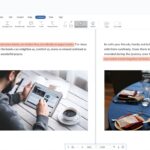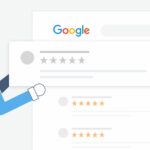You’ve recently acquired a Ring Video Doorbell and are eager to effortlessly view visitors on your phone. Fortunately, the Ring Doorbell installation process is probably simpler than you expect. This article will walk you through uncomplicated steps.
Understanding How a Ring Doorbell Functions
Before delving into the installation steps for your Ring doorbell, let’s take a moment to understand its functionality. The Ring Video Doorbell serves as both a security camera and a doorbell. When a visitor presses the button, you receive a notification. Additionally, you can view who’s at your door through video on your phone or tablet. Additionally, the Ring detects motion, providing a live view of your porch. Through the two-way audio feature, you can also communicate with guests. So, it allows you to interact with or discourage unwanted visitors without stepping outside.
1. Collecting Tools for Ring Doorbell Installation
Each Ring doorbell kit is equipped with various accessories. However, they typically include all the essential components for a smooth installation. This encompasses a screwdriver, screws, a charging cable (if required), and comprehensive installation instructions. If you’re mounting your Ring Doorbell onto brick or stucco, a drill may be necessary. The Ring Video Doorbell 2 and Ring Video Doorbell Pro even provide a specialized masonry drill bit to simplify this step. Additionally, it’s advisable to have a box cutter or flathead screwdriver handy for the removal of your old doorbell.
2. Charging the Battery
For those installing a Ring Video Doorbell Pro, you can omit this particular step. After unpacking your Ring, find the battery and connect it to power using the provided charging cable. It’s worth noting that removing the battery from the Ring 2 can be a bit challenging. That is because it’s designed for easy removal after the doorbell has been mounted.
We suggest placing it against a flat vertical surface, like a wall, to ease the removal process. The wall assists in pushing the battery out, and gravity aids in it dropping into your hand. After plugging in the battery, observe the presence of a red light and a green light, signaling that the battery is actively charging. The charging duration typically spans four to six hours, so please practice patience. Upon reaching a full charge, the red light will deactivate. Note that it will provide you with a clear indication to initiate the installation process.
3. Link to Internet
Install the Ring app and adhere to the on-screen guidelines to associate your Ring Video Doorbell with your home’s Wi-Fi network. The app will guide you through the necessary steps. Additionally, the entire setup and connection process typically requires just around 10 minutes to complete successfully.
4. Switch Off Power
Head to your home’s breaker box, typically located in a garage, basement, or at the rear of your home, and turn off the power to your doorbell. This precaution is essential for safety, especially when dealing with exposed wiring. If you don’t have an existing doorbell and won’t be dealing with wires, feel free to skip this step. Many Ring doorbell cameras operate on batteries, making hardwiring an optional choice.
5. Removing the Old Doorbell
Utilize a screwdriver or box cutter to remove the faceplate of your existing doorbell, revealing the screws. Unscrew the old doorbell from the wall and carefully pull it out, exposing the two power wires. The doorbell wires are likely still wrapped around screws on the inside of the old doorbell. So, exercise caution in this step to avoid damaging the wires by pulling too forcefully. Gently loosen the screws to disconnect the wires and fully remove the doorbell.
6. Mounting the Bracket
At this stage, your wall should only feature the opening where your previous doorbell was positioned, with the two doorbell wires hanging out. Before affixing your mounting bracket, access your Ring app and activate the doorbell’s live video feed. Position your Ring Doorbell against the wall over the hole, aligning it with the intended mounting spot. Ensure the angle is right by checking the photo on your phone. If any adjustments are required, this is the best time to tilt up, down, left, or right, with just one of the angled mounting brackets.
After determining the ideal placement, employ the provided level tool to ensure the mounting bracket is straight. Use a pencil to mark the positions for the new screw holes and, once marked, remove the level. If an angled mount is being utilized, proceed to attach it to the wall by screwing it in, and then affix the mounting bracket to it. Alternatively, if not using an angled mount, directly screw the mounting bracket to the wall over the opening left by your previous doorbell, ensuring the wiring passes through the bracket’s hole.
7. Connecting Doorbell Wires (Optional)
If you aim to synchronize your Ring with the current doorbell chime, either to prolong battery life or trigger the chime upon pressing the doorbell, proceed by connecting the two doorbell wires to your Ring. If there’s no existing doorbell, you can skip this stage. However, it’s important to obtain a Ring Chime for a traditional doorbell experience. Alternatively, you can rely on phone notifications to alert you when there’s someone at the door.
Begin by loosening the two screws on the mounting bracket positioned directly over the hole where the wiring protrudes from your wall. Next, take the wires and secure one around each screw. Note that the specific screw doesn’t matter, as long as the wires remain separate and don’t touch. Ensure each wire establishes a solid connection with the screw. If necessary, gently tighten the screws. Congratulations! You have completed the circuit.
8. Installing the Ring Doorbell
Now comes the thrilling moment. Place your Ring Video Doorbell slightly above the bracket and press down until it clicks securely into place. Feel free to apply a bit of force during this step.
9. Reinstate Power
Now, it’s time to flip the breaker switch back on to activate your device. If your Ring Video Doorbell is connected to your interior chime and it’s not chiming, remove the faceplate and verify that your connections are secure. For those with a digital chime, this is also an opportune moment to reverse your diode if necessary. If all appears to be in order, proceed to screw the two security screws, included in the package, into the underside of the faceplate using the small end of the provided screwdriver.
10. Configure App Preferences
Congratulations, your Ring Doorbell installation is finished! You can now explore various features using the Ring app, customize motion detection and night vision settings, specify notification preferences, and define the areas you want your camera to monitor. Don’t overlook the option to choose a Ring storage plan to save your video clips.
Conclusion: Ring Doorbell Installation
The installation of a Ring Video Doorbell unfolds seamlessly in 10 straightforward steps, making it an accessible and user-friendly process for homeowners. From unboxing to the final adjustment, each step is designed to ensure a smooth integration of this innovative security device into your home. As you follow the simple instructions, don’t forget to leverage the features offered by the Ring app, allowing you to customize settings and tailor the functionality of your doorbell to your specific preferences.
Whether you’re enhancing security, extending battery life, or simply enjoying the convenience of a connected home, the Ring Video Doorbell stands as a testament to the advancements in modern technology. With your installation complete, you’re now equipped to welcome the benefits of enhanced home monitoring and peace of mind.
FAQs
Q1: How do I adjust the camera angle of the Ring Video Doorbell?
A: To adjust the camera angle, use the provided level tool to ensure the mounting bracket is straight. You can also use angled mounting brackets if necessary to tilt the camera in different directions.
Q2: What should I do if my Ring Video Doorbell is not chiming when connected to the interior chime?
A: If your Ring Video Doorbell is not chiming when connected to the interior chime, remove the faceplate and double-check the connections. For digital chimes, consider reversing the diode if needed.
Q3: Can I customize the settings of my Ring Video Doorbell after installation?
A: Yes, you can use the Ring app to customize various settings such as motion detection, night vision, notification preferences, and camera coverage areas even after the installation is complete.