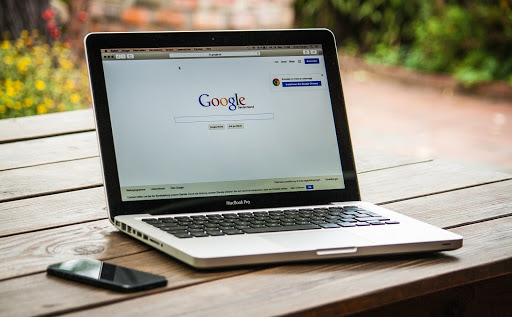Macbooks are pretty reliable, but you will eventually encounter performance issues if you have an older model.
When some people encounter problems with their computers, they think that purchasing a new computer is the right option. While you can spend money on another laptop, there are other, more efficient methods to improve the situation.
Method #1 – Fix Your Web Browser
If you have been struggling with the internet browser for a while, do not be surprised that it will take a while to restore the browser back to what it was at first.
For starters, remove unnecessary extensions and add-ons. These browser additions might seem like a good idea, but having too many is detrimental to the overall browser well-being.
Caches are another issue. You should learn how to flush dns cache on mac so that you can do it regularly.
Finally, it is recommended to keep the number of open browser tabs to a minimum. If you open too many simultaneously, it will require too much memory and other resources.
Method #2 – Make More Space in Drive
Macbooks do not provide the most available storage, meaning that one has to pay attention to Mac file management.
You can take two different approaches. The first is to delete data you no longer need and keep only the most necessary files on the computer.
The second is to transfer data to external storage devices or cloud services. Of course, you can combine the two options for an even better overall result.
Method #3 – Add New Hardware
Additional hardware is cheaper than investing in a brand-new computer. If your Macbook compatibility allows it, add extra RAM, replace the hard drive with a solid-state drive, and, if you want, you can even buy an external graphics processing unit.
Waiting for the holiday season will save you money, so if you are not in a hurry to upgrade, wait for a sale.
Method #4 – Get Rid of Visual Effects
You probably have no use for a backlit keyboard or animated openings for the Dock application. These gimmicks offer no real value. It is the opposite. They consume system resources and shorter the battery’s lifespan. Thus, you would be better off getting rid of visual effects if any are enabled on your Macbook.
Method #5 – Install Reliable Antivirus Software
Having reliable antivirus software is always a good piece of advice. A poorly performing computer may be the result of a virus or malware.
On the other hand, if you have an anti-malware tool in the background all the time, it can detect and eliminate potential threats before they affect the computer.
Method #6 – Quit Irrelevant Background Apps
Limiting the number of background applications would free up system resources. Activity Monitor shows you which applications consume the most memory and GPU. Sorting the processes by these metrics gives insight and makes it easier to make decisions.
While some apps are an integral part of the macOS, there should be some you can quit. At the same time, replacing an app or two with more resource-friendly alternatives is also an option to explore.
For example, your current web browser might require too much memory. Given how many different internet browsers there are, using a different one might be a good idea.
Method #7 – Stop Memory Leaks
Memory leaks occur when apps have been active for too long, and they start to distribute computer memory to places where this memory should not go.
The simplest solution is regular restarts. However, you may be reluctant to restart the Mac if it takes too long to load. To fix the loading speed, declutter the desktop and trim the startup item list. The laptop will load faster if it does not have to deal with random applications trying to load after every restart.
Method #8 – Be Sure to Install Updates
Even if you have to wait long for an update to download and install, you should still do it. Missing the most recent updates means that you are exposing your system to potential threats. Some updates are necessary to fix potential security holes.
In addition to improving the Macbook’s security, you will also benefit from the latest features. But what about performance? Well, it just so happens that each new OS version fixes some issues and boosts the computer’s speed.
Method #9 – Invest in a Cooling Pad
A cooling pad should be the first choice in your potential Macbook accessory list. This particular device grants the Macbook another source of cool air, which can be a life-saver when the computer starts to overheat.
But relying entirely on a cooling pad to reduce the temperature and loud internal fan noise is not enough. You should also clean the filth that accumulates inside the Mac regularly.