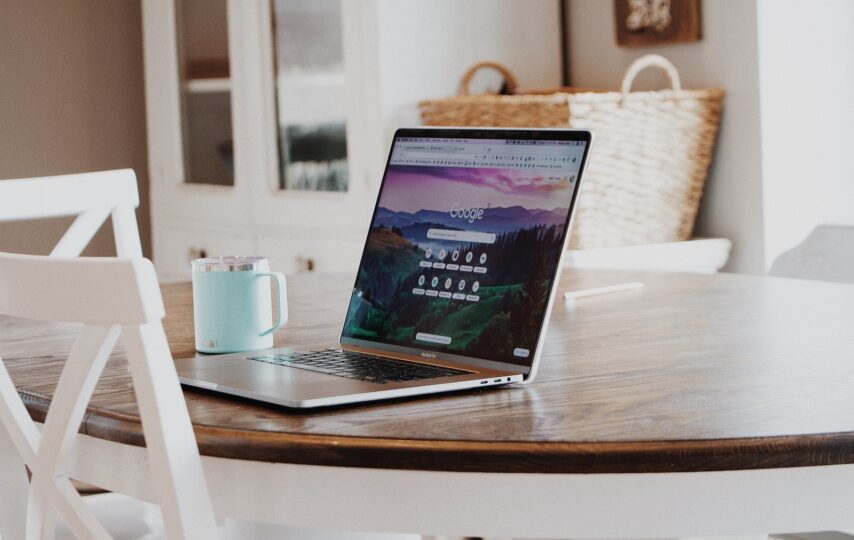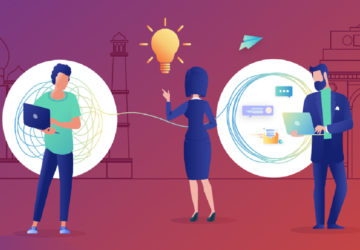The trend of replacing hard drives with solid-state drives in Macbooks is not surprising. Thunderbolt SSD drive works faster, lasts longer, and is not as loud as HDDs. Thunderbolt SSD’s transfer data up to 40Gbps. This type of SSD drive offers premium performance data storage for your professional studio, photography, and gaming.
At the same time, there are ways to take care of computer data more efficiently. If you are still relatively inexperienced, this article should be of good use. Take the steps below, and you will manage to free up drive space on the Macbook.
Step #1 – Get a Cleaner Tool to Delete Temporary Junk
Temporary system backups, app extensions, plugins, and caches are a hindrance. You should aim to remove these files regularly.
Deleting temporary junk manually is monotonous and time-consuming. Moreover, you will have to create backups not to bother with recovering data if you accidentally delete an important system file.
Instead, get a cleanup utility tool that deletes unwanted temporary data automatically. The investment is worth it since you will need to get rid of junk files regularly, especially if you want to maintain the Macbook’s drive in good condition. And having software that takes care of the problem for you saves a lot of time.
Step #2 – Delete Unnecessary Apps
Look at your application list and think about which of the applications you can remove. Perhaps in addition to drive space, some of the apps are consuming more resources than the Macbook can handle. The computer has a finite amount of available memory and GPU to spare.
Also, if you need to use an app later, downloading and reinstalling it should not be an issue. But for now, if the goal is to free up drive space on the Macbook, get rid of applications that you no longer need.
Step #3 – Scan Computer for Malware
It is possible that a virus is slowly eating the space, and detecting malware without proper tools is difficult.
Reliable antivirus is a necessity for a computer regardless of whether you lack drive space or not. But if there is less storage every time you check the disk, do not hesitate and scan the system.
Remove any infected files that antivirus finds during the scan. To prevent cybersecurity threats in the future, make sure that the antivirus is running in the background all the time. Also, be more wary of what websites you visit because there are plenty of landing pages crawling with malware.
Step #4 – Check Email and Download Folders
Keep close tabs on email and download folders. The two may have more files than you expect, and these files might not be of any use to you.
The computer saves every email attachment you double-click on while viewing emails. Downloads also have a default folder. If you keep both email and download folders empty, there should be fewer problems with available disk space on the Macbook.
Step #5 – Use Dropbox and iCloud
Dropbox and iCloud are free unless you are happy with the services enough that you want to subscribe to a better plan for additional storage.
You can access files on clouds from multiple devices so long as you sync them with the profiles. Not to mention that the likes of iCloud and Dropbox are known as one of the safest locations to store data.
Step #6 – Transfer Data to External Storage Devices
External storage devices are also a solid choice. Memory sticks, DVDs, and external hard drives can do the job of relieving the Macbook’s space just fine, even if these devices are second-hand.
It will cost you some money, but for the storage that you get, the investment is worth it. Plug in the device with your data on it to access the files or transfer them back to your computer.
Step #7 – Look for Language Pack Files
Some apps come with unnecessary support for multiple foreign languages. In most cases, people use their native language. There is hardly any need to have tens of other languages for an application.
Check your application list and get rid of redundant language data packs. To prevent this in the future, pay attention when you install a new app and uncheck the option when asked whether you want to install a language pack.
Step #8 – Consume Media on Streaming Platforms
Streaming platforms have made it much easier to consume favorite TV shows and movies. Listening to music on Spotify or YouTube is also more convenient than downloading songs directly to the Macbook.
Media files are large. For example, if you have hundreds of songs on the computer, they will require gigabytes of space. High-quality movies and episodes of TV series are also unsurprisingly large.
Instead of keeping media files on the computer, stick to streaming services and entertain yourself without overburdening the Macbook’s drive.