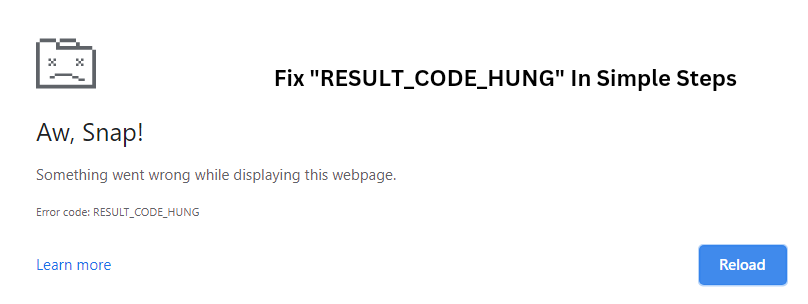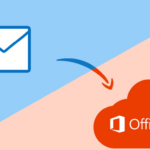When we go on a digital adventure, we often use well-known browsers like Google Chrome to investigate the huge internet. However, even with this smooth surfing, users might run into the mysterious “Error Code: RESULT_CODE_HUNG” problem, which is a digital barrier that causes the browser to freeze for a brief period of time.
Imagine if your Chrome tabs were in traffic on a highway, leaving you wondering why & how to fix it. In this post, we solve the secrets underlying Google Chrome’s “RESULT_CODE_HUNG” problem, providing helpful hints & interactive insights to help you avoid this online diversion & have a more seamless surfing experience.
So buckle up, because we’re going to go into the realm of Chrome troubleshooting to figure out what’s causing this interesting problem.
What does “Error Code: RESULT_CODE_HUNG” mean in Google Chrome?
When Google Chrome displays the “Error Code: RESULT_CODE_HUNG”, it means that the browser has stopped or become unresponsive. Numerous circumstances, including conflicts with browser extensions, obsolete or incompatible graphics drivers, damaged user profiles, or problems with third-party applications, often result in this message.
Users can try restarting Chrome, updating to the newest version of the browser, disabling extensions, cleaning browsing data, resetting Chrome settings, looking for incompatible software, making a new user profile, turning off hardware acceleration, running malware scans, & updating graphics drivers in an effort to fix this issue. A complete fix could include reinstalling the browser or asking the Chrome support group for help if the problem doesn’t go away.
How to Fix Error Code: RESULT_CODE_HUNG?
You may attempt the following actions to resolve the “Error Code: RESULT_CODE_HUNG” In Google Chrome:
1. Restart Chrome:
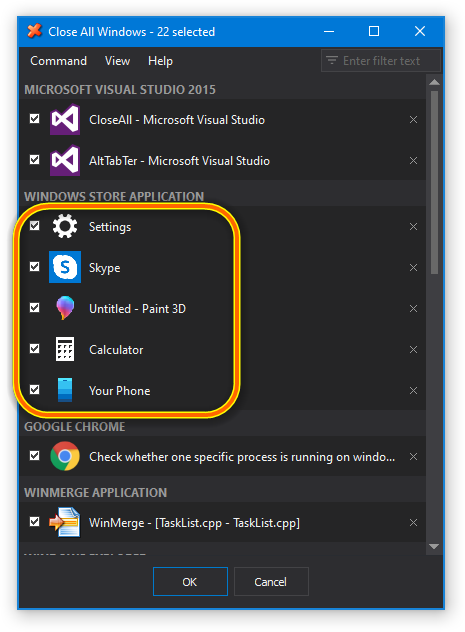
Image credit – Sadeem PC
Shut down every window in Chrome & launch the browser again. Often, a quick restart will fix momentary problems.
2. Chrome Update:
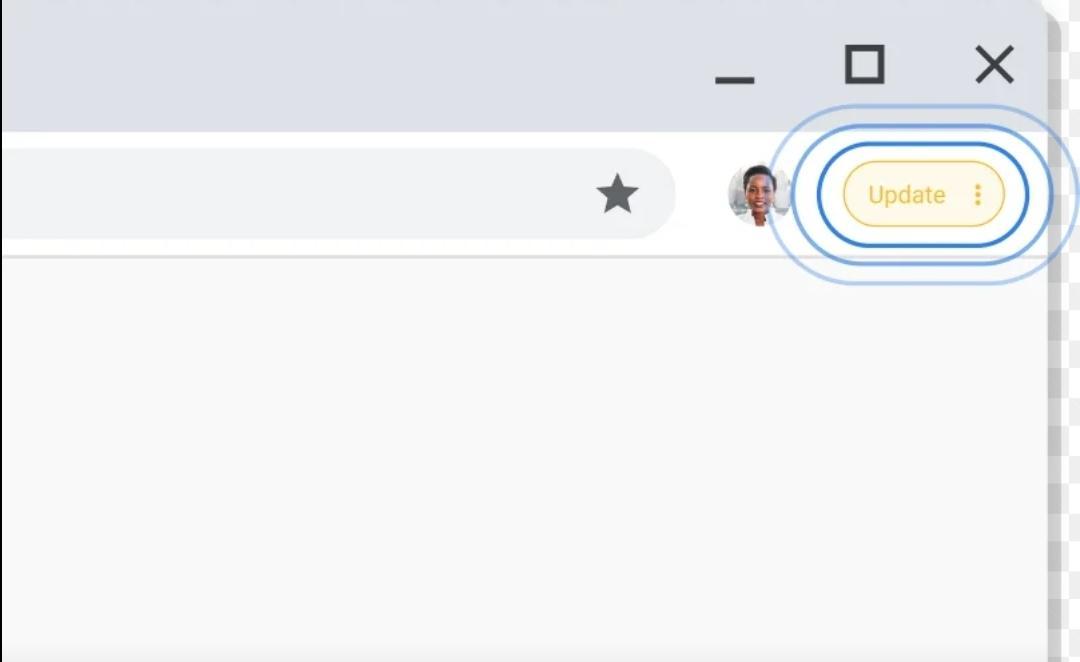
Image credit – Google
Make sure Google Chrome is up to date on your system. The browser may be updated to address known issues & enhance stability.
3. Turn off the extensions:

Image credit – Balsamiq
Certain exptentions could lead to disputes. To find the malfunctioning extension, disable all of them & then reactivate each one individually.
4. Clear Browsing Data:
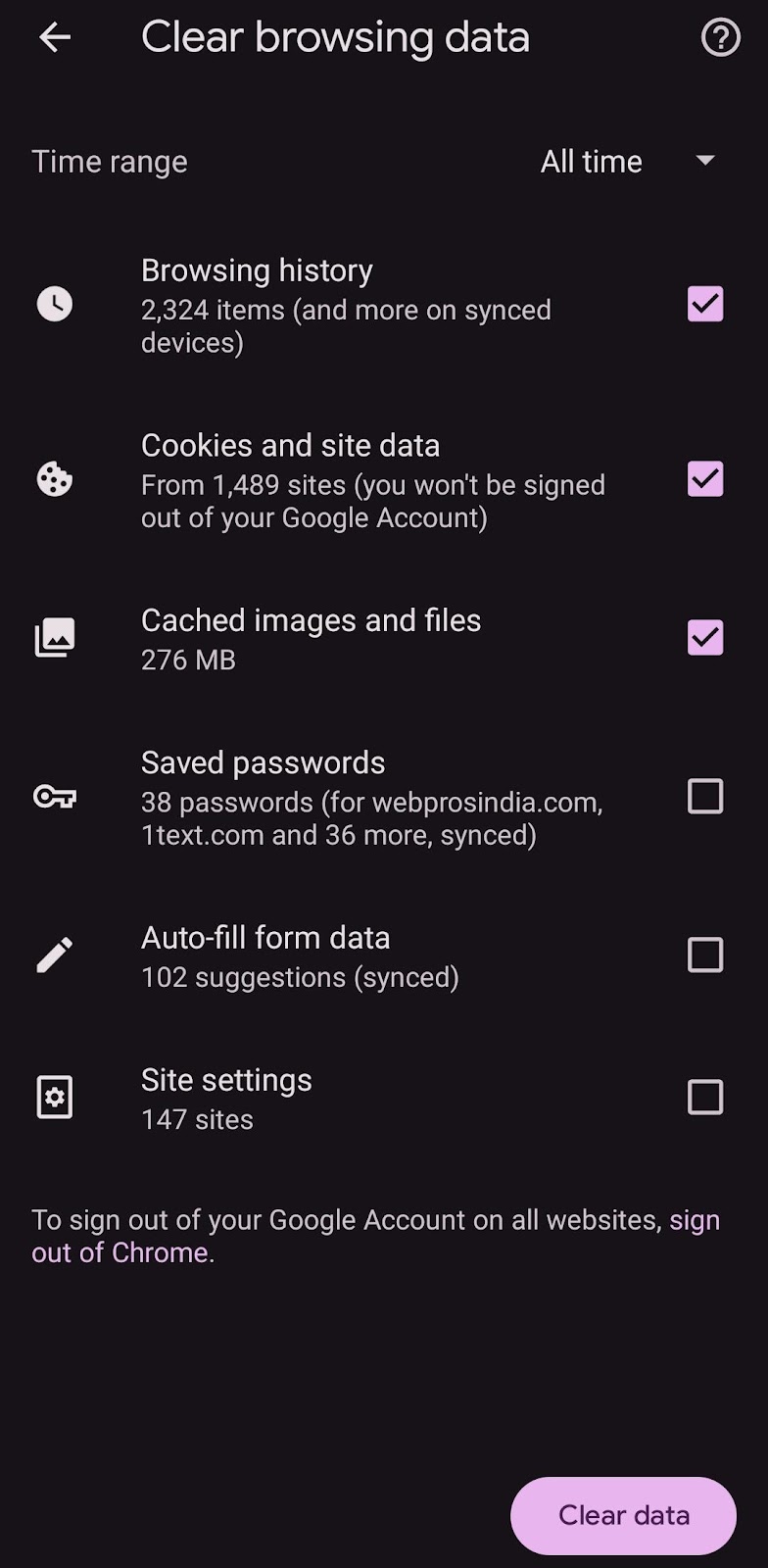
Delete your cookies, cache, & browsing history. The browser may be hanging because of outdated or faulty data.
5. Reset Chrome Settings:
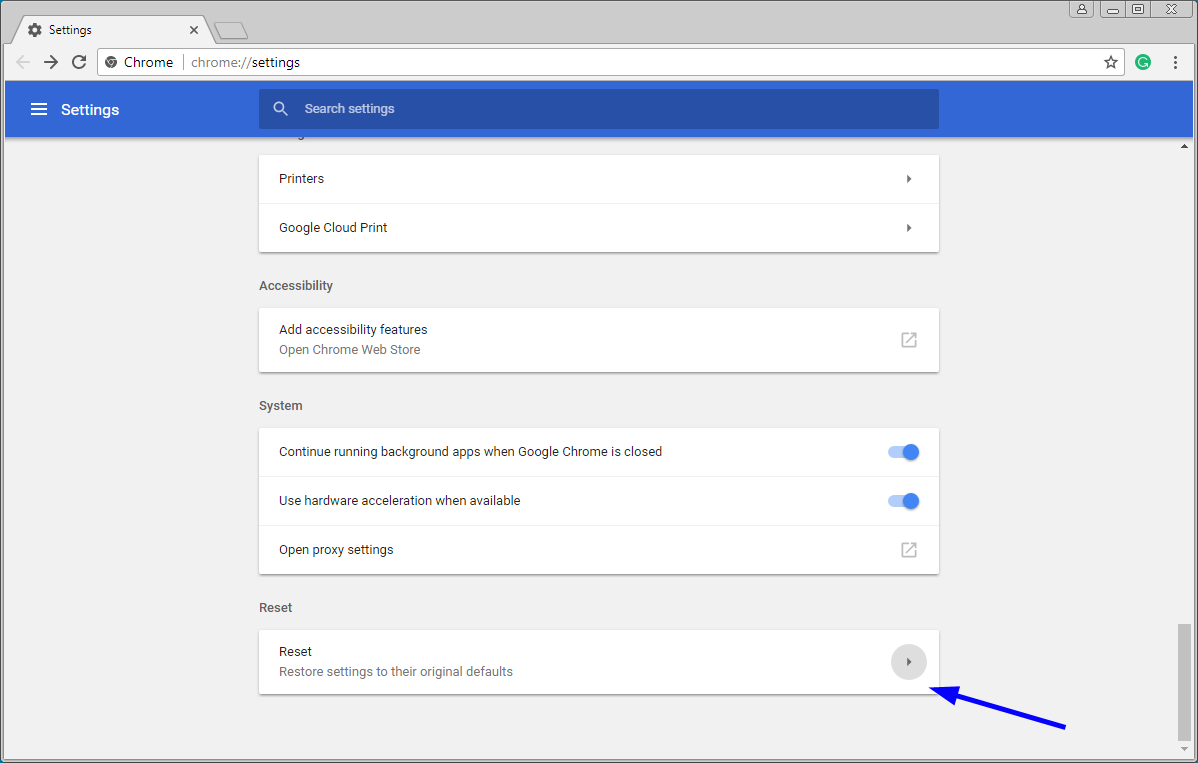
Image credit – Bleeping Computer
To restore Chrome settings to their initial settings, go to “Settings” > “Advanced” > “Reset settings” & choose “Restore settings to their original defaults.”
6. Check for Conflicting Software:
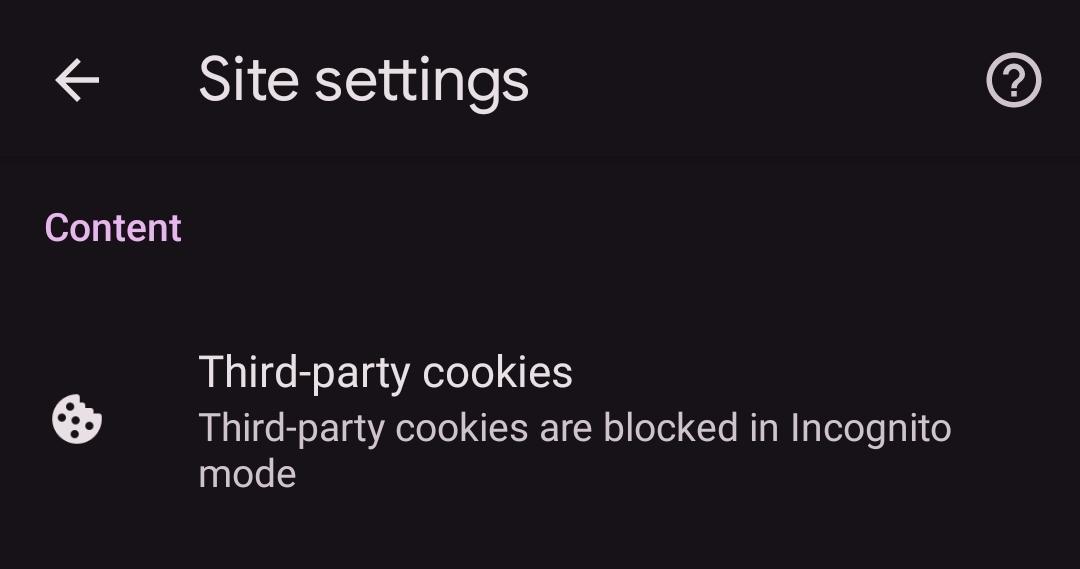
To determine if third-party programs, particularly security programs or other browser extensions, are the source of the problem, temporarily deactivate them.
7. Generate a Fresh User Account:
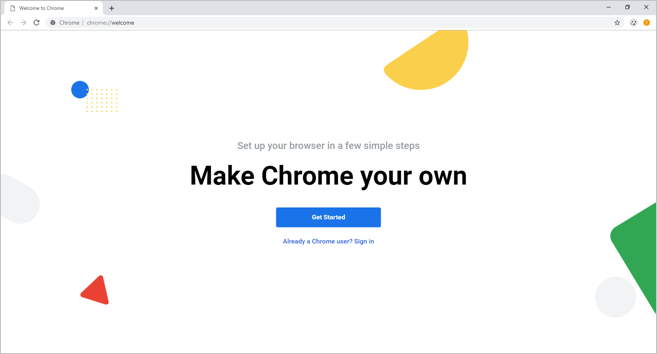
Image credit – WebNots
To see whether the problem is specific to your current profile, create a new Chrome user profile. Navigate to “People” > “Settings” > “Add person.”
8. Disable Hardware Acceleration:
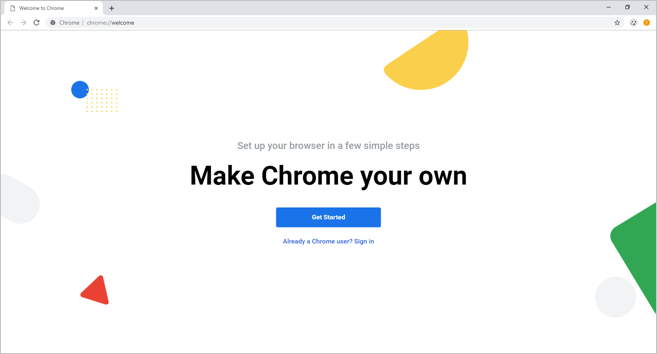
Image credit – Technipages
Turn off hardware acceleration by going to Settings > Advanced > System in Chrome. This can help prevent problems, particularly when using mismatched graphics drivers.
9. Check for Malware:
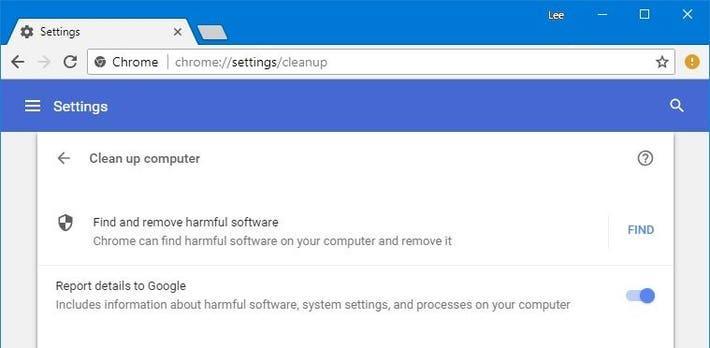
Image credit – Forbes
Use a reliable antivirus or anti-malware program to do a malware scan on your computer. Operation of a browser may be disrupted by malware.
10. Reinstall the graphic drivers:
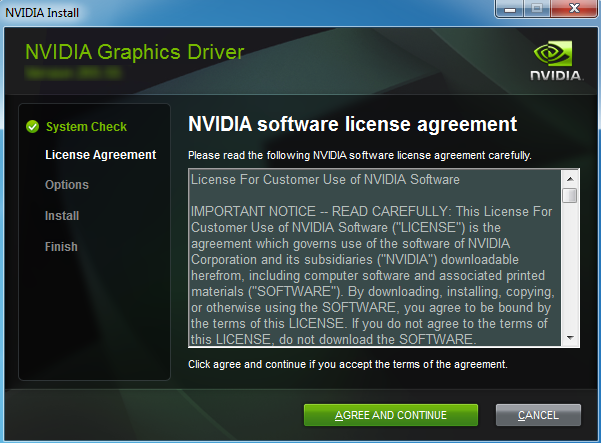
Image credit – NVIDIA
Make sure the graphics drivers on your computer are current. To get the most recent drivers, go to the manufacturer’s website & download them.
Try these procedures first, then if the “RESULT_CODE_HUNG” problem still occurs, think about reinstalling Chrome or contacting the Chrome support group for assistance. Furthermore, make sure your operating system is up to date since browser errors may often be caused by compatibility issues.
5 Tips To Avoid Error Code: RESULT_CODE_HUNG
Here are some simple tips to avoid Error Code: RESULT_CODE_HUNG:
1. Essential Extensions Only: Trim down your Chrome extensions to the essentials to avoid conflicts and minimise the risk of encountering “RESULT_CODE_HUNG.”
2. Frequent Browser Detox: Schedule regular clearing of browsing data to give Chrome a refreshing cleanse, reducing the chances of errors like “RESULT_CODE_HUNG.”
3. Rotate Extensions Smartly: Periodically switch on and off your extensions to identify potential culprits causing the “RESULT_CODE_HUNG” error.
4. Incognito Mode Test: Use Incognito mode for troubleshooting to determine if any extensions are causing the issue, as they are disabled in this mode.
5. Graphics Driver Check: Keep your graphics drivers up to date to prevent potential graphics-related problems, including the “RESULT_CODE_HUNG” error.
Frequently Asked Questions
Here are some frequently asked questions about Error Code: RESULT_CODE_HUNG:
1. Q: Why is the “RESULT_CODE_HUNG” problem shown in Chrome?
A: The issue happens when Chrome becomes sluggish because of faulty profiles, out-of-date software, or incompatibilities with extensions.
2. Q: How can I locate the mistake & may a certain extension cause it?
A: Indeed, turning off each extension individually helps in locating the troublesome one that’s generating the “RESULT_CODE_HUNG” issue.
3. Q: How does deleting browsing data enhance the speed of Chrome?
A: By preventing data buildup, deleting cookies & history improves browser performance & lowers the likelihood of errors such as “RESULT_CODE_HUNG.”
4. Q: How can I control hardware acceleration & is it ever a problem?
A: To resolve any incompatibilities with graphics drivers, you may stop hardware acceleration in Chrome settings (Settings > Advanced > System) if there are problems.
5. Q: What makes updating Chrome crucial for preventing “RESULT_CODE_HUNG”?
A: Frequent updates provide improvements & bug fixes, which lessen the possibility of running into problems such as “RESULT_CODE_HUNG” because of bugs fixed in later versions.
Conclusion
Finally, figuring out the confusing “Error Code: RESULT_CODE_HUNG” in Google Chrome doesn’t have to be a frustrating experience. We’ve discovered the several causes of this technological glitch via our investigation, including incompatible extensions, out-of-date software, & distorted browser data.
With useful tricks like managing extensions selectively, cleaning browser history, & keeping Chrome up to date, users may avoid this momentary snag & continue to browse without interruption. Do not forget that the internet is a dynamic route with unforeseen diversions from time to time. But with the knowledge you’ve received here, you’re ready to troubleshoot & navigate the digital world with assurance. Cheers to your browsing!