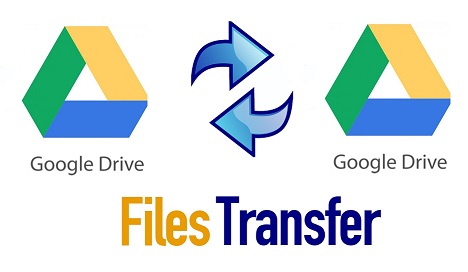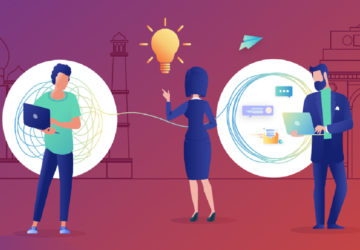Google Drive is a popular cloud storage service that provides users with a generous 15GB of free storage space. Users can store various files in Google Drive and access them from any device, as long as the internet is connected. There are many reasons for moving from one Google Drive account to another.
For example, your current Google Drive account is not working properly. Or, you may want to organize your data, and save personal data on one account and business data on another account. However, the catch is how to migrate Google Drive to another account with ease. In this article, we will show you 2 main and simple solutions to accomplish this target.
How to Transfer Google Drive to Another Account
The first solution is to download files from one Google Drive account and then upload what you have downloaded to another account. This method is feasible when the data is not that much. Meanwhile, it requires a stable internet connection. Another method is to use a third-party service, which helps users to migrate files between Google Drive directly without going through a troublesome download-and-upload process.
As said before, the download-and-upload method is cumbersome. So, it is wise to ask a helpful cloud transfer service for help. In this situation, MultCloud, a cloud file manager stands out. Literally, it means an online service that combines multiple cloud services in one platform so that users can manage them without signing in and signing out of accounts frequently.
When you want to transfer files between cloud drives, MultCloud can work it out efficiently. Why? It has the following advantages:
- Over 30 Cloud Services Supported. MultCloud supports more than 30 cloud drives on the market, such as Google Drive, Google Workspace, Google Photos, OneDrive, OneDrive for Business, Dropbox, Dropbox Business, Flickr, SharePoint, MEGA, and so on. There is no limit to how many cloud drives a user can add.
- Direct and Effortless Transfer between Clouds. MultCloud is a web-based cloud storage service that allows users to migrate files across cloud services online. This way, files can be moved as easily as possible.
- Scheduled Transfer in Regular Intervals. Users are allowed to set up automatic transfer tasks and there are 4 options for users to choose from, including running at a regulated date, daily, weekly, or monthly.
- Transfer Data in the Background. MultCloud consumes data traffic to migrate files between cloud services. Once it gets started, MultCloud will run it to the end even though the internet is disrupted suddenly.
Then, how to use MultCloud to transfer Google Drive to another account? We will show you the steps in the following part:
Step 1: Create an account on MultCloud for free.
Step 2: Head to the Add Cloud button. Then add your Google Drive accounts respectively and grant MultCloud access.
Step 3: Click on the Cloud Transfer button on the left navigation bar. Then choose one Google Drive account as the source directory and another account as the target directory. After that, you can start the process by hitting the Transfer Now button.
You will only need to perform 3 steps and files from Google Drive 1 will be moved to Google Drive 2 effortlessly and seamlessly. Similarly, when you plan to move files from Dropbox to Google Drive, you can utilize MultCloud as well.
Apart from that, MultCloud also allows you to sync and back up files across cloud services. When syncing files, there are 9 practical and popular sync modes, such as Mirror Sync, Move Sync, Real-Time Sync, Update Sync, Cumulative Sync, and so on. For instance, you can sync Google Photos to Google Drive with ease.
Final Words
After reading the text, you now know how to migrate Google Drive to another account easily. Anyway, you can use the download-and-upload method. Or, you can utilize a third-party service named MultCloud. When you turn to MultCloud, then transfer tasks can be completed quickly and easily.
Thankfully, it is easy and free to get started. And MultCloud gives users 5GB of free data traffic so that users can use it to transfer data between cloud drives easily and quickly. If you have lots of files to move, you can try this tool to see whether it helps or not.