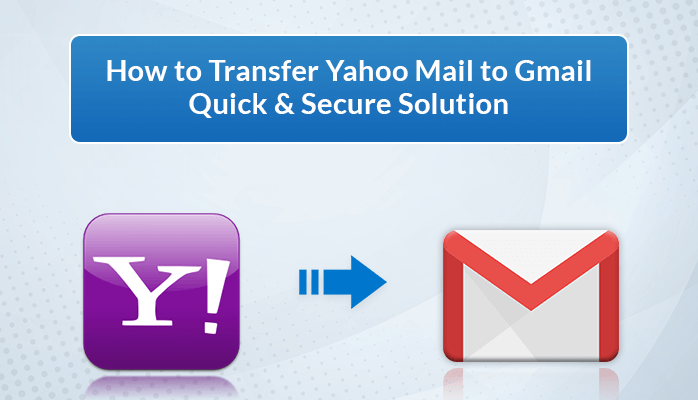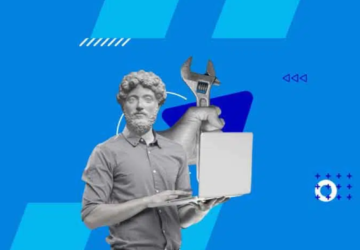In 2017, millions of users faced security breaches in their Yahoo Mail accounts. As a result, these persistent security breaches became one of the main reasons for switching email services. Many users want to transfer their Yahoo emails to Gmail, as Gmail provides better and enhanced data security compared to Yahoo Mail. Moreover, it’s integrated Apps and collaboration tools make the task easier for the users. If you want to know “ How to transfer mail from Yahoo to Gmail?”, you’ve come to the right place. In this blog, we’ll cover the step-by-step method to transfer Yahoo Mail to Gmail.
Overview About Yahoo Mail And Gmail
Gmail and Yahoo are the most used email services around the world. Yahoo has 225 million active users and Gmail has over 1.8 billion active users.
Gmail, is a free email service offered by Google. Using Gmail, users can send and receive emails, attach files, and organize their inboxes with labels and filters. It also offers features such as auto-reply, spam filtering, and integration with other Google services like Google Calendars, Google Drive, Google Photos, and so on. It offers an advanced security feature that ensures the safety of your personal information.
On the other hand, Yahoo is a freemium email service provided by Verizon Media. it also allows users to send and receive emails, and organize their inboxes with folders and filters. Like Gmail, it also offers spam filtering, auto-replies, and integration with other Yahoo services like Calendars and Contacts.
Before moving on to the manual solutions, let’s understand some other common reasons to migrate emails from Yahoo to Gmail.
Why There is a Need to Transfer Yahoo Mail to Gmail?
Some of the important reasons to transfer Yahoo emails to Gmail are as follows:
- Gmail provides advanced security features compared to Yahoo Mail.
- The email services provided by Gmail are free while Yahoo offers paid services for its ad-free service.
- The hangout feature of Gmail allows you to message instantly while you have to open a separate application for instant messaging from Yahoo.
- To maximize security, Gmail has a recovery method, 2FA, and password prompts, while Yahoo lacks these security options.
- Gmail offers a simple and interactive GUI making it easy to operate.
Due to the above-shared benefits of Gmail, users often tend to import Yahoo Mail to Gmail. Now, without further delay, let’s move further to the solutions part.
Manual Ways to Transfer Yahoo Emails to Gmail
The manual way to transfer Yahoo Mail to Gmail includes the following steps:-
- Open your Gmail account.
- Go to the Setting option by clicking on the gear icon.
- Click on the Accounts and Import tab.
- Then, go to the Import Mail and Contacts option.
- Now, enter the login ID and Password of your Yahoo account and press the Next button.
- Hit on the Agree button to allow Gmail to access your Yahoo emails.
- Select the emails and contacts you want to transfer.
- Finally, press the Start button to initiate the process.
This is the complete guide to manually importing Yahoo emails into Gmail. However, there are certain limitations that users encounter during the process. Let’s first discuss these limitations before exploring a secure and quick solution.
Drawbacks of Manual Procedure
- This process can only transfer Inbox folder emails from Yahoo Mail to Gmail.
- It may take a long time to complete the process especially if you transfer large-size files.
- Users are unable to transfer selected emails due to the absence of a mail filter.
- Data loss and data damage are major drawbacks of this manual process.
- To perform this method, users must have technical knowledge. Otherwise, they will face problems while performing it.
Thus, due to these drawbacks, many tech experts prefer using a third-party solution i.e., Yahoo Mail backup Tool to easily migrate Yahoo emails to a Gmail account.
Quick And Secure Solution to Transfer Yahoo Mail to Gmail
The CloudMigration Yahoo Backup Tool is the most reliable solution to import Yahoo Mail to Gmail. Experts recommended this software for the secure transfer of Yahoo emails. This tool is well-equipped with advanced and latest features that enable users to create backups according to their requirements. It keeps your data safe by migrating emails without damaging the file content. Both technical and non-technical users can navigate it easily.
Exceptional Features of CloudMigration Yahoo Backup Tool
- Backup Yahoo emails to PST, MSG, MBOX, PDF, DOC, and other formats.
- Users can transfer data from one Yahoo account to another Yahoo account.
- Enables users to remove duplicate emails and exclude attachments during the process.
- It has a date range filter that helps users to transfer emails of a particular date range.
- Option to Preview the selected file content.
- It provides you with an option to split the resultant PST file.
- Its simple and user-friendly interface provides a better user experience.
- Widely compatible and runs successfully on any Windows version..
How to Migrate Yahoo Email to Gmail?
To transfer Yahoo Mail to Gmail using this CloudMigration Yahoo Backup Tool, you just need to follow these simple steps:
- Download and Run the CloudMigration Yahoo Mail Backup Tool.
- Choose the Single Mode if you want to migrate emails from a single Yahoo account, or Batch Mode for multiple accounts.
- Enter your Yahoo login ID and Password and Click on the Login button.
- Select the file/folder you want to transfer and Press the Next button.
- Now, go to the Email Client option and choose Gmail from the selective drop-down list.
- Apply the filters and other advanced options according to your requirements.
- Finally, click on the Start Process button to start the migration.
Conclusion
In this blog, we’ve covered the manual method and a professional solution to migrate emails from Yahoo to Gmail. We concluded that there is a high chance of data loss while using the manual method. It can also take a long time to complete the process. Therefore, we would suggest using a professional solution to overcome these limitations. With this tool, you have the option to perform migration according to your requirements. Explore the above-mentioned solution to transfer Yahoo Mail to Gmail.
Frequently Asked Questions
Qn1 How do I forward my Yahoo Mail to Gmail?
Ans – You can forward your Yahoo Mail to Gmail using the above-discussed manual method or the quick solution i.e., CloudMigration Yahoo Backup Tool.
Qn2 Can I transfer my Yahoo email to Outlook?
Ans – Yes, you can transfer the Yahoo email to Outlook PST files using the CloudMigration Yahoo Mail Backup Tool. You just need to select the PST file format from the File Format drop-down list instead of Gmail.
Qn3 How to forward multiple emails from Yahoo to Gmail?
Ans – Using this Yahoo Mail Backup Tool, you can easily forward multiple emails from Yahoo to Gmail. To transfer Yahoo Mail to Gmail in bulk, you have to choose the Batch Mode instead of Single Mode in the above-mentioned steps.