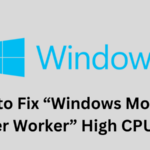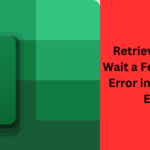If you’re a Windows user, encountering error messages can be quite frustrating, especially when they disrupt your workflow. An example of an error is that windows has stopped this device because it has reported problems. (code 43). This issue may arise when a device linked to your computer faces problems, leading it to function improperly or cease operations entirely. This post delves into the causes of this error and furnishes you with a thorough manual for resolving it.
Understanding Windows Has Stopped This Device Because It Has Reported Problems. (Code 43)
Before diving into the solutions, let’s understand what the “Windows has stopped this device” Code 43 error actually means. Note that this error message is generated by the Windows Device Manager. Additionally, it indicates that a hardware device connected to your computer has encountered a problem severe enough to make Windows stop it.
Common Causes of Code 43 Errors
Note that there can be several reasons behind the occurrence of Code 43 errors:
Outdated or Corrupted Drivers
Outdated or corrupted drivers are one of the leading causes of Code 43 errors. Note that drivers act as intermediaries between your hardware and the operating system, and if they are outdated or corrupted, they can’t communicate effectively with the system.
Hardware Issues
Physical hardware problems such as a faulty connection, a damaged device, or a malfunctioning port can trigger Code 43 errors. Inspecting the hardware and connections can also help identify such issues.
Power Supply Problems
Insufficient power supply to a device can also lead to Code 43 errors. Note that if a device isn’t receiving adequate power, it might not function properly and trigger the error.
System Updates and Compatibility
Sometimes, system updates can also lead to compatibility issues between devices and the operating system, resulting in Code 43 errors. These errors might arise due to the lack of necessary drivers for newly installed components.
Fixing Code 43 Errors
Now that we understand the potential causes, let’s explore how to fix Code 43 errors:
Update Drivers
Note that the first step in resolving Code 43 errors is to update your drivers. You can do this manually by visiting the manufacturer’s website or by using the Windows Device Manager’s built-in update feature.
Check Hardware Connections
Inspect the hardware connections to ensure they are secure. Sometimes, loose connections can also trigger the error. Additionally, reconnecting or replacing faulty cables can help resolve the issue.
Power Cycle Devices
Power cycling involves turning off the device, unplugging it, waiting for a few seconds, and then plugging it back in. This can also help refresh the device and potentially fix the error.
Roll Back System Updates
If you suspect that a recent system update is causing the Code 43 error, you can try rolling back the update to its previous state. This might help resolve compatibility issues.
Reinstall Drivers
If updating drivers doesn’t work, you can try uninstalling and then reinstalling them. This process can often rectify any corruption issues that might be causing the error.
Summary: Resolving “windows has stopped this device because it has reported problems. (code 43)”
Note that resolving “Windows has stopped this device” Code 43 errors in Windows requires a systematic approach and careful troubleshooting. This error can be frustrating, but by following the steps outlined in this article, users can effectively address the issue and restore the functionality of their devices. To recap:
Update Drivers: Outdated or incompatible drivers are a common cause of Code 43 errors. Regularly updating drivers from official sources can help prevent these issues.
Device Manager Check: Checking the Device Manager for error codes and attempting to uninstall and reinstall the device driver can often resolve the problem.
Check for Windows Updates: Keeping Windows up-to-date can resolve compatibility issues that may lead to Code 43 errors.
Check for Hardware Issues: Physically inspect the device and its connections for any obvious issues, as faulty hardware can trigger this error.
System Restore: If the error started occurring recently, using System Restore to revert your system to a point before the error appeared can be a viable solution.
Check for Malware: Malware infections can also sometimes interfere with hardware functionality. Note that Running a thorough malware scan can help rule out this possibility.
Try the Device on Another PC: Testing the problematic device on another computer can help determine if the issue is device-specific or related to the current system.
Update BIOS/UEFI: Outdated BIOS or UEFI firmware can lead to compatibility issues. Updating these components can potentially resolve the error.
Clean Reinstall of Windows: If all else fails, performing a clean reinstall of Windows can eliminate software-related issues causing the Code 43 error.
Seek Professional Help: If none of the DIY solutions work, consulting with a professional technician or contacting the device manufacturer’s support can provide further assistance.
Conclusion: Windows Has Stopped This Device Code 43 Errors
Encountering a “Windows has stopped this device” Code 43 error can be frustrating, but with the right steps, you can resolve the issue and get your devices working again. By understanding the potential causes and following the solutions provided in this article, you’ll be better equipped to tackle this error and ensure the smooth functioning of your hardware.
It’s important to approach these solutions systematically and not skip steps. While some methods may resolve the issue quicker than others, a logical troubleshooting process will offer the best chance of success. By addressing the underlying causes of Code 43 errors, users can regain the full functionality of their devices and enjoy a smoother Windows experience.
FAQs: Windows Has Stopped This Device Code 43 Errors
Q1: Can outdated drivers really cause Code 43 errors?
A: Yes, outdated or incompatible drivers are a common cause of Code 43 errors. Keeping your drivers updated is crucial to ensure proper device functionality and compatibility with your system.
Q2: Can Windows updates really help fix this error?
A: Yes, Windows updates can provide crucial updates and patches that might resolve compatibility issues causing the Code 43 error.
Q3: What should I do if physically inspecting the device doesn’t solve the problem?
A: If inspecting the device and its connections doesn’t help, you might need to explore other troubleshooting methods like updating BIOS/UEFI firmware, performing a clean reinstall of Windows, or seeking professional help.
Q4: Can malware actually trigger Code 43 errors?
A: Yes, malware infections can interfere with device functionality, potentially leading to the error. Running a thorough malware scan using reliable security software is a good step to rule out this possibility.
Q5: Why is a logical troubleshooting process important?
A: A logical troubleshooting process ensures that you address potential causes step by step, reducing the risk of missing a solution. It improves your chances of resolving the Code 43 error effectively.