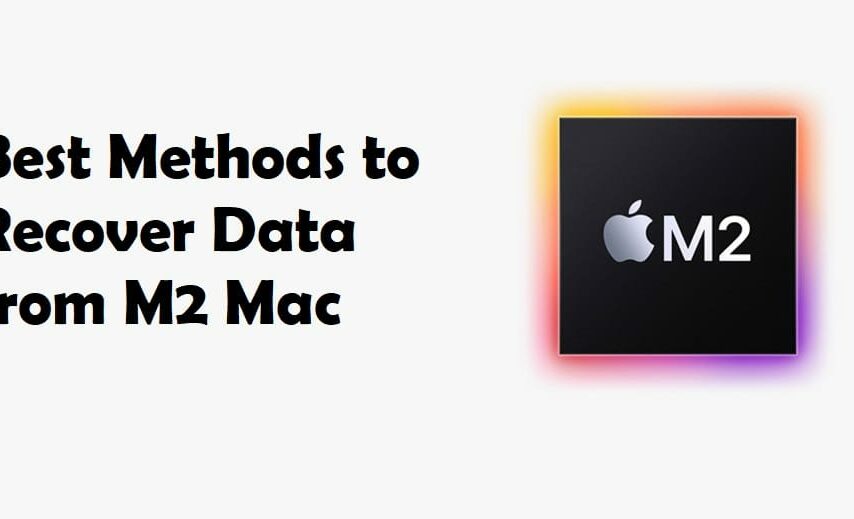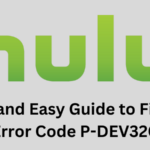Apple unveiled its M2 chip in June 2022. Since then, it has been using it in its latest devices. M2 chip is the most efficient Apple Silicon and especially designed for Mac computers. This chip can be found in the latest versions of MacBook Pro (13-inch) and MacBook Air. It is the advanced and upgraded version of the M1 chip – Apple’s first ARM-based silicon.
If you have lost data from your M2 Mac and are wondering is it possible to recover the data, then the answer is yes. This post will discuss some best methods to recover data from M2 Mac. But before that, let us know some possible reasons for data loss on M2 Mac.
Reasons for Data Loss on M2 Mac
You may lose your precious data on M2 Mac due to several reasons. Some of them are as follows:
- Accidental deletion or drive formatting
- Upgrading or reinstalling the operating system
- Hard drive or SSD failure
- Malware or virus attack
- File system corruption
Methods to Recover Data from M2 Mac
In case you’ve accidentally deleted a file and immediately realized the mistake, then you can use the Undo function on your M2 Mac to restore it. Just go to the Edit menu and select the Undo Move of… option. The last deleted file will be restored to its original location. If this is not the case, then follow the given methods to recover data from M2 Mac.
Method 1: Recover Data from Trash
If you’ve deleted or lost the data from M2 Mac, then the first thing to do is check the Trash folder. This folder temporarily stores the files when you delete them. To recover the files from Trash, follow these simple steps:
- Open the Trash folder.
- Search for the deleted/lost file.
- When found, drag and drop it to the desktop or right-click on the file and click “Put Back.”
Method 2: Recover Data using Time Machine
Time Machine is the built-in backup feature of Mac that automatically backs up all your data. If you’re using the Time Machine backup, then you can search and restore the deleted/lost files.
Here is how you can recover data from M2 Mac with the help of the Time Machine backup.
- Click the Time Machine icon in the menu bar at the top right of the screen.
- From the dropdown menu, select Enter Time Machine and go to the location where you’ve saved the file you want to recover.
- Alternatively, you can search the file by name, phrase, or date.
- When you find the file, select it (You can press the Spacebar to preview and confirm that the file is correct).
- Click Restore to recover it.
Method 3: Recover Data from iCloud Backup
If you’ve backed up your data on iCloud, then you can quickly recover the lost data using iCloud backup. Follow these steps to recover M2 Mac data using iCloud Backup:
- Go to iCloud.com and log in to your account.
- Click on the Account Settings.
- Navigate to account and select “Restore Files.”
Method 4: Recover Data using a Professional Data Recovery Software
If none of the above methods works, then the only option is to use a professional data recovery software for Mac. Stellar Data Recovery for Professional for Mac is one such powerful software that can help you recover lost or deleted data from M2 Mac. It can recover all types of data, including documents, videos, photos, audio files, etc. lost due to any logical data loss situation. These are some excellent features of the software.
- It helps in restoring data from crashed or non-booting Mac.
- It is compatible with M1, M2, and T2 chip-enabled Macs.
- It helps recover data lost due to USB faults, unrecognized drives, and partition loss.
- It supports APFS, HFS, HFS+, FAT, and NTFS formatted drives.
- It supports the latest macOS Ventura 13 and lower versions.
You can download the free trial version of the software on your Mac to scan for the lost data on your drive and see its preview.
Closing Words
You can lose data on your M2 Mac due to various reasons. However, if you’re habitual of backing up your data using Time Machine or other cloud storage services, you can easily get back the lost/deleted data from such backups. If you don’t have any backup, then the most reliable and best way to retrieve lost/deleted data from M2 Mac is by using a professional mac data recovery software, such as Stellar Data Recovery Professional for Mac. This DIY software easily recovers all types of data from Mac in just a few clicks.