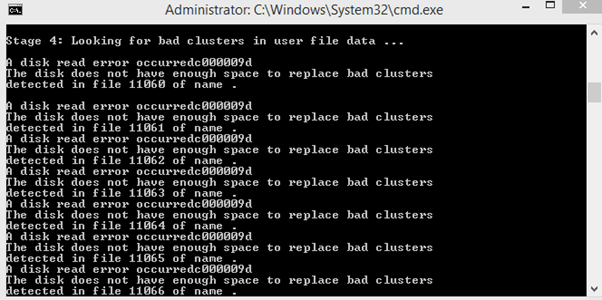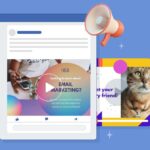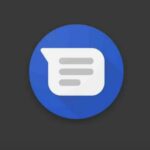Numerous reports have surfaced from Windows users encountering an error message indicating insufficient disk space to replace bad clusters. This specific error hinders the completion of CHKDSK. It’s a tool responsible for scanning and resolving potential bad sector errors on the hard drive. It is crucial to note that this issue is not exclusive to a particular Windows version. We know that because it affects users across various versions such as 7, 8, 8.1, 10, and 11.
There is no cause for alarm if you come across this error message. It’s important not to lose hope and assume that your hard drive is irreparable. In this guide, we will help you resolve the “Disk does not have enough space to replace bad clusters” error. So that you can successfully run CHKDSK on your HDD.
Understanding “The Disk Does Not Have Enough Space to Replace Bad Clusters” Error
Image credit- recoverit.wondershare.com
Your PC’s hard disk drive (HDD) contains a portion of unallocated space that serves a specific purpose. When you initiate a CHDSK scan on your PC, the utility identifies and removes the numbers associated with these bad sectors. It reallocates them to the unutilized sectors in the reserved space. However, if the number of identified bad sectors exceeds the available extra sectors, it results in a disk space error.
What Leads to Bad Clusters on Your Computer?
Two main causes can lead to the occurrence of bad clusters on your PC:
Sudden disk crashes: An abrupt crash or shutdown on your computer can result in the corruption of the disk’s clusters.
Failing HDD: If multiple sectors on your hard disk drive (HDD) start to fail, your drive may be deteriorating.
Both the “cluster error” and the “Disk read error occurring c000048” errors may appear similar. However, they indicate different issues. The former specifically relates to errors in the formation of bad clusters on your hard drive. But the latter indicates that your HDD encounters difficulties when your operating system attempts to read data from the disk.
Method 1: Allow the Process to Finish
You may encounter the “Disk does not have enough space to replace bad clusters” error. Then, it is advisable not to hastily close the CHKDSK process or interrupt it. The utility will continue its efforts to repair the drive. Additionally, there is still a possibility that you can resolve the issue after performing the scan.
However, it is important to note that the process can be time-consuming, particularly if there are numerous sectors requiring replacement. Prepare yourself for a wait of at least 4 hours or more. If, despite the completion of the process, the CHKDSK utility remains unable to fix the bad sectors, proceed to the next method outlined below.
Method 2: Utilizing Victoria for Regenerating Bad Clusters
If luck is on your side, you may discover that even if CHKDSK couldn’t repair certain bad sectors on your hard drive. The rest of the drive remains reliable. In such cases, there is a reliable method to isolate these bad sectors by creating a partition layout that excludes them from any partition.
There are several paid software options available for this purpose. But we will utilize a free alternative that can achieve the same results with a bit of additional configuration. To install and utilize Victoria for regenerating and managing bad clusters, follow these steps:
Obtain the latest version of Victoria by downloading the corresponding archive. While it can be found on various download directories, it is recommended to opt for a version older than 4.2.
After downloading the archive, employ a utility like WinZip or 7-Zip to extract its contents into a suitable folder of your choice.
Right-click on Victoria.exe and select “Run as administrator” to ensure that the program is granted administrative privileges. This step is important for proper functionality and access to necessary system privileges.
Image credit- recoverit.wondershare.com
Locate and select the specific hard drive that is triggering the “Disk does not have enough space to replace bad clusters” error. Navigate to the “Standard” section and choose the desired drive from the right-hand panel.
Next, switch to the “Smart” tab within Victoria. Then, click on the “Get SMART” button to initiate a comprehensive analysis of your drive. During this analysis, there are two crucial factors to examine. After the analysis is complete, pay attention to the “Reallocated sector count” value. If the number exceeds 10, it indicates that the error is not a false positive. It confirms the presence of actual bad sectors.
Image credit- recoverit.wondershare.com
Additionally, take note of the drive’s status, which is located near the “Get SMART” button. If the status is reported as GOOD, there is a high likelihood that you can resolve the issue. It also means that you can continue using the HDD without further complications. Please be aware that the SMART function does not function with USB drives.
Proceed to the “Tests” tab and initiate a scan by clicking on the “Scan” button. By default, the utility is set to scan the entire drive. However, if you have prior knowledge of the specific location of the bad sectors, you can adjust the “Start LBA” and “END LBA” attributes to focus the search on those particular areas.
Image credit- recoverit.wondershare.com
Please note that using the Quick Scan mode is not recommended as it may overlook certain bad sectors. It is advisable to avoid this mode for a more thorough analysis.
As the scan is in progress, navigate to the menu located below the write speed settings. Then, select the “Remap” option from the available list. Enabling this mode will allow the program to replace the identified bad sectors with healthy sectors from the drive’s reserved area. Effectively remapping them, in the process.
Once the scan is finished, close Victoria and proceed to run another CHKDSK scan to determine if the issue has been successfully resolved. If you are still experiencing the same issue, reopen Victoria and initiate another scan following the same steps as shown in step 7. However, this time select the “Refresh” option. This action will repair any sectors that may have been damaged at a software level.
After performing the repair, restart your computer. Then, check if the error persists during the subsequent CHKDSK scan.
If you find that the error still occurs, proceed to the next method outlined below.
Method 3: Creating a Backup and Replacing a Failing Drive
If the above methods are ineffective in resolving the error message, it indicates a clear indication that your hard drive is deteriorating. When both the CHKDSK utility and Victoria are unable to replace the bad sectors with spare sectors, it suggests a significant number of corrupted sectors.
Unfortunately, the issue with a failing disk is that it cannot be halted from further degradation. The count of bad sectors will persistently increase, eventually leading to potential data loss and further complications.
In such a scenario, it is highly recommended to take immediate action by backing up your failing drive and replacing it with a new one. Creating a backup for your failing drive is a straightforward process, as numerous tools are available to assist you in this task. We have recently published an informative article that outlines the best cloning software options to facilitate the backup of your data.
Conclusion: The Disk Does Not Have Enough Space to Replace Bad Clusters
This article provides a comprehensive understanding of the “disk does not have enough space to replace bad clusters” error, including its causes and implications for your PC. Additionally, we have presented five detailed methods, accompanied by step-by-step instructions, to assist you in resolving the issue and restoring functionality to your HDD.
We hope that this extensive guide proves to be valuable and enables you to address the bad cluster disk space error with ease and minimal inconvenience.
FAQ
Q: What does the error message “The disk does not have enough space to replace bad clusters” mean?
A: This error message typically indicates that there are bad clusters on your hard disk drive (HDD) or solid-state drive (SSD). Bad clusters are areas of the disk that cannot reliably store data. When the operating system detects bad clusters, it tries to mark them as unusable and replace them with good ones. However, if there isn’t enough free space on the disk to perform this replacement process, you will encounter this error.
Q: Can I use third-party disk repair utilities to fix this error?
A: Yes, there are third-party disk repair and maintenance utilities available that can help diagnose and repair bad clusters on your disk. These tools often provide advanced features beyond what the built-in Windows tools offer. However, exercise caution and ensure that you use a reputable and trusted utility from a reliable source. Always create backups of your important data before using any disk repair software.