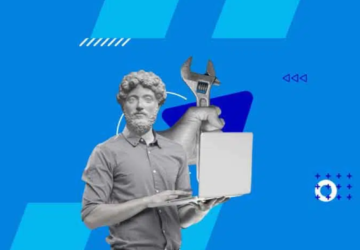A Blu-ray Disc delivers crisp visuals and immersive audio experiences. However, it has limitations. It can only be played on Blu-ray players (DVD players cannot play Blu-ray discs) and is not convenient for playing on portable devices such as laptops since now Windows 10 and Mac do not support playing Blu-rays directly. Therefore, if you want to enjoy your Blu-ray movies on digital devices or share them on the streaming site, you better convert the Blu-ray into digital formats like MP4. It is also a way to back up your Blu-rays more conveniently.
For this, in the article, we round up the top 3 free Blu-ray rippers for PC and Mac to convert your Blu-rays, outlining their features to help you choose the one that best suits your needs.
Top 1. VideoByte BD-DVD Ripper
As the name suggests, VideoByte BD-DVD Ripper is a professional Blu-ray ripper that is designed to convert Blu-rays to digital formats for users at all levels. It is compatible with both Windows and Mac and is well-known for its advanced decryption of all region codes and protections, as well as a 6X faster processing speed by GPU acceleration.
This versatile Blu-ray ripper supports ripping not only discs but also Blu-ray folders and ISO files into 300+ mainstream video/audio formats. It can rip Blu-rays to up to 4k resolution at a lossless quality while preserving all the audio tracks and subtitles. More than that, a highly customized parameter setting and flexible editing function are available. You have the total right to control your video, including adjusting the resolution, ratio, cutting, cropping, rotating, and merging the video, etc. You can even clip-rip your favorite chapter and add a watermark to it. Each feature brings surprises and a perfect Blu-ray ripping experience.
Although the software is chargeable for its full features, it offers a free trial to let you test it before you finally decide to buy it. So, you can download it for free to try it out.
Highlight features of VideoByte BD-DVD Ripper:
- Multiple output formats: 300+ mainstream output formats are supported, such as MP4, MKV, MOV, MP3, AAC, etc.
- Unique decryption technology: It supports bypassing all the DRM protections like APS/ CSS/ARccOS/CPRM/AACS/BD+, Cinavia, and easily unlocks all the region codes.
- Lossless quality: Keep the ratio at 1:1 output to the original resolution for up to 4K display and retain the original sound effects like Dolby, etc.
- Original Blu-ray menu: Authentic Blu-ray playback after ripping with all the original audio tracks and subtitles preserved.
- Customizable settings and editing: Fully adjust and edit the video according to your preference with parameter settings and a built-in editor.
- User-friendly interface: Don’t need any skilled knowledge. In just a few steps, you can rip the Blu-rays in a blink.
How to Convert DVD to USB with VideoByte BD-DVD Ripper
VideoByte BD-DVD Ripper is one of the best Blu-ray rippers you can find on the market. It is easy to use with simple steps. Follow this guide here to start your Blu-ray ripping adventure.
Step 1. Launch VideoByte BD-DVD Ripper. Insert your Blu-ray disc into the computer drive.
Step 2. On the software homepage, click on the Load Blu-ray button and then Load Blu-ray Disc.
Step 3. The software will show all the movies in the list, and you can select your favorite chapter to rip as well.
Step 4. Choose the output format from the Rip All to and click on the Rip All button to start.
Top 2. MakeMKV
MakeMKV is another solution for ripping your Blu-ray on Windows, Mac, and Linux. This software can rip Blu-rays at a fast speed, maintain the original quality, and preserve the original audio tracks and subtitles.
However, compared with VideoByte, there are shortages. It has limited output formats and can only output MKV format video. What’s worse, it only supports decrypting AACS and BD+-protected Blu-rays. Speaking of customizable options, it lacks the editing features for you to fully alter the video to your liking. According to its official announcement, this software is free during the beta version right now, but it may charge for the full features in the final release after.
Key features of MakeMKV:
- Decryption technology: It supports decrypting DRM protection of AACS and BVD+.
- Preservation information: MakeMKV supports preserving all the original video and audio tracks/types, track language, etc.
- Completely free: This software is free to use right now. You won’t cost a dime on it.
Top 3. VLC
VLC is the last free solution that we recommend for ripping Blu-rays. It is an open-source media player widely known for its ability to play virtually any video or audio file on mainstream OS like Windows and Mac. But it’s important to clarify that VLC itself is not a Blu-ray ripper. It just has the sub-function to rip Blu-rays. It can rip homemade Blu-rays at the standard speed into multiple formats, like MP4, and offers you basic customizable editing features.
However, if you manage to use VLC to rip DRM protected Blu-rays, it’s not going to work. By default, VLC alone cannot rip DRM protected Blu-rays at all. You need to download and install additional files properly, like the keys database and AACS dynamic library, to unlock the limited ability of AACS DRM protection. And that’s way more difficult for average users, as it has complicated operations. Since it is initially a media player and does not specialize in ripping Blu-rays, the ripping speed is relatively slow compared with professional Blu-ray rippers.
Key features of VLC:
- Completely free: This is a lifetime free-to-use software.
- Basic editing functions: Select audio tracks and subtitles, take screenshots, crop the video, etc.
- Double usage: Combined with playing and ripping Blu-ray functions.
Conclusion
When it comes to ripping Blu-rays to digital formats to play them on different devices, these are reliable solutions. MakeMKV is quick and easy, ideal for those who don’t need to work around many DRM protections or don’t want lots of output formats. VLC is a good free option that might surprise many because it can also rip Blu-rays, and it’s great for those who already like using it. But we still suggest using VideoByte BD-DVD Ripper, for it stands out with its comprehensive feature set, supports a wide range of formats, and provides users with powerful editing tools to tailor the output.
Overall, the best choice depends on what you value most:
- Simplicity and speed.
- Free or not.
- Versatile features and multiple output formats.