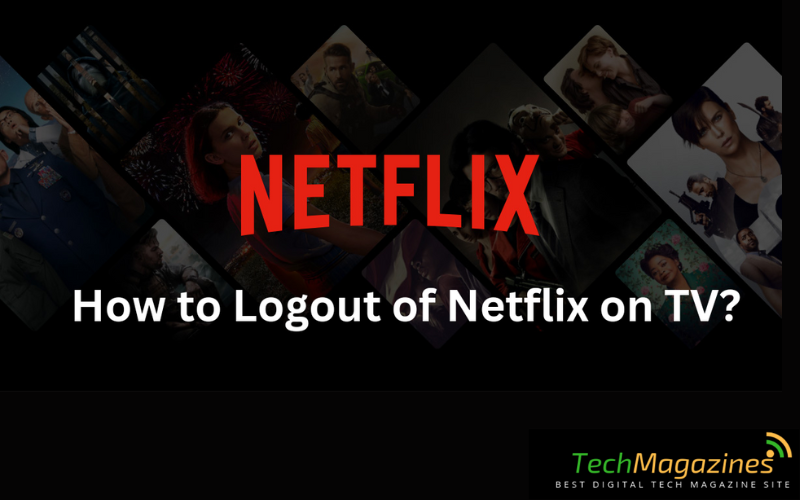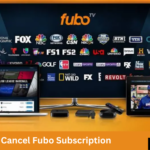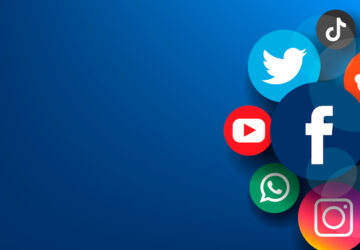Hello, audience! Welcome to the show, where you can just hit “play” and be ready to be entertained with the best shows in town! On the other hand, what is going to happen when you will switch off your smart TV after been wich a marathon of Netflix movies? Don’t be alarmed; there is a solution to your problem. In this tutorial, we will teach you the simple process of How to Log Out of Netflix in your TV in just a few easy clicks. And with these skills you will never be at the mercy of others regarding your streaming sessions; You don’t have to be sitting on the couch to have a good experience or inviting friends over for a movie night. Now we start the process & shall take you through each step that is needed to log out of Netflix on your SMART television.
How to Log Out of Netflix on TV? – Make it Done with these Simple Steps
For additional information on How to Log Out of Netflix on TV, see this step-by-step tutorial:
On Smart TV’s:
1. Search for Netflix on home page: Go to your homepage screen or your app store with the TV remote to access your smart TV functions. To get to the main menu, you could many times use the home or the button on a remnant which looks like a home key.
2. Open the Netflix app: Netflix application seek via the search bar having your TV capability or search among the given apps. After you find Netflix on your home screen, press on it and it will show up on the screen.
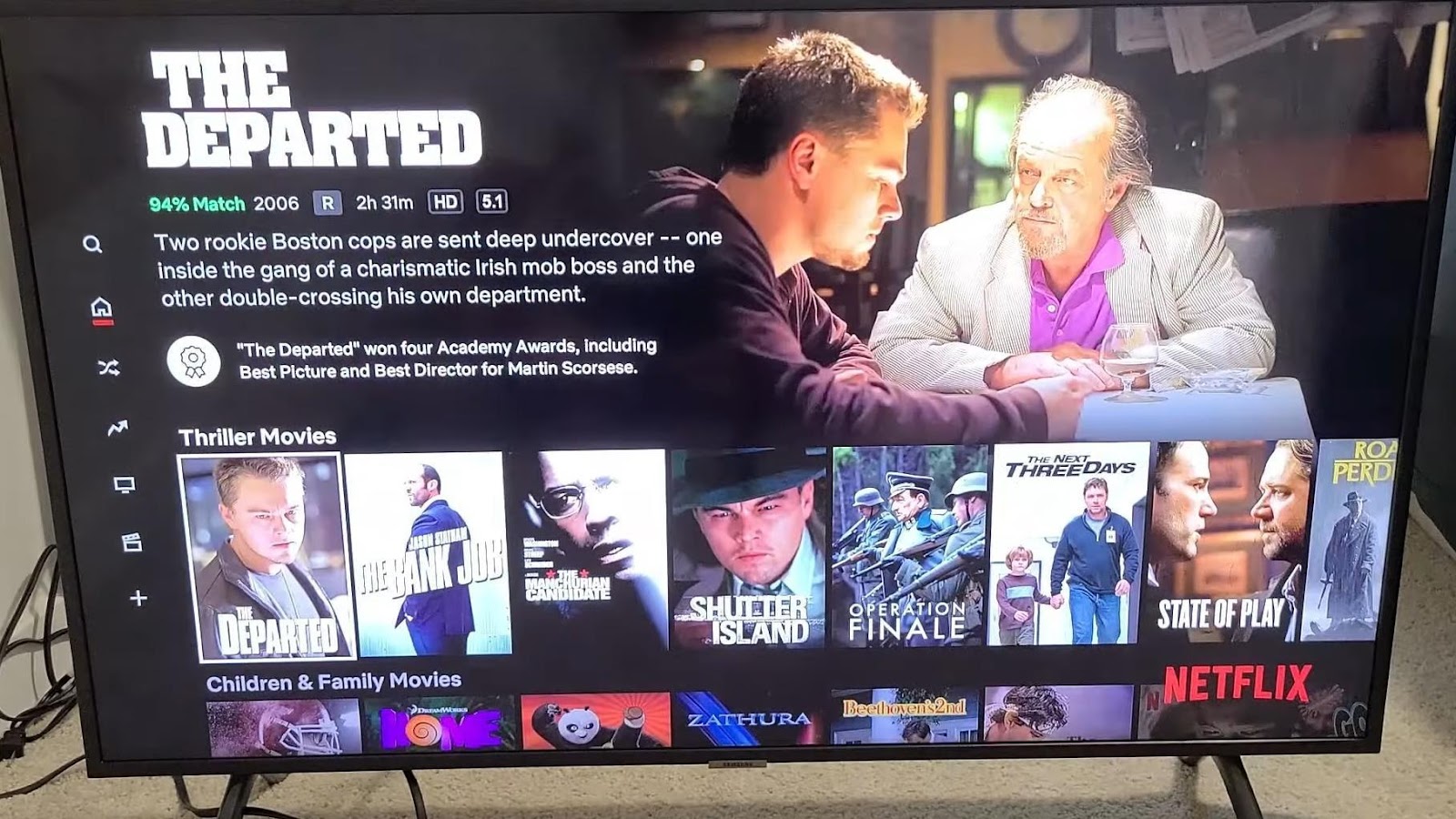
Image credit – World of Tech
3. Open the account menu or settings: When you open the Netflix app, you will the menu icon. Traditionally, it is a circle or rotating gear that is marked or amazon aligned with three horizontal lines. In this case that can be seen usually on the up-righthand corner of the screen. When your fingers travel along TV remote you are close giving your access to a desired show/channel.
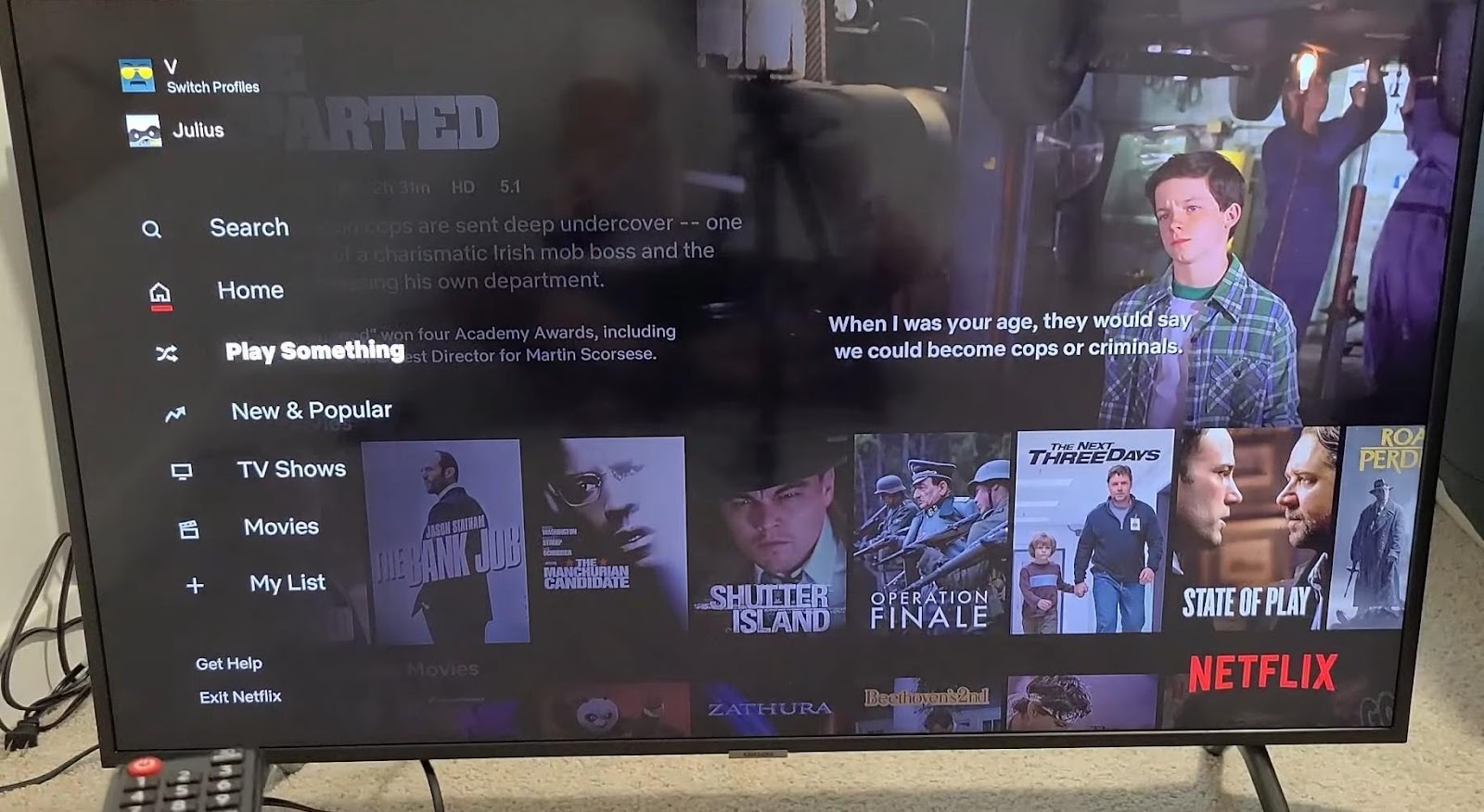
Image credit – World of Tech
4. Locate the get help option: Once you’re in the menu, look for the get help option. In the main menu, this item could be found beneath a sub-menu. Navigate to this option using your remote & choose it.
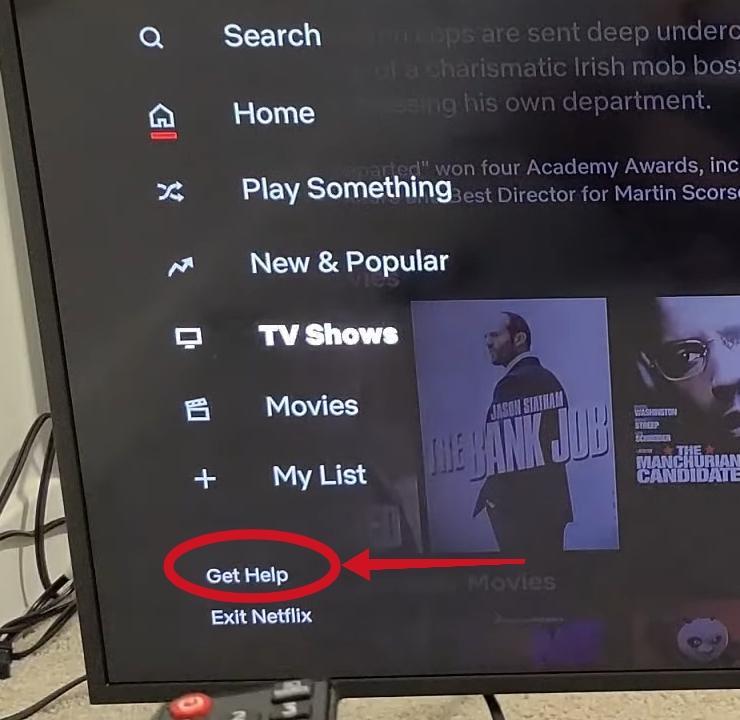
Image credit – World of Tech
5. Find the Sign Out menu: You should be able to log out of your Netflix account using the account or settings options. Usually, this option is titled “Sign out,” “Log out,” or a similar phrase. To begin the sign-out procedure, choose this option.
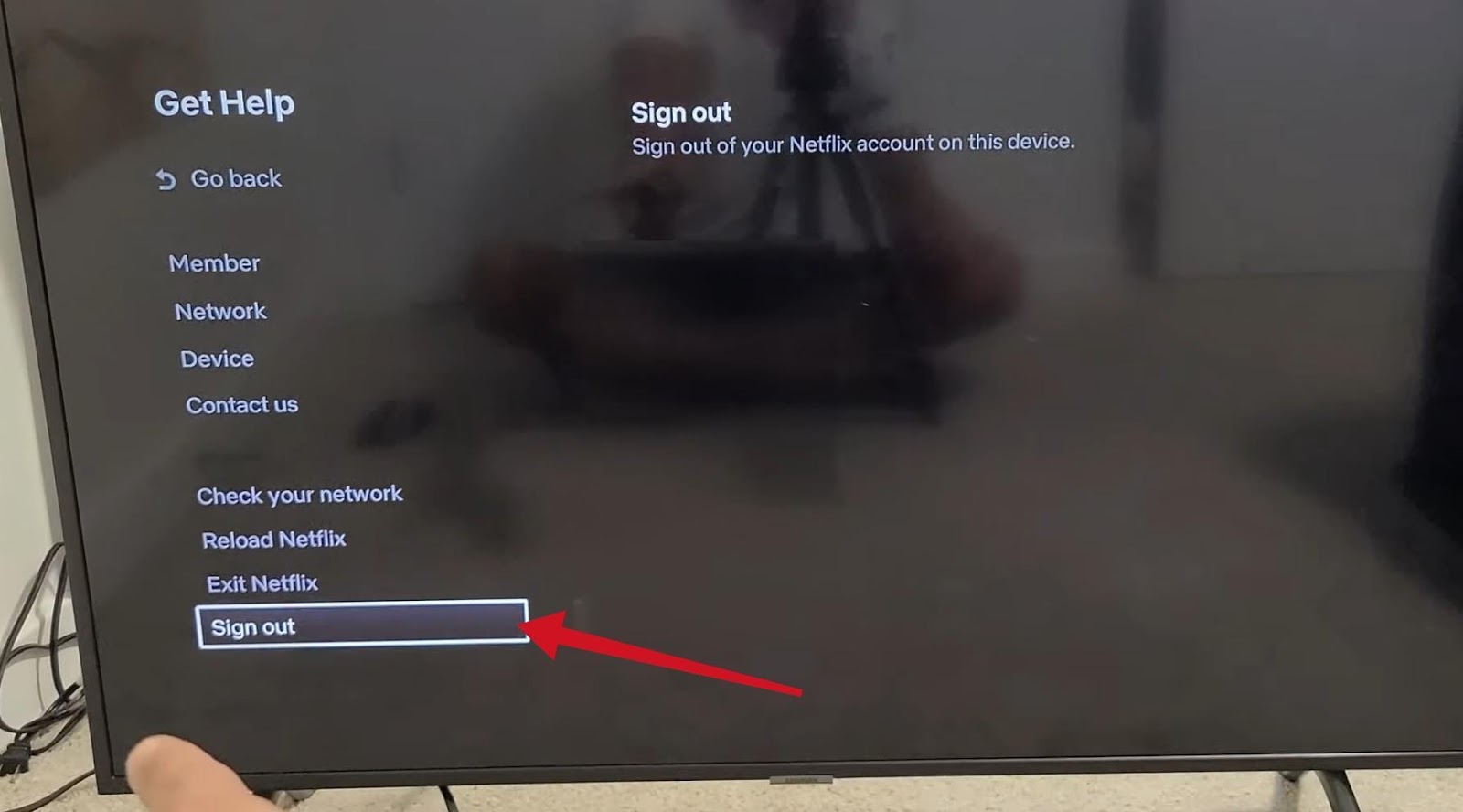
Image credit – World of Tech
6. Verify your log-out: If you choose to sign out, the app may ask you to confirm your selection. The purpose of this confirmation step is to make sure you really do want to terminate your Netflix account. You will be logged out of your Netflix account after using your remote to confirm.
On Streaming devices (such as Apple TV, Roku, & Amazon Fire Stick):
1. Get on Home page: Press & hold the home screen or menu using the remote control of your streaming device. To get back to the main menu on the majority of streaming devices, just hit the “Home” button on the remote.
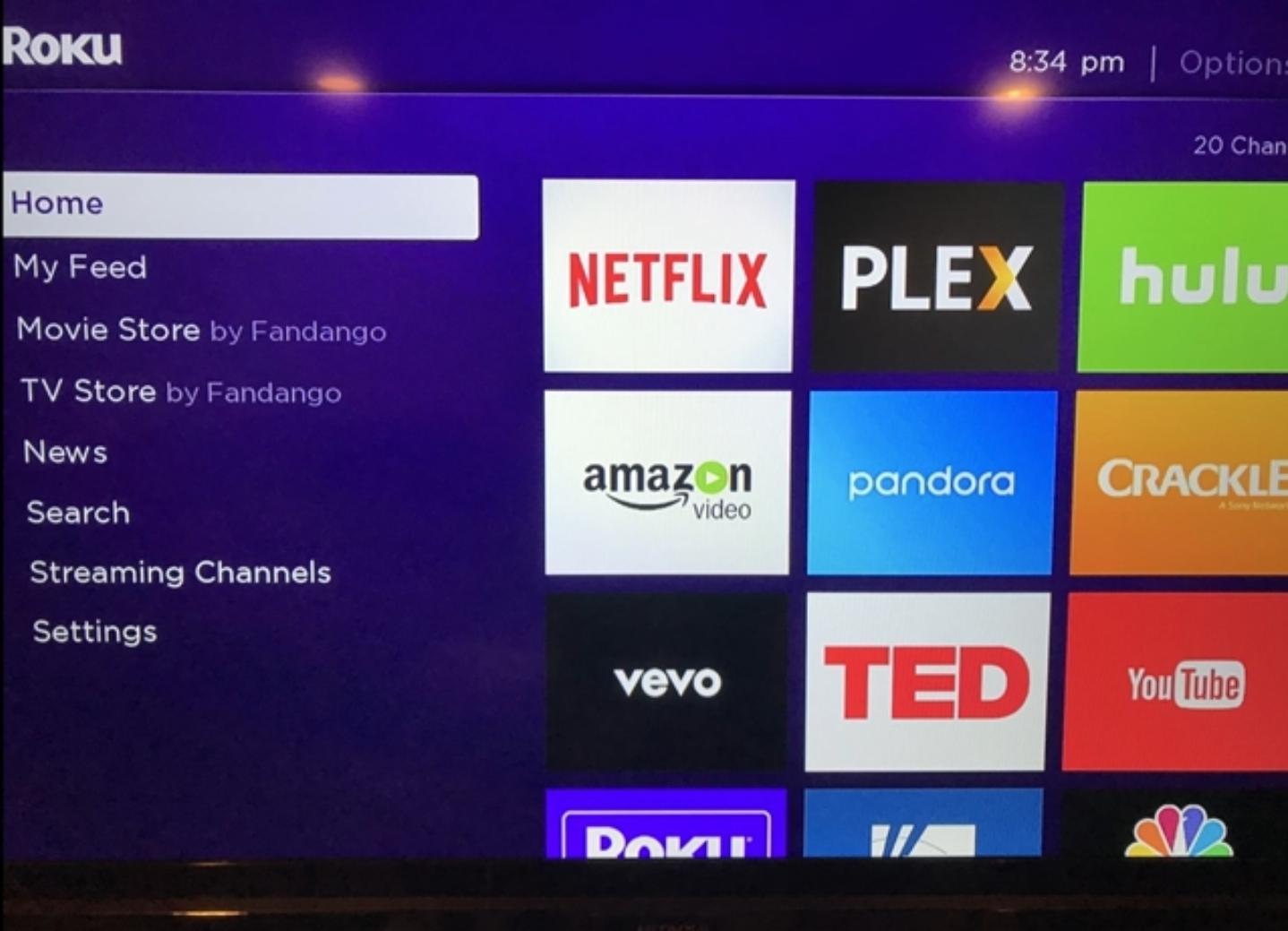
2. Open the Netflix app: Find the Netflix app icon on your streaming device’s home screen or in the list of accessible applications. To open the Netflix app, use the remote to choose it.
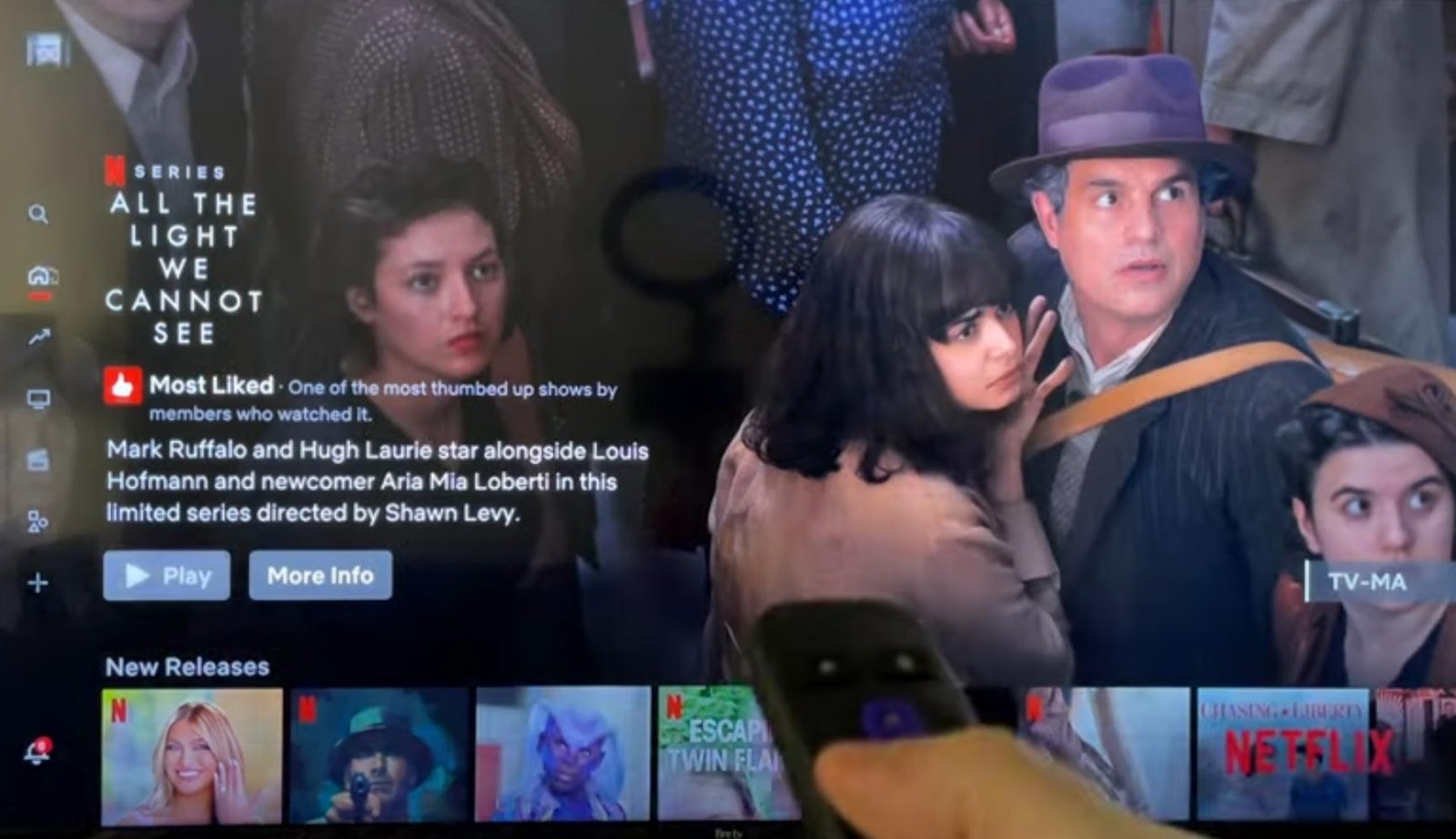
3. Go to the account or settings menu: Use the remote to browse to the menu or settings area once you’re within the Netflix app. You may access a variety of settings pertaining to your Netflix account & preferences in this area.

4. Locate the settings or account option: Look for the Get help option under the menu or settings area. You may find this option by swiping through the menu selections, or by looking at the bottom or top of the screen.
5. Find the Sign Out menu: You should be able to log out of your Netflix account using the account or settings options. Usually, this option is titled “Sign out,” “Log out,” or a similar phrase. To choose this option, use the remote control.
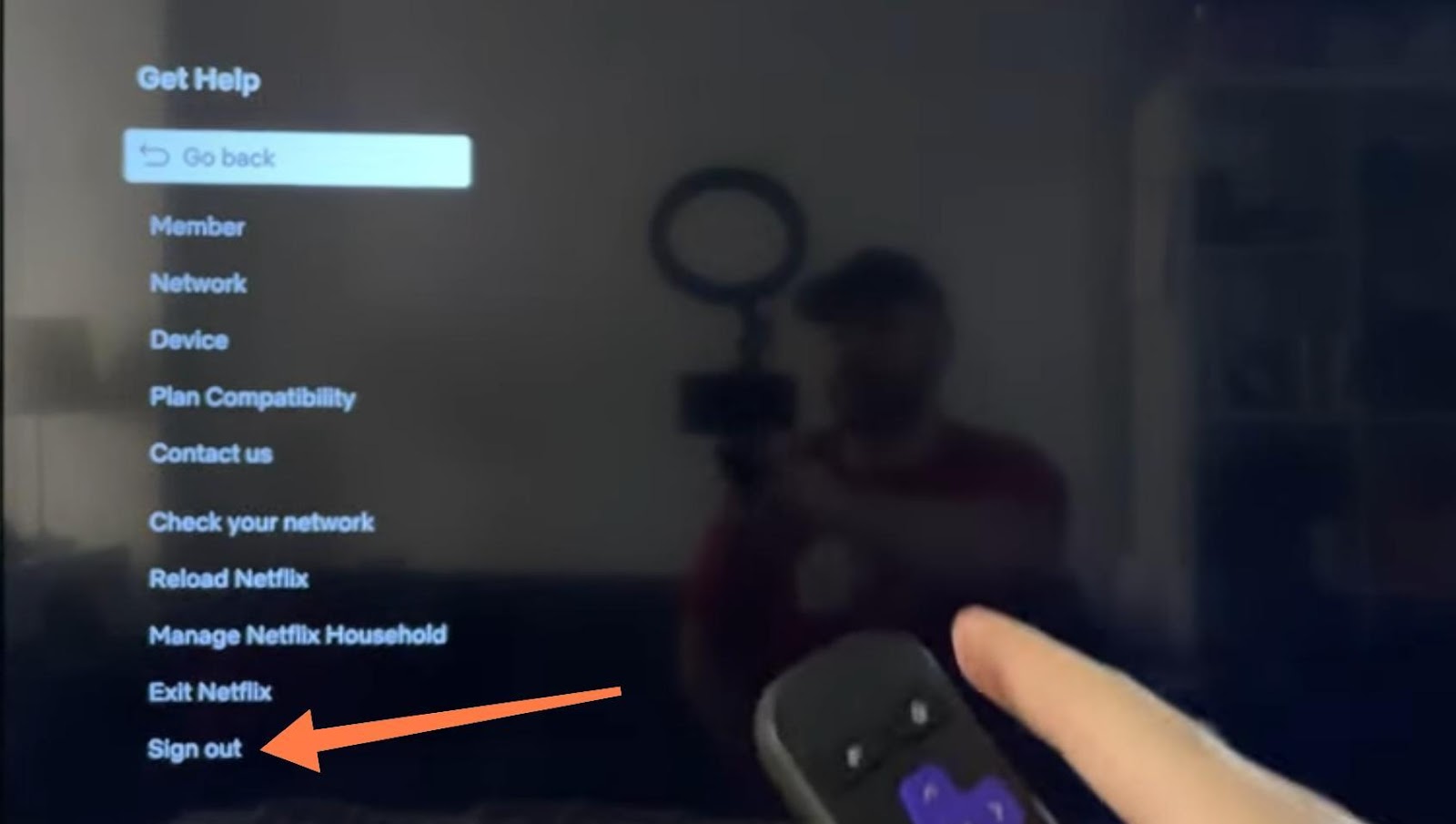
6. Verify your log-out: The application may prompt you to confirm your selection once you’ve chosen to sign out. Make sure you want to log out of your Netflix account by completing this confirmation step. Once you agree to using the remote, your Netflix account will be closed.
If you have any issues or the interface looks different from what’s shown here, go to the user handbook that comes with your particular TV or streaming device for additional in-depth guidance.
How to Log out of Netflix on Website?
Use these methods to log out of Netflix via the website:
1. Access Netflix website: Open your PC or mobile device’s web browser & go to www.netflix.com.
2. Please log in: To access your account, click or touch “Sign In” after entering your Netflix email address & password if you haven’t previously.
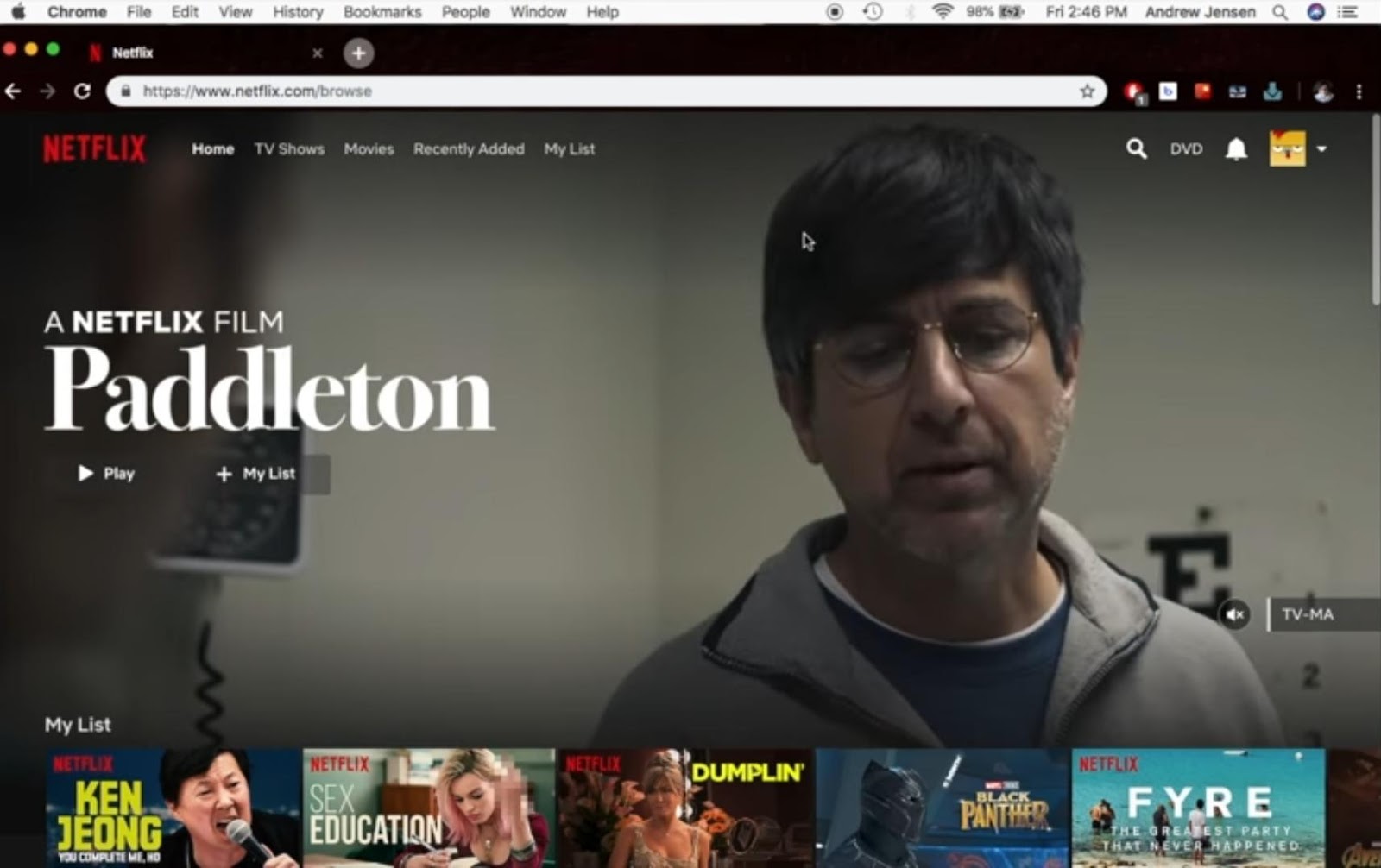
3. Select the following account settings: After logging in, go to or click on the Netflix homepage’s profile icon in the upper-right corner. The dropdown option will appear; choose “Account.”

4. Locate the Sign Out menu: Scroll down to the “Settings” area of your account settings. Search for “Sign out of all devices” or “Sign out of Netflix.” Tap or click this menu item.
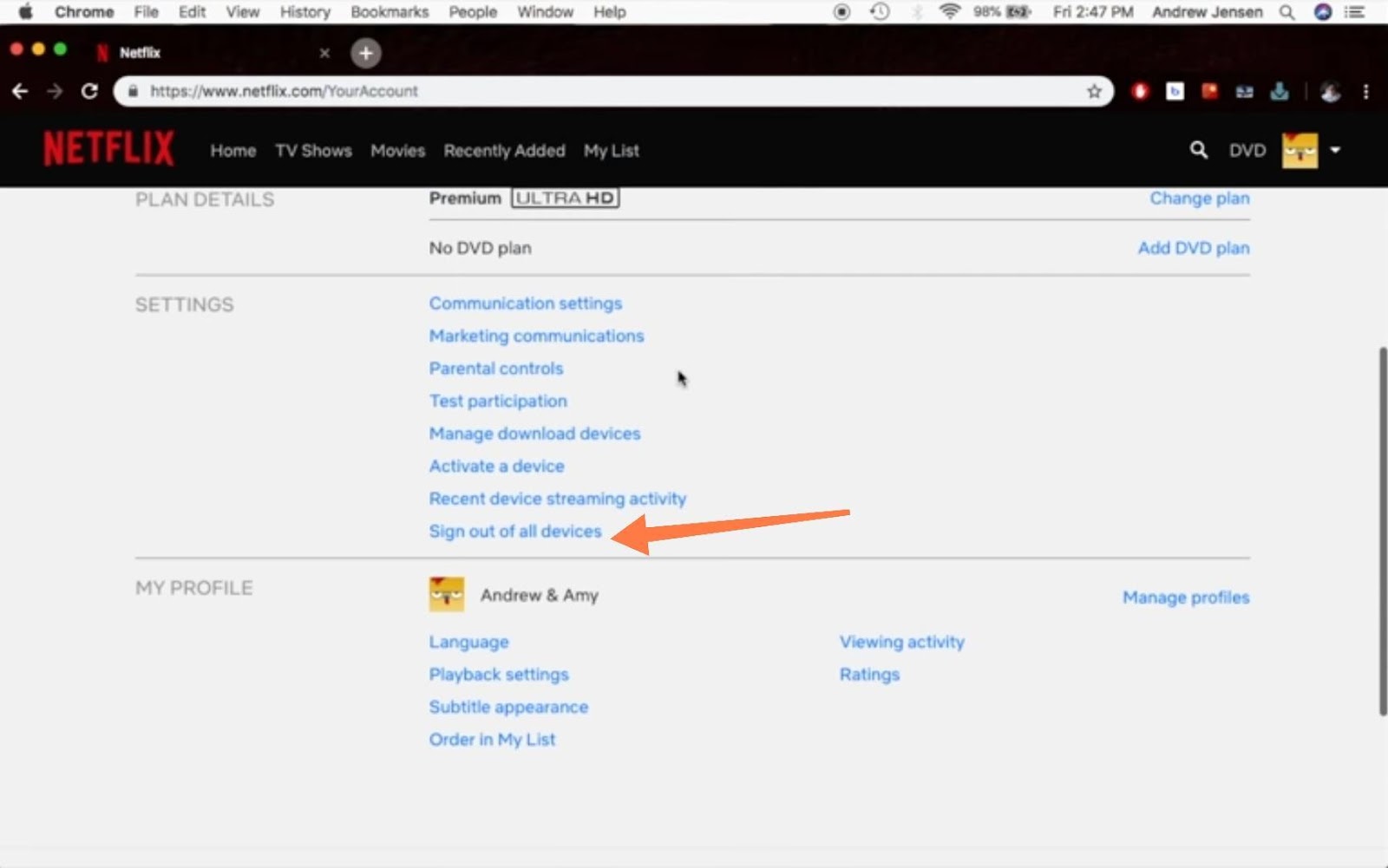
5. Verify the log out: You will be prompted by Netflix to verify that you want to log out of all of your devices. In order to confirm, click or touch “Sign Out”.
6. Finish the procedure: You will be removed from Netflix on all devices where your account is presently active as soon as you confirm.
You can log out of Netflix on a particular device solely by using the app or settings on that device. By using this approach, you are logged out of all devices that are presently using your account.
Can we watch Netflix on TV without an Application?
Yes, there are a couple methods you can watch Netflix on a TV without using the Netflix app:
1. Features of Smart TVs built-in: Nowadays, a lot of smart TVs have Netflix integrated right in. Using the TV’s interface, you may access Netflix without downloading or installing additional software. Smart TVs often contain a button on the remote or a menu area specifically for accessing Netflix & other streaming services.
2. Mirroring or casting: The moment your TV has what is necessary to establish casting or screen mirroring, you can play the items you subscribed with Netflix in your PC, tablet, or smartphone to transmit to it. For example, through select the Netflix app on your PC or Android phone and the image will respond to the TV screen if the TV is not connected to Chromecast, Roku or another device of this kind.
3. Streaming devices or set-top boxes: Many sets nowadays are smart (supplying built-in Netflix functionality), but if yours isn’t, or your TV doesn’t offer the ability to stream Netflix, you can simply plug in a set-top box or streaming device like Apple TV, Roku, or Amazon Fire Stick to your TV and get on with streaming. They most often have the Netflix service built-in or you can download it from the appcenter on each device.
4. Video game systems: Talking about different kinds of Netflix applications that are available for download is technically possible for a number of game consoles systems: the Xbox, PlayStation, Or Nintendo Switch. You can do that by linking your console to your TV’s screen and then streaming Netflix’s movie or TV show.
5. TV providers via cable or satellite: Netflix is one of the features that may be part of some television service packages which are comprised of cable and satellite services. Whether specific channels have been delivered, you are not required to use a separate app to watch Netflix video via your cable or satellite box.
You may watch Netflix on your TV without using the Netflix app by utilising any of these options. Select the approach that best fits your tastes & TV configuration.
Frequently Asked Questions
Here are some frequently asked questions about How to Log Out of Netflix on TV:
1. Is it possible for me to log out of Netflix on my smart TV?
- On your smart TV, you may indeed log out of Netflix. You may use your account menu or the Netflix app’s settings to accomplish this.
2. How can I exit Netflix on my television?
- Open the Netflix app, go to the account or settings menu, & choose the “Sign Out” option to log out of Netflix on your TV. You will be logged out after you confirm your selection.
3. Is it possible to exit Netflix on streaming devices such as Roku?
- Yes, Roku & other streaming devices allow you to log out of Netflix. Open the Netflix app, choose Account Options or Settings, & then click the sign-out button.
4. Is it possible to simultaneously log out of Netflix on many devices?
- You may log out of Netflix simultaneously on all of your devices by going to your account settings on the Netflix website & choosing to sign out of all of your devices.
5. Is it possible to log out of Netflix on my TV without using the app?
- You can log out of Netflix on your TV without using the app by utilising capabilities like screen mirroring or casting, or by going to your account settings on the Netflix website & signing out from there.
Conclusion
Finally, the above-mentioned, on the other hand, will definitely make your streaming experience so smooth and simple. When you’re not using your Netflix account on your smart TV, make sure you are logging out of that account as instructed. Simple security is made easy here.
Knowing how to log out is one of the most basic skills that you as a Netflix watcher, either you are switching to a new account, giving your TV to others or just take a break are completely up to date with. So, take these pointers into consideration before your TV turns black and your mouse disappears. Type this to logout comfortably. Just enjoy yourself doing the stream trying to have fun with your audience.