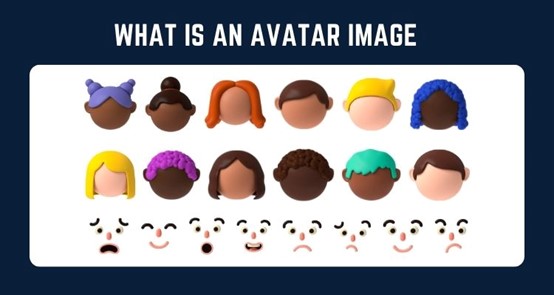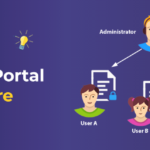What Does an Avatar Mean?
An avatar is a graphical representation of a user’s image or character. It may be a picture of the user or an illustration that does not necessarily resemble the user. For example, when you create an account on a social media website and upload a picture, it’s your avatar.
The word avatar originated from Hinduism where it was used to describe the human incarnation of a god or goddess. In modern times, it has come to be used to describe any representation of oneself through pictures, videos, or text as part of online communication.
How to Make an Avatar Online?
You can create an avatar easily by using one of the many avatar generators available on the internet. Several websites provide free avatars with different options to choose from such as gender, clothing style, and facial features. You can also customize your avatar by adding different objects to it such as hats, sunglasses, and other accessories. Here we recommend using AvaMake to make an avatar online.
What is AvaMake?
AvaMake is a newly-launched cartoon and anime avatar generator. It allows you to combine multiple interesting elements to create a funny avatar for yourself. AvaMake is free and not restricted in use.
It is easy to make a cartoon face or make your game character with AvaMake. Just select the gender and style, and choose the items that you want to add from the board. There are many options for you to customize your avatars. You can choose different clothes, hairstyle, mouth shape, skin color, etc. Anyway, AvaMake can help you create a high-quality and personalized avatar in seconds.
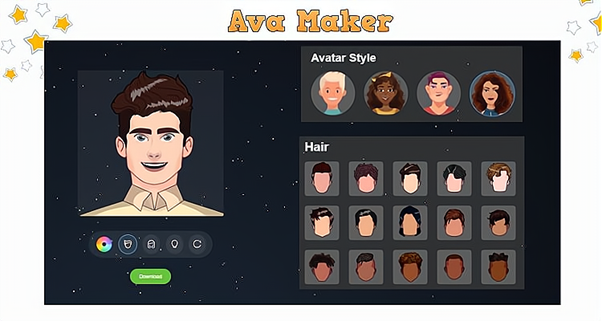
Below are steps of using AvaMake to make a custom avatar for yourself:
- Step 1: Open any of your browsers and go to avamake.com.
- Step 2: Select your preferred avatar style from the top right panel. There are 4 styles for your choice, including 2 female avatar styles and 2 male avatar styles. Different decorative elements are included under each avatar style category.
- Step 3: Click the gender icon to choose the female or male avatar that you plan to create.
- Step 4: Switch different elements to see which avatar suits you best, including the hairstyle, face shape, nose and mouth shape, eyebrows, clothes, etc.
- Step 5: You can also click the color board to adjust the color of the current elements.
- Step 6: Click the “Download” button to save the generated avatar image. This tool only supports generating one avatar at a time.
The multiple elements and interesting decorations are all available on AvaMake.com. You don’t need to register an account or provide any personal information from making an avatar to downloading an avatar. This is a completely trustworthy software.
Use Avatar App to make an avatar on your iPad
The iPad is a great tool for creating an avatar. You can use your iPad to create an avatar in a variety of ways — from the App Store and other websites to your pictures and videos. On iPad, you can upload your photo or use one from the web to make an avatar. You can also add text to your avatar, and even change its color if you like. Here we will tell you how to make an avatar on iPad with Avatar.
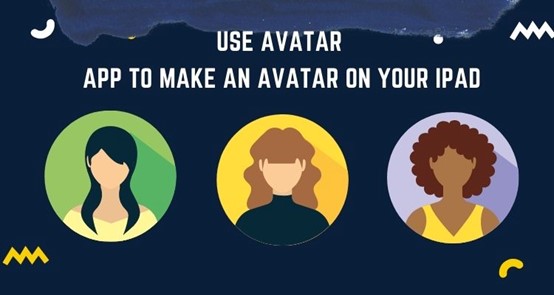
What is Avatar App?
Avatar is a popular avatar maker app, used by millions of users worldwide. Avatar enables you to create your unique 3D character, with hundreds of thousands of customization options. You can use your avatars on social media such as Facebook or Twitter, or share them with friends and family.
- Step 1: Download and install the app to your iPad from its official website. For more information about installing apps on your iPad, please refer to our guide How to Install Apps on iPad.
- Step 2: Open the app after installation is complete. You will see a screen as shown below:
- Step 3: Click “Create New” if you want to create a new character for yourself; otherwise click “Select” if you won’t use an existing one created by other users (or imported from another app). After selecting an existing character, you will see it appear on screen as shown below:
- Step 4: To customize the face of your avatar, click “Face”. You can then choose from hundreds of facial styles; simply drag and drop the one that best fits your needs onto the corresponding part of the face (eyes, mouth
Creating avatars is a great way to express yourself and have fun with your friends!
How to Make an Avatar on Your iPhone
If you’re looking for a way to make a custom avatar on your iPhone, several apps offer this functionality. You can use these apps to create any type of avatar, including those related to social networking sites like Facebook or Twitter. Here’s how
There are hundreds of different apps available that allow you to create avatars, so it should be easy for you to find one that suits your needs. Here we take “Cartoonize – Cartoon Yourself” as an example to show you how to make an avatar on iPhone.
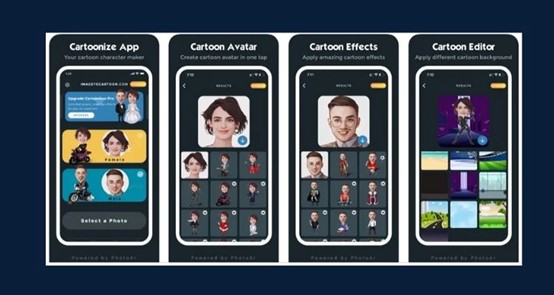
What is Cartoonize – Cartoon Yourself
Cartoonize – Cartoon Yourself is the mobile app of imagetocartoon. It is designed for creating funny avatars and emojis. Now the app is available on Android and iOS devices. The uniqueness of this app is that it offers multiple background templates and interesting body shapes for your choice. Here’s how to use it to create avatars:
- Step 1: Download “Cartoonize – Cartoon Yourself” from App Store.
- Step 2: Launch the app after installing it and follow any instructions provided by the developer to get started with creating your avatar. Most apps will let you choose from pre-existing images or import new ones into the program if you want something unique.
- Step 3: Once you own the app, you need to choose a gender first. Male and female characters correspond to different avatar templates and decorations.
- Step 4: Use the tools provided in the app to customize any image that you’ve selected by adding different effects, filters, or other changes until you’ve created an avatar that looks exactly like what you want it to look like.
It may take some time for you to complete this process, but once you’re done, your new avatar will be ready for sharing with others online or using as part of other communication platforms online.
Why do we need avatars?
There are many reasons why you might want to have an avatar:
- To make your identity clear on the Internet
- To make it easier for people to recognize you and others who use the same avatar as you
- To give others a sense of who you are (for example, by showing your favorite animal)
- To help others find their way back to you again if they’ve already shared something with you
Conclusion
An avatar is the representation of our identity. It’s what we use to represent ourselves in the world. It doesn’t necessarily have to be a photo, but it does need to be something that resonates with your audience.
In this article, we have walked you through some ways to make an avatar for yourself. Whether you are using an iPad, iPhone, or a computer, you can get a suitable tool to generate some attractive avatars.
It’s worth mentioning that if you don’t want to install any app on your mobile device, try to make an avatar with AvaMake. It is very friendly to users and free for use. You can use it to create avatars for most of your social media platforms.