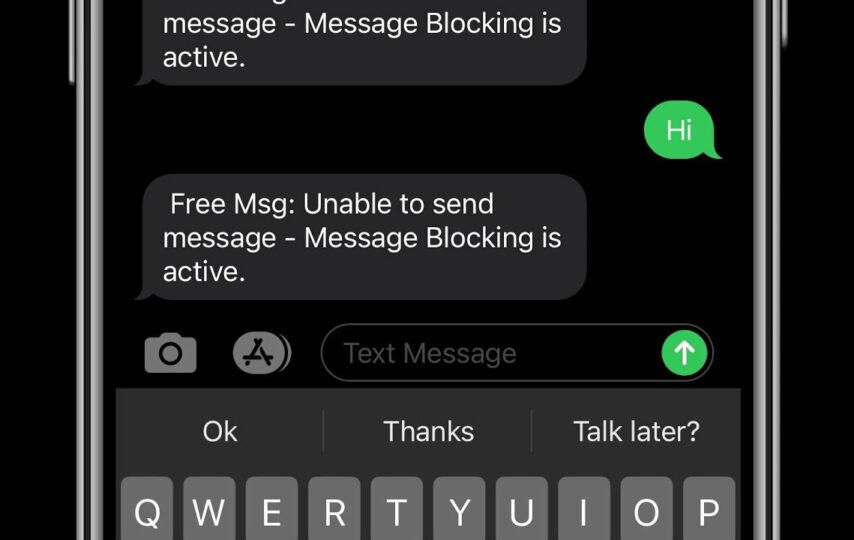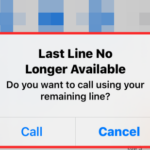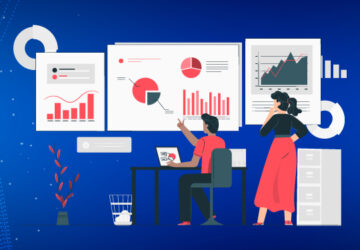Welcome to our article on resolving the typical phone bug that reads “Unable to Send message – message Blocking Is Active”! If you’ve ever been frustrated by message blocking, which prevents you from sending text messages, you’ve come to the perfect spot. In this interactive tutorial, we’ll look at some of the potential root causes of the issue and show you how to fix it. We’ve got you covered whether you’re using an iPhone or an Android smartphone. So let’s get started and learn how to get beyond this obstacle and take back command of your texting skills!
What is “Message Blocking is Active”?
An indication that “message Blocking is active” means that a Phone service provider has activated a mechanism that stops outbound messages from being sent or received on a phone. This notice shows that the cell carrier has imposed limits on the user’s account, usually as a result of things like delinquent payments or certain service restrictions. By blocking messages, contact is stopped until the account is updated or any problems are fixed. In order to fix this problem, getting in touch with the customer service team of the cell carrier is often required to identify the root of the message blockage and discover a workaround.
Why does “Message Blocking Is Active” occur?
message blocking is usually activated on your account by your Phone carrier if you get the error message “Unable to send the message -” message blocking is active” on your phone. For a variety of reasons, such as delinquent invoices or certain service limitations, this function could be triggered.
There are many reasons why “message Blocking is active” can appear on an Android or iPhone device. These typical causes of message blockage are listed below:
1. Unpaid invoices: If there are any outstanding invoices on your cell service account, the carrier may start message blocking while the balance is still owing.
2. service limitations: Phone carriers may place certain limits on various services, including texting. Plan limitations or certain settings put up for your account may be to blame for this.
3. account suspension: message blocking may be temporarily engaged in order to suspend account privileges in situations where there are breaches of the carrier’s terms of service or when your account is being looked into for possible abuse.
4. Network or technical problems: message blockage may be caused by momentary network outages or infrastructure problems with the carrier. The message blockage should be withdrawn after the technical or network issue has been fixed.
5. Spam or security concerns: message blocking may be mandated by carriers to protect against security risks or fight spam. This can occur if one of your communications is marked as suspicious or if security measures are in place to stop the transmission of illegal or dangerous information.
6. Parental controls: If your device is covered by parental controls or is part of a family plan, message blocking may be activated to govern and limit messaging activity for certain users.
It’s vital to keep in mind that the precise reason for message blocking may change depending on the carrier, the account status, and unique conditions. It is advised to get in touch with the customer care team of your Phone service provider in order to correctly pinpoint the problem’s root and fix it. They may give tailored advice, insight into your account, and aid in solving the message blocking issue.
How to Fix the “Message Blocking Is Active” issue on your phone?
There are various ways to fix “Message Blocking Is Active” on your phone. Here are some working & accurate methods to consider:
Contact your Mobile Carrier
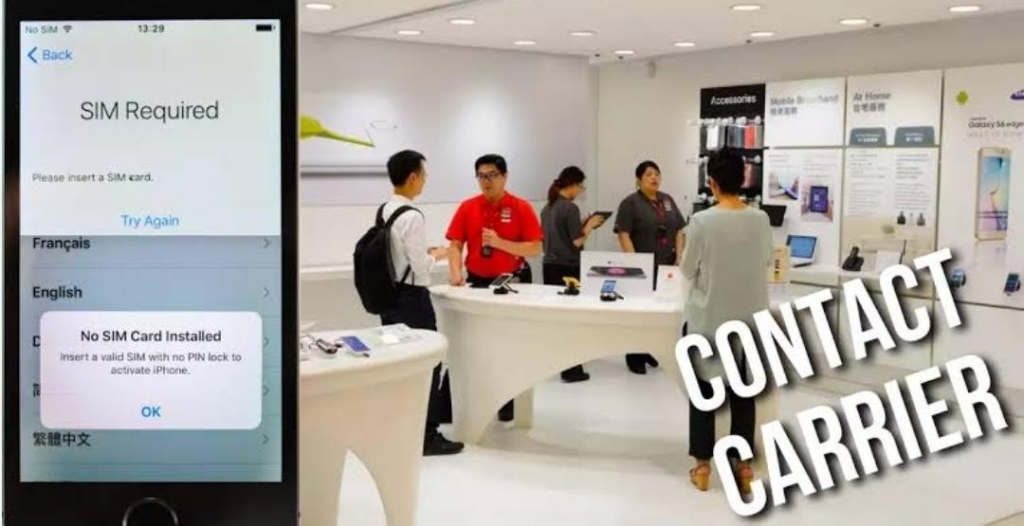
Image credit – techcrafer
- Locate your Phone service provider’s customer support team’s contact information, which is often included on the company’s website or monthly statement.
- Speak with them over the phone or through their live chat feature online.
- Inform the customer service agent of the problem and provide your account details.
- Suggest they help with the investigation and fix of the message blocking issue.
- Comply with the representative’s instructions or recommendations to resolve the problem.
Verify your Account Status
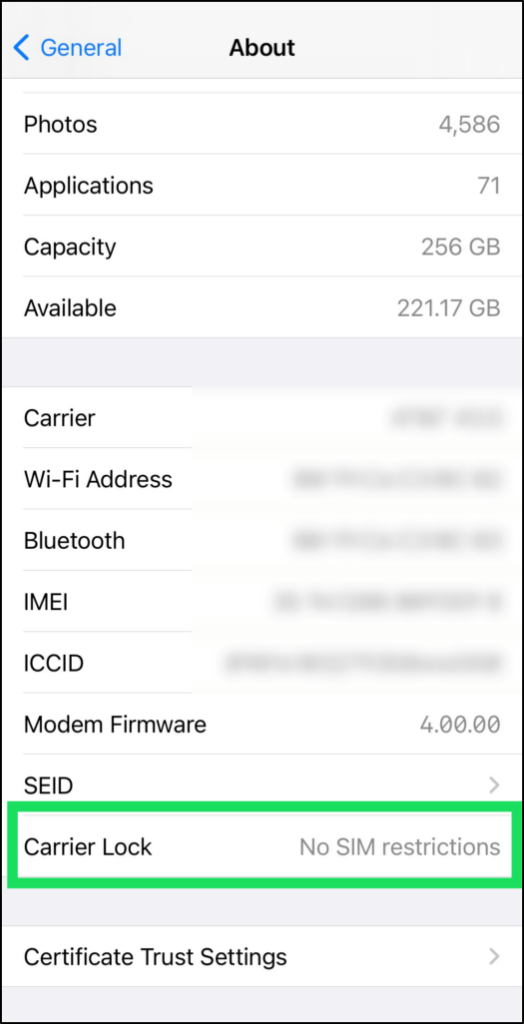
Image credit – alphr
- Method 1’s instructions should be followed in order to contact the customer care department of your Phone service provider to check the status of your account.
- Check the status of your account to see if there are any unpaid invoices or other account-related problems.
- To get your account back in good standing, pay any outstanding invoices as soon as possible.
- Work with the customer service agent to discuss and solve any other account-related issues.
Check Message Settings on your Phone
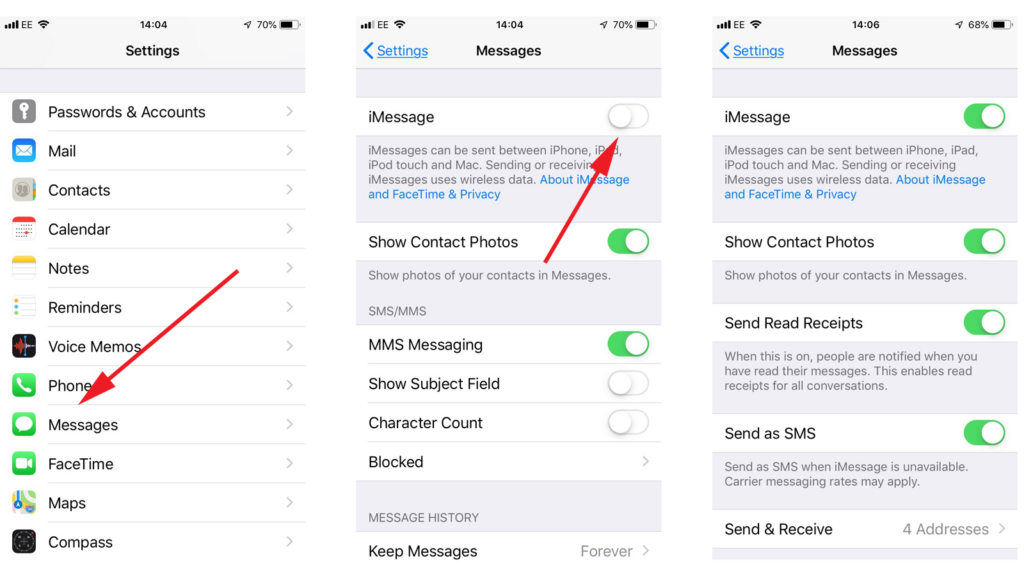
Image credit – macworld
- Start your phone’s messaging app.
- Tap on the gear/cog symbol or the three-dot menu icon to open the settings menu in the messaging app.
- Search for any settings that permit message blocking, spam filtering, or blocking of certain phone numbers.
- Disable or deactivate any settings that might be preventing outbound messages from being sent.
- To see whether the problem has been fixed, leave the settings menu and try sending a message.
Remove third-party applications
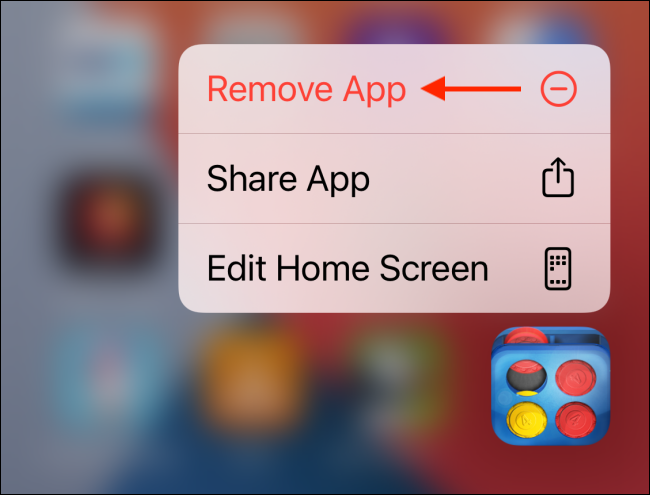
Image credit – how to geek
- Navigate to your phone’s settings menu.
- Choose the “Apps” or “Applications” area by looking for it.
- Look for any outside communications or security applications by scrolling through the list of installed apps.
- Tap the program that could be the source of the message-blocking problem.
- Select “Disable” or “Uninstall” the program temporarily from the menu on the app’s information page.
- After confirming your choice, disable or remove the program.
- Check to see whether the issue is fixed by sending a test message using the phone’s default messaging app.
Restart your phone
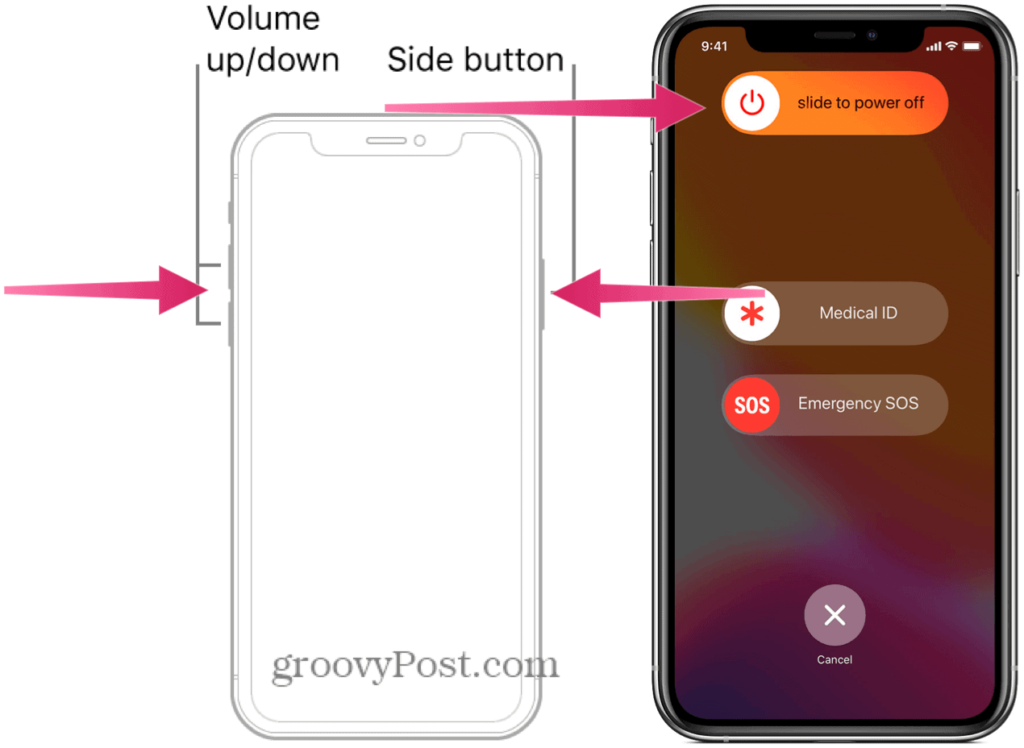
Image credit – groovy post
- On your phone, hold down the power button.
- Find the option to restart or turn off your device, and press on it.
- Give your phone a full chance to shut down.
- To switch it back on after a little delay, press and hold the power button once again.
- Open the messaging app when your phone has rebooted and try sending a message to see whether the issue has been fixed.
Try another message service or approach.
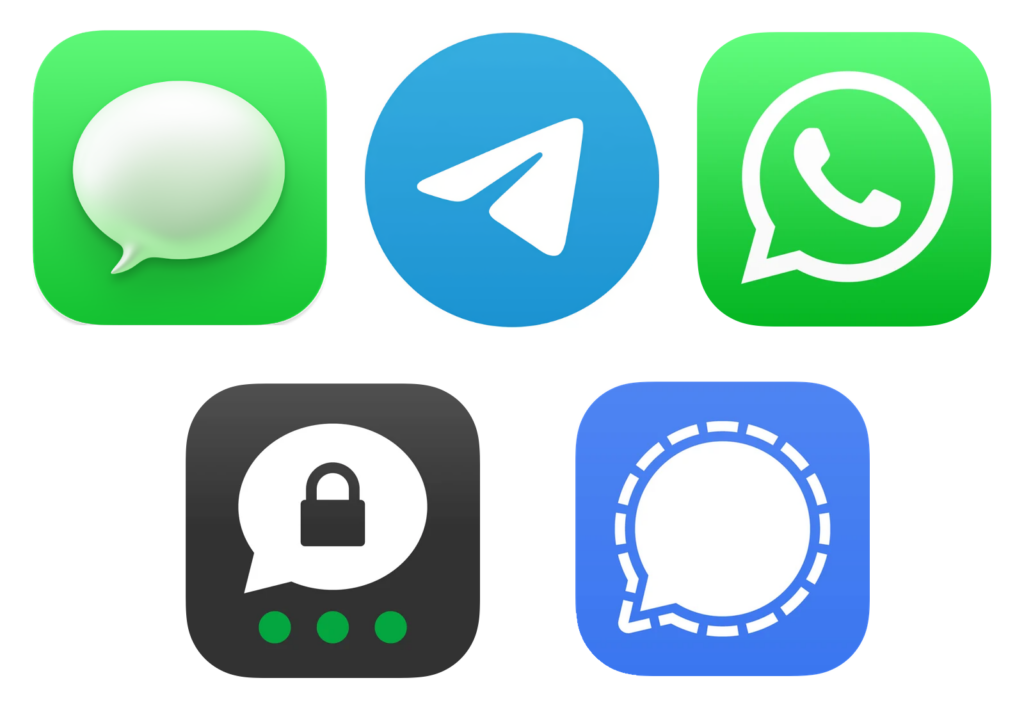
Image credit – intego
- Go to the app shop for your phone’s operating system, such as the App Shop or Google Play Store for Android.
- Install a different messaging app by doing a search.
- Launch the newly installed messaging application and, if required, configure it.
- Test the new messaging app to check whether you can send a message without running into a problem.
- If appropriate, take into consideration employing email or other temporary messaging alternatives such as social media applications.
Visit a Carrier Store

Image credit – tmonews
- Use the shop finder on the website of your Phone service provider to identify the closest retail establishment.
- Pay a visit to the shop while it is open.
- Inform the shop representative of the problem and provide any pertinent account details.
- Permit the representative to examine your device and account to determine the root of the message blockage.
- Adhere to their guidelines and advice to fix the problem, which can include adjusting your account settings or troubleshooting your hardware.
Please be aware that there are different ways of expressing the information that was previously given. Essentially the same procedures must be followed.
Frequently asked questions
How can I fix the issue where message blocking prevents me from sending messages?
A1: Contacting your cell service provider’s customer care is the best course of action if you’re having trouble with message blocking. Based on the characteristics of your particular account, they will provide tailored support to assist you in solving the issue.
What are some typical reasons for message blocking to be activated on Android or iPhone devices?
A2: message blocking may be enabled for a number of reasons, such as unpaid invoices, service limits, account suspension, network or technical difficulties, spam or security concerns, and parental controls. The specific reason is determined by the rules and procedures followed by your Phone service provider.
Q3: Will restarting my iPhone or Android device resolve the message-blocking issue?
A3: message blockage may sometimes be resolved by restarting your phone if there are any transient problems or conflicts. Before contacting customer service, you may attempt this simple troubleshooting step. It is advised to contact your cell service provider for more help if the issue does not go away, however.
Conclusion
Finally, while dealing with the “Unable to Send message – message Blocking Is Active” problem on your phone might be annoying, it can be fixed with the appropriate strategy. You may get around this problem and get your messaging back in working order by getting in touch with the customer service team at your cell carrier, checking your account status, reviewing your message settings, and trying out other approaches. It’s important to modify the techniques to your own conditions since every scenario may be different. Don’t allow message blocking keep you back; take action, seek out assistance, and resume sending messages without difficulty.